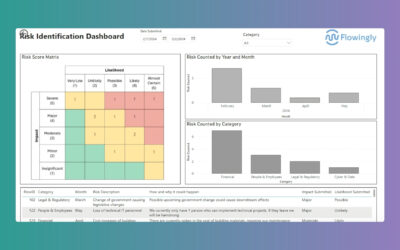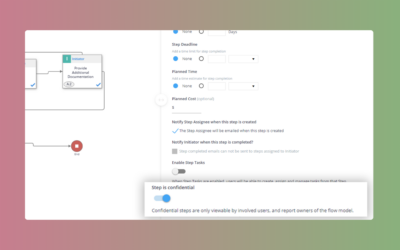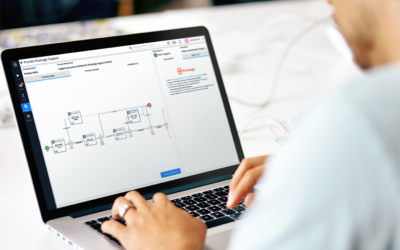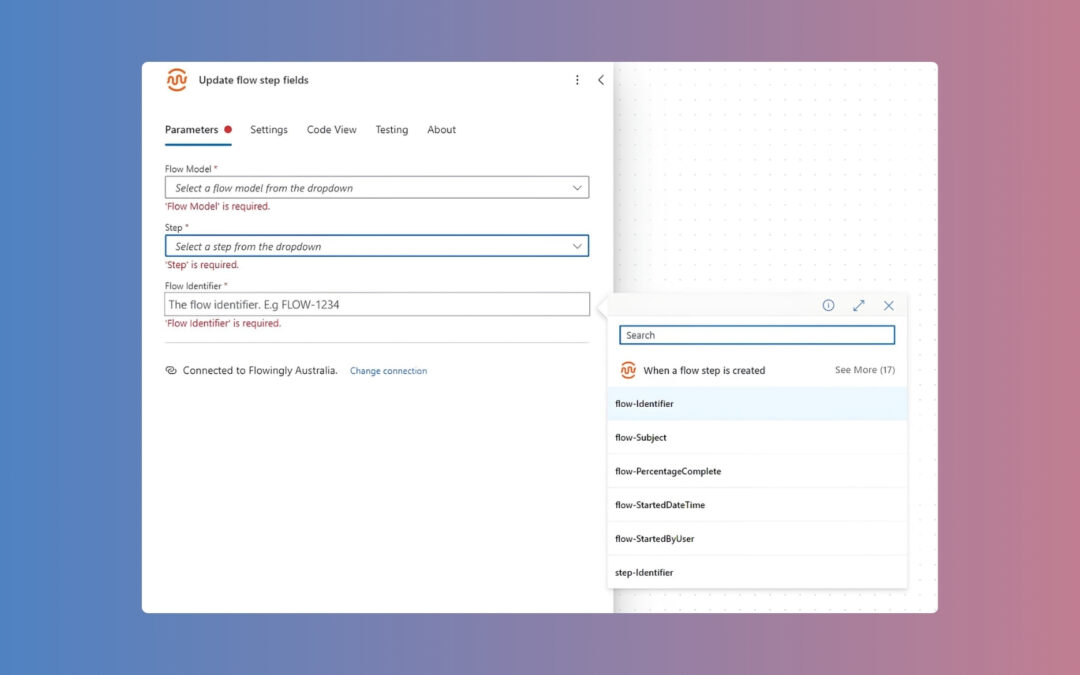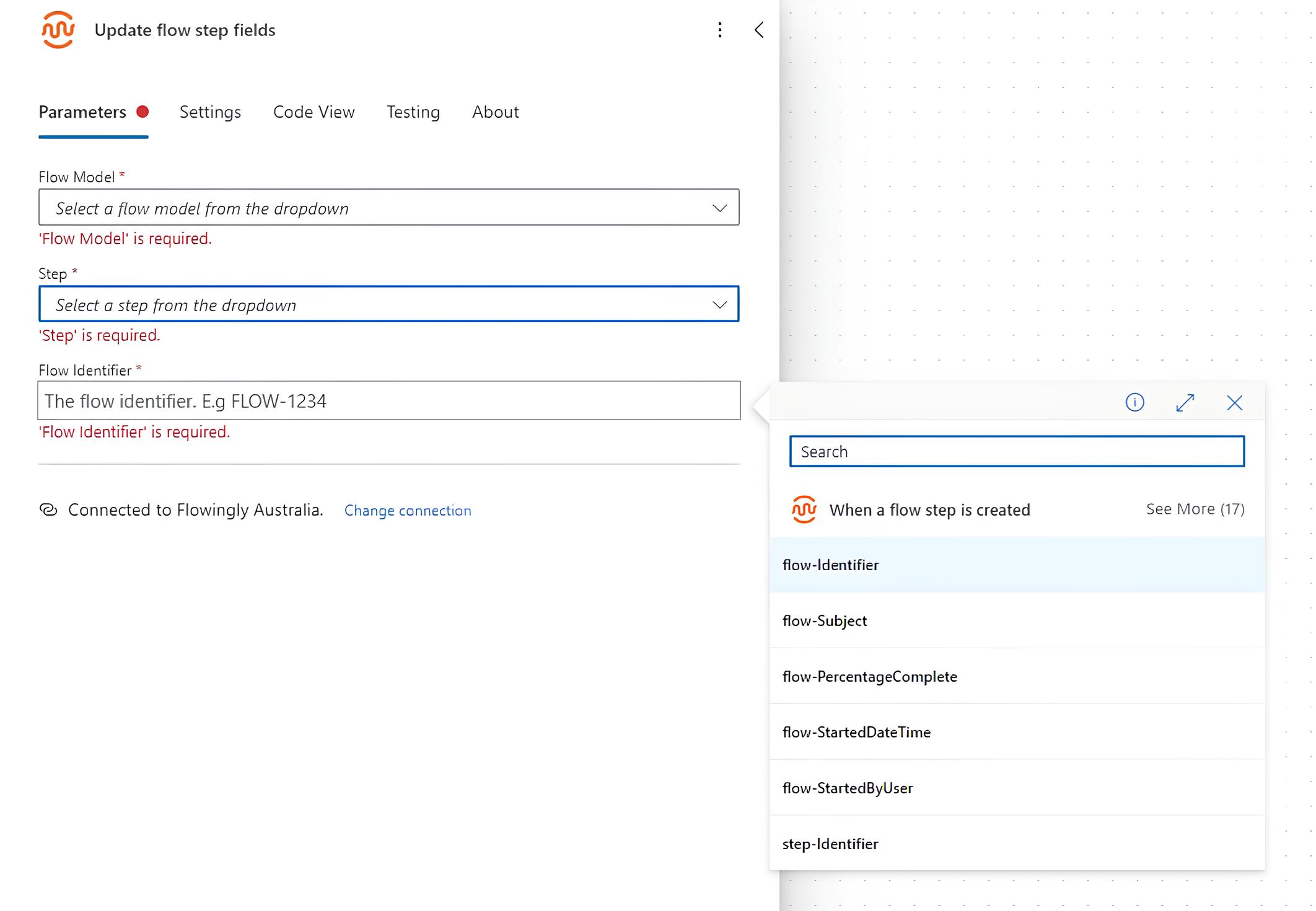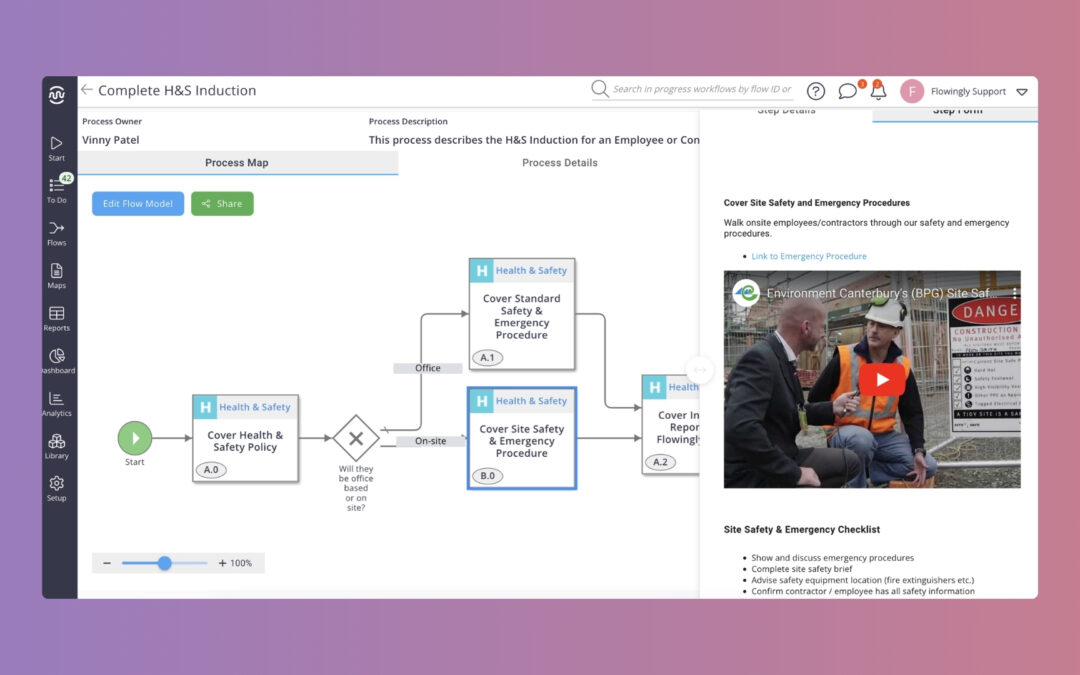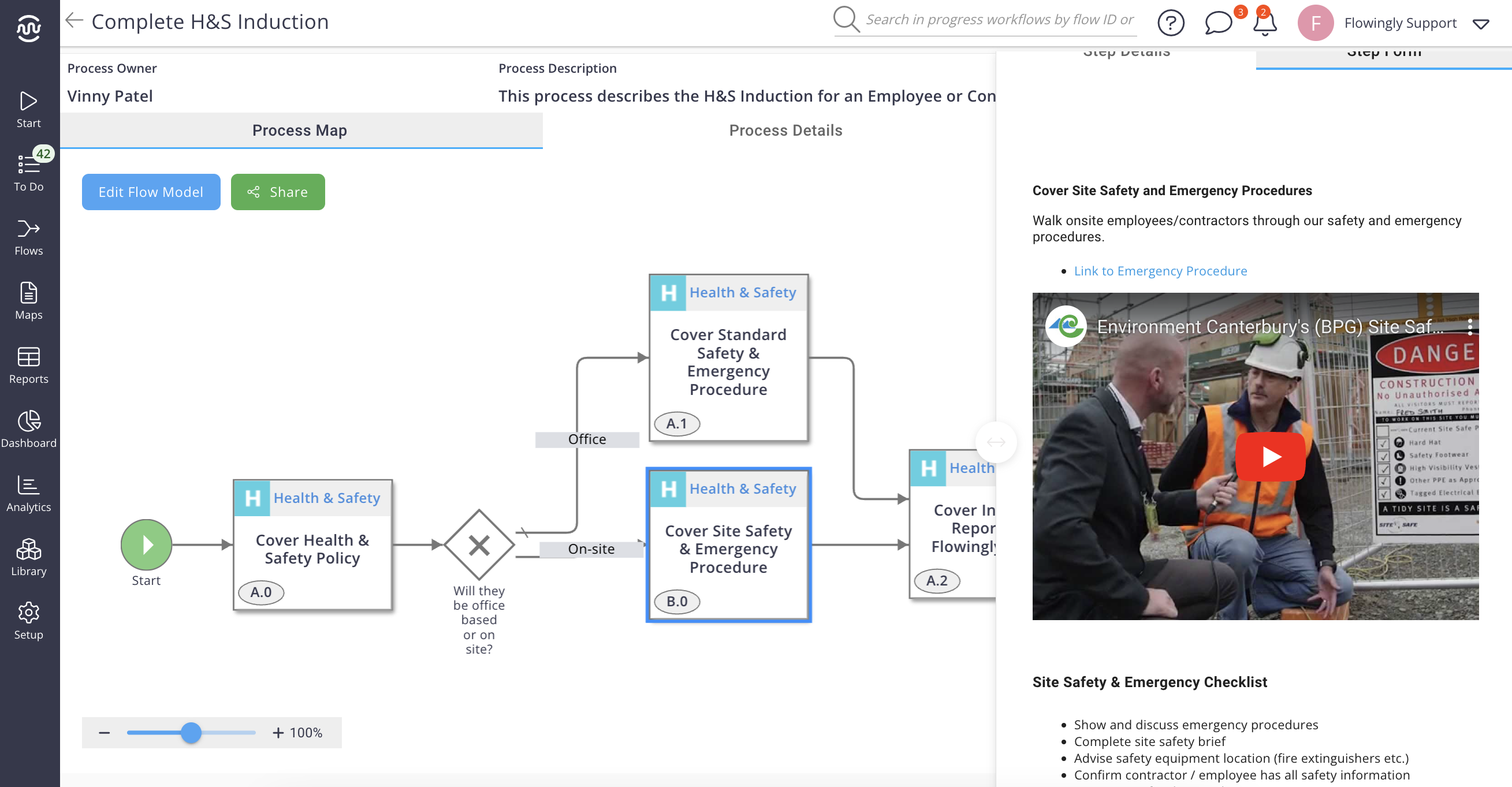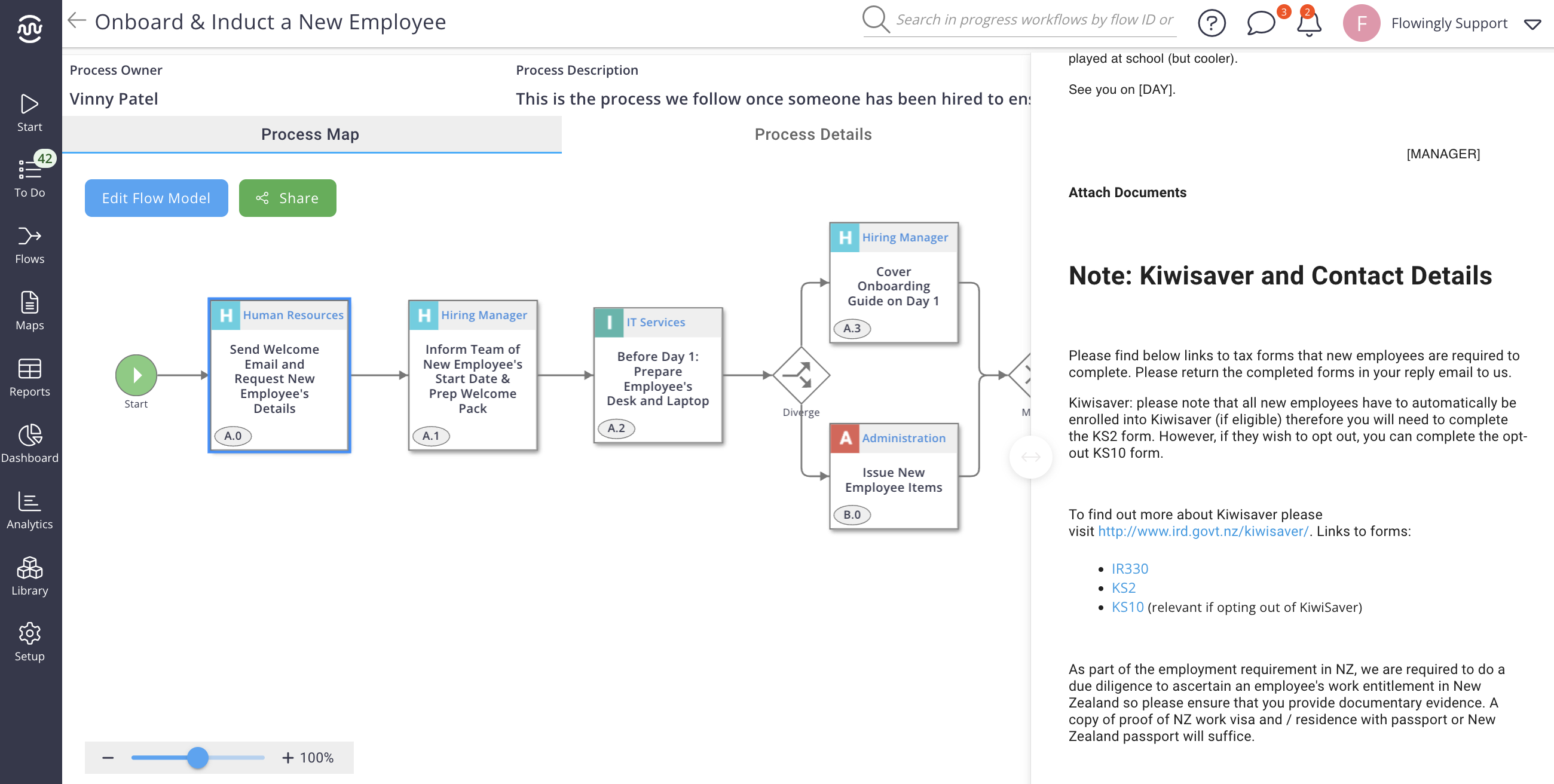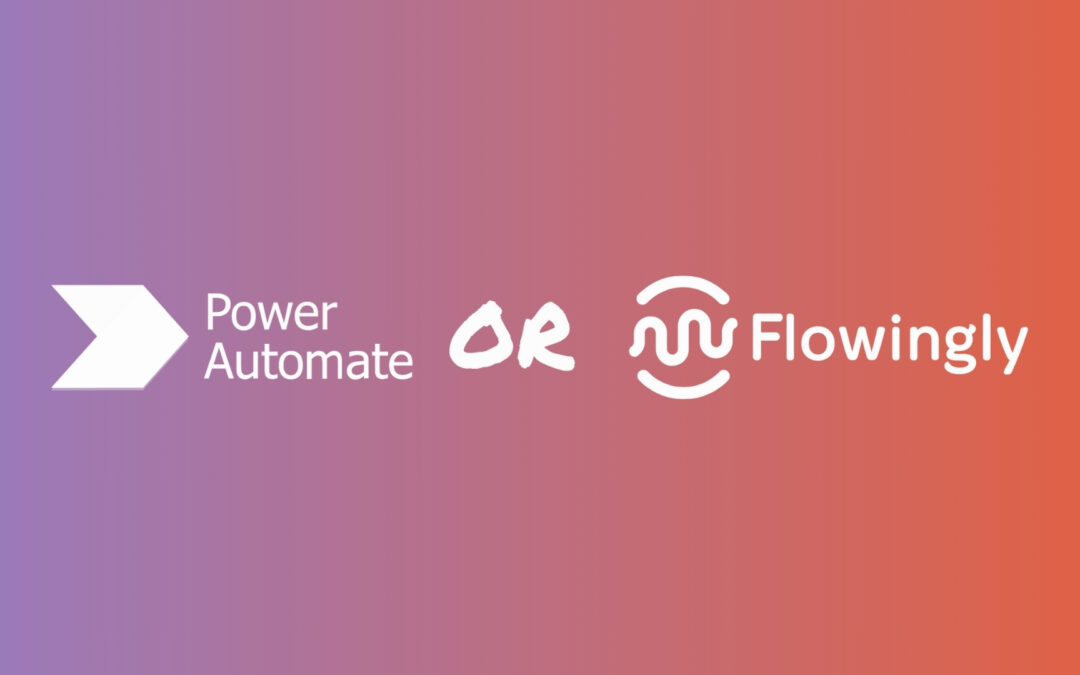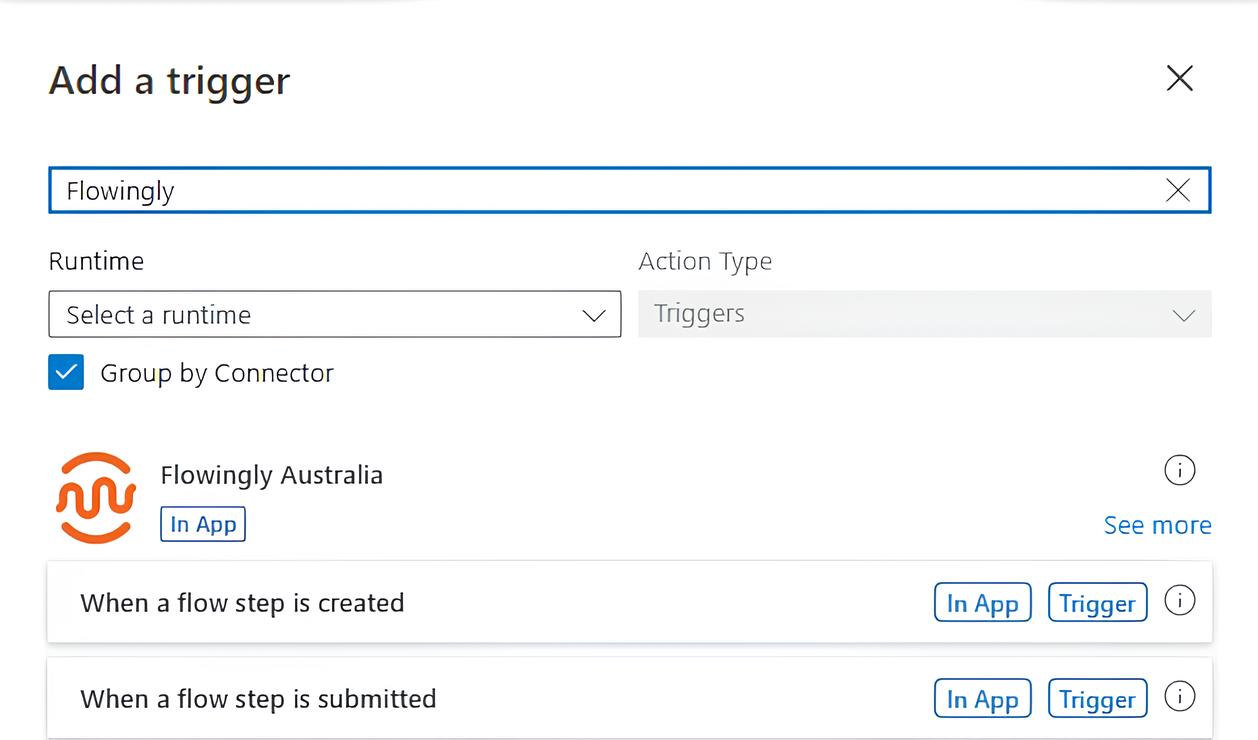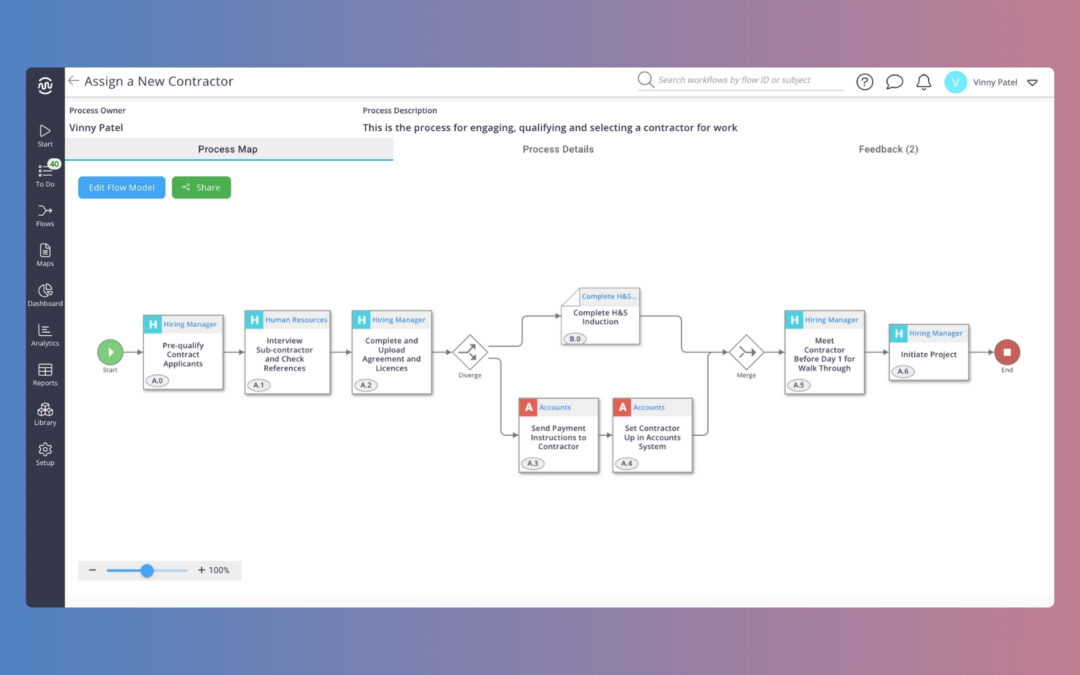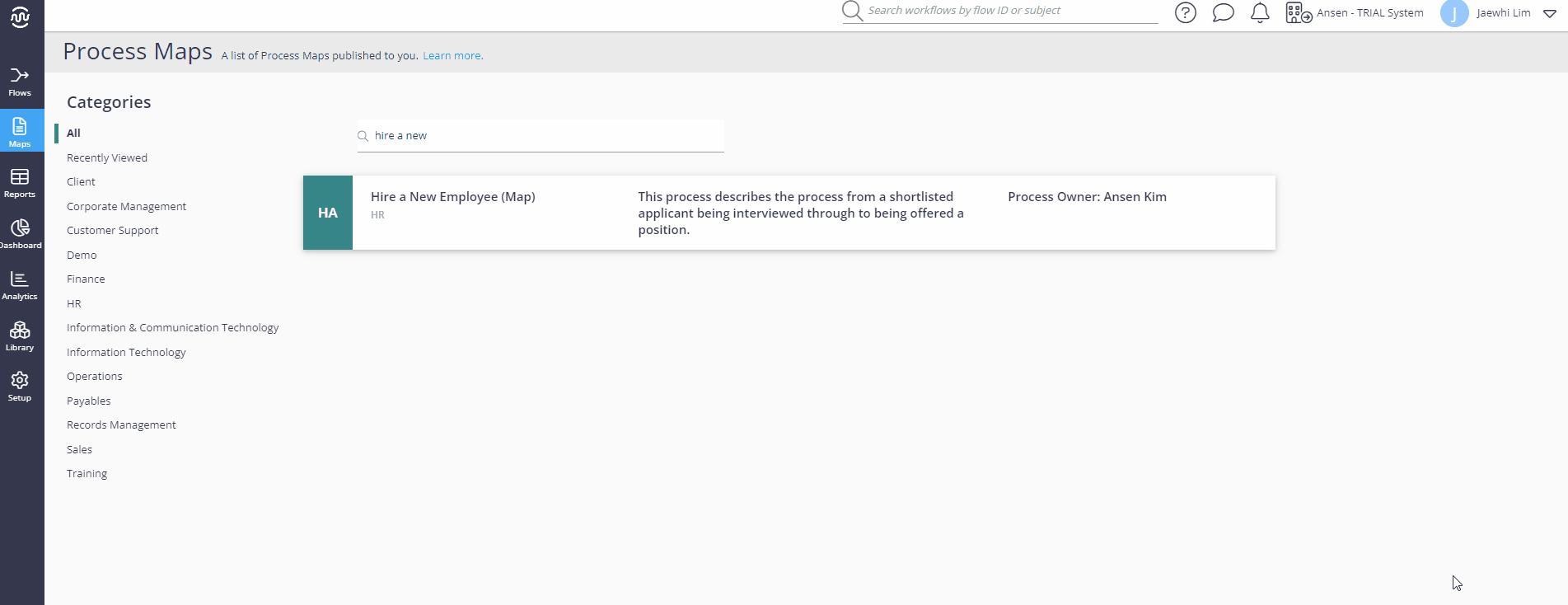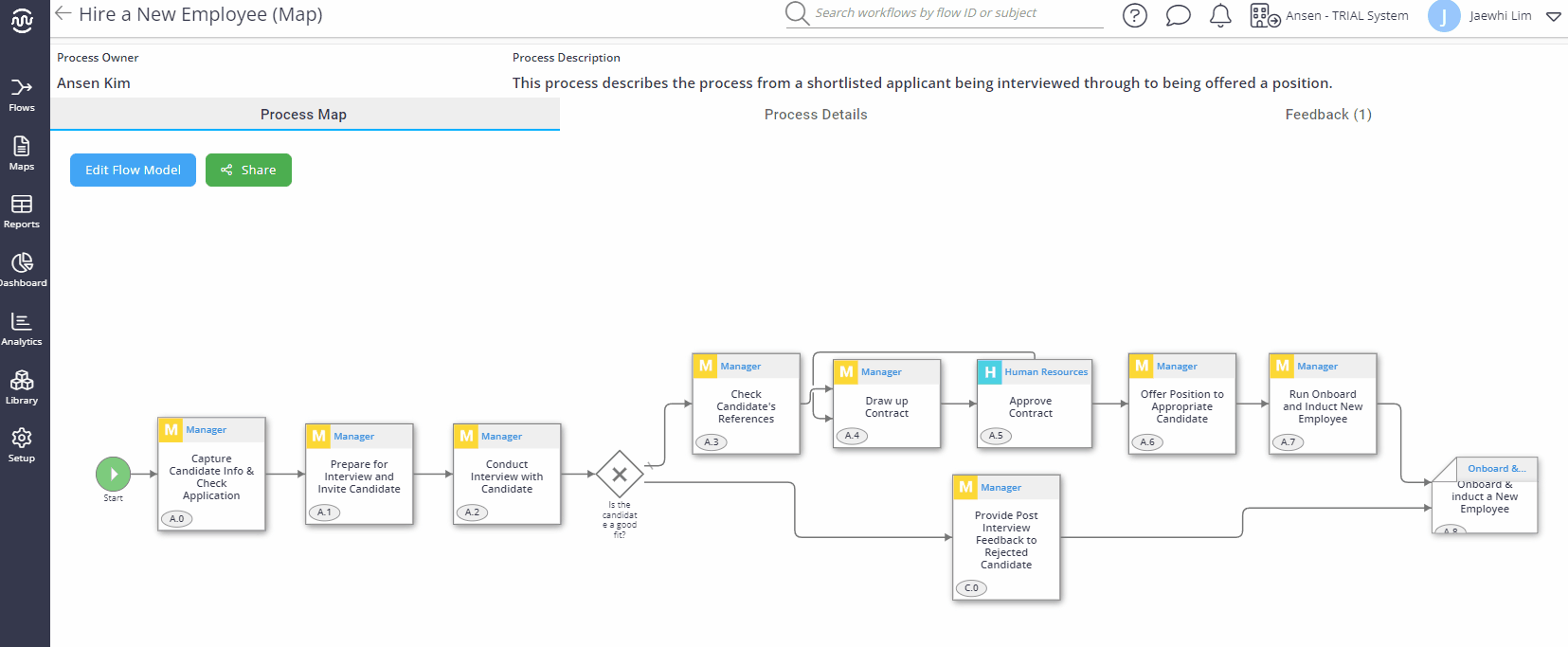We’re excited to unveil our latest addition: the Risk Management Module. It’s time to bid farewell to those unwieldy Excel spreadsheets and embrace a smarter way to handle risk.

Empowering Waitomo District Council’s Process Journey with Flowingly
Empowering Waitomo District Council’s Process Journey with Flowingly
We’re excited to share a major milestone in the local government space – the warm welcome of Waitomo District Council into the Flowingly family!
This partnership marks the beginning of a transformative journey for Waitomo District Council and our continued commitment to empowering local government.
While Waitomo District Council had a positive experience mapping their processes in Promapp, they discovered in Flowingly more than just a single solution. Flowingly’s holistic approach to process improvement, with mapping, forms, and automation unified in a single solution appealed to the team and provided them with a new perspective on ways they could enhance, improve and automate their existing processes.
Coming across Flowingly was timely from a forms and automation perspective. Having just started to explore process improvement around both customer and employee journeys, they had found some of their initial solutions to be a strain on technical resources, especially tools that required heavy learning and intensive training. Flowingly offered them a scalable solution tailored to the needs of small councils like theirs.
What set Flowingly apart for Waitomo District Council was not just the comprehensive suite of process improvement products, but our roots as a Kiwi-founded and owned company with a genuine focus on partnering with local government. This shared identity and commitment to supporting local communities resonated deeply with Waitomo District Council, solidifying their decision to choose us as their partner in process optimisation.
“The people we dealt with at Flowingly were always willing to help us. They really helped us and were super flexible and helpful in making the journey easier. In fact, everyone we have encountered has been incredible to work with. Keep it up and that will be a good selling point for councils like ours.”
We’re thrilled to embark on this journey with Waitomo District Council, and we look forward to witnessing the positive impact that our partnership will have on their organisation and community. Our shared commitment to innovation, efficiency, and the success of NZ local government will undoubtedly drive impactful outcomes for Waitomo District Council and pave the way for future collaborations.
Welcome aboard, Waitomo District Council!
The Flowingly Blog
Get the flow-down on all things Flowingly. From process tips to product, we cover everything you need to level up your processes.
Flowingly Product Update – Risk Management Module
Flowingly Product Update – Confidential Steps
This update takes confidentiality to the next level by allowing workflow designers to apply confidentiality settings to individual steps within a flow. 🔒
Comparing Process Automation: Flowingly & Microsoft Power Automate
This blog explores the differences between Flowingly and Power Automate, highlighting their unique strengths and how teams can use both to level up their automation efforts.