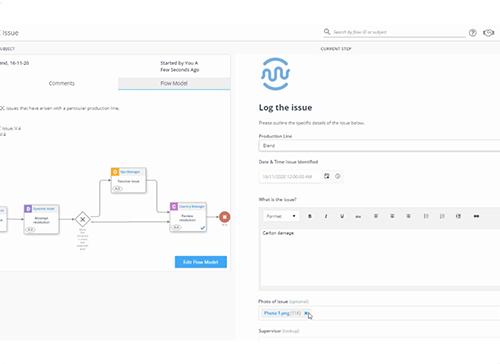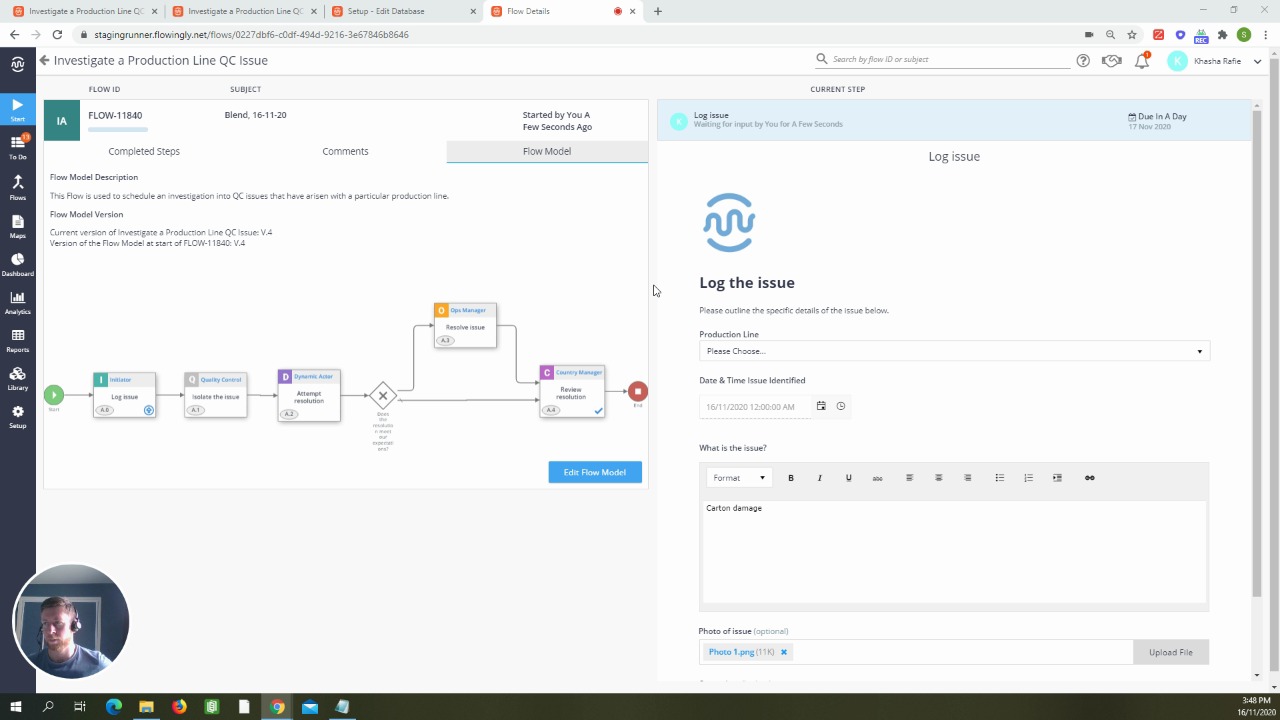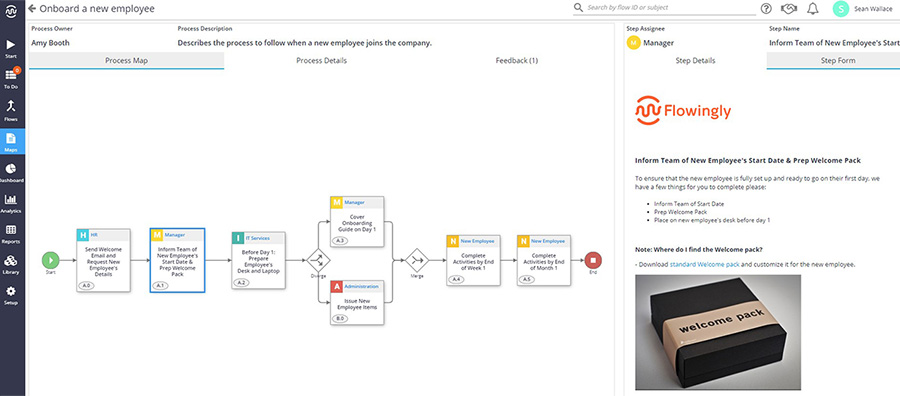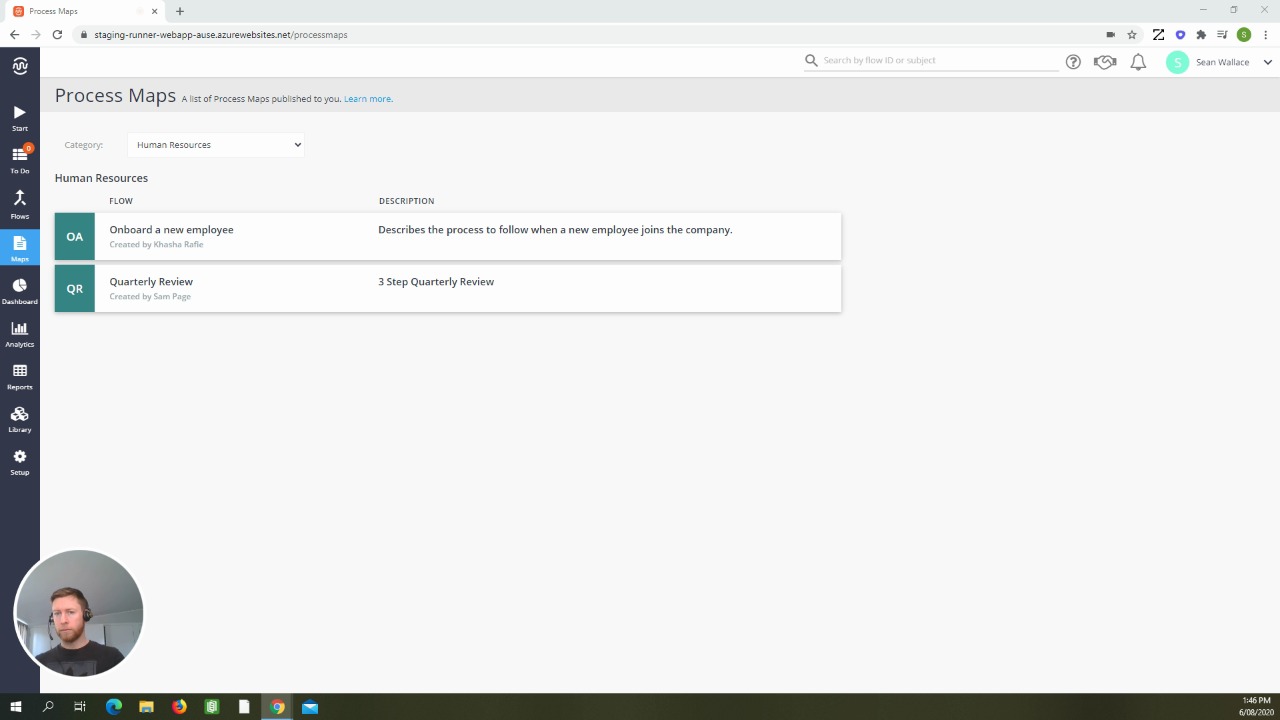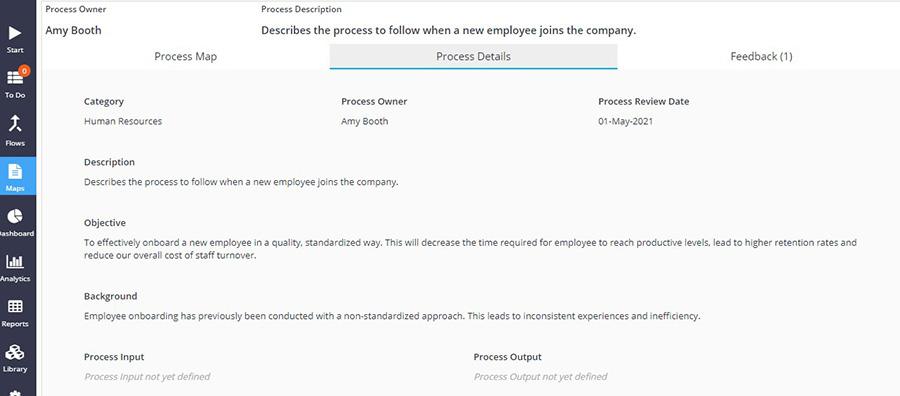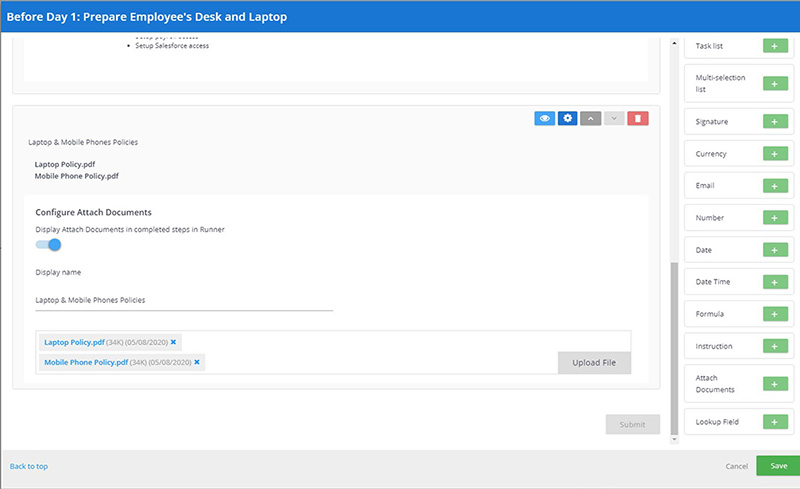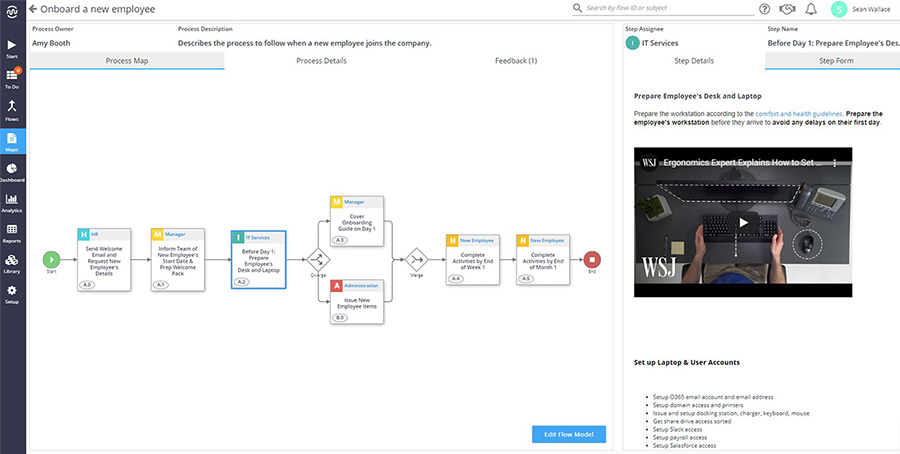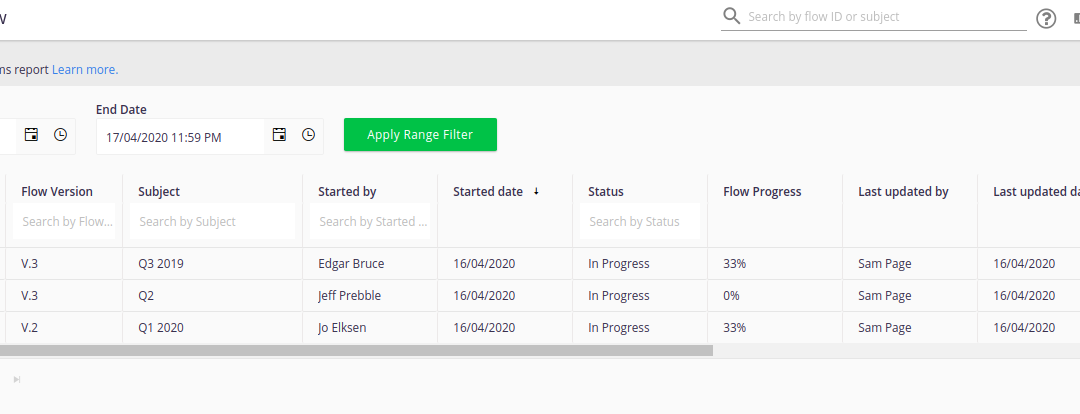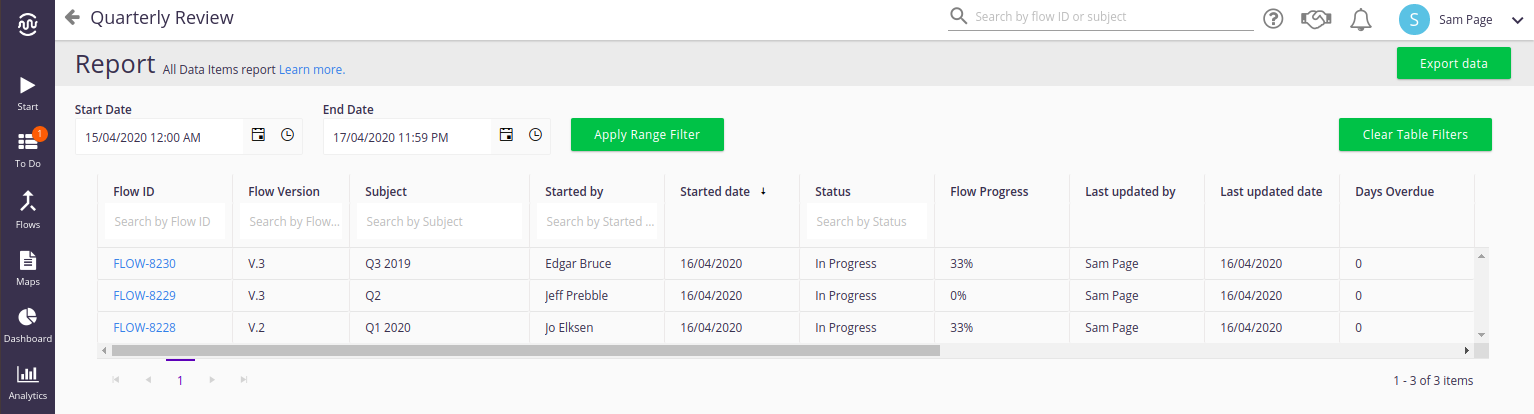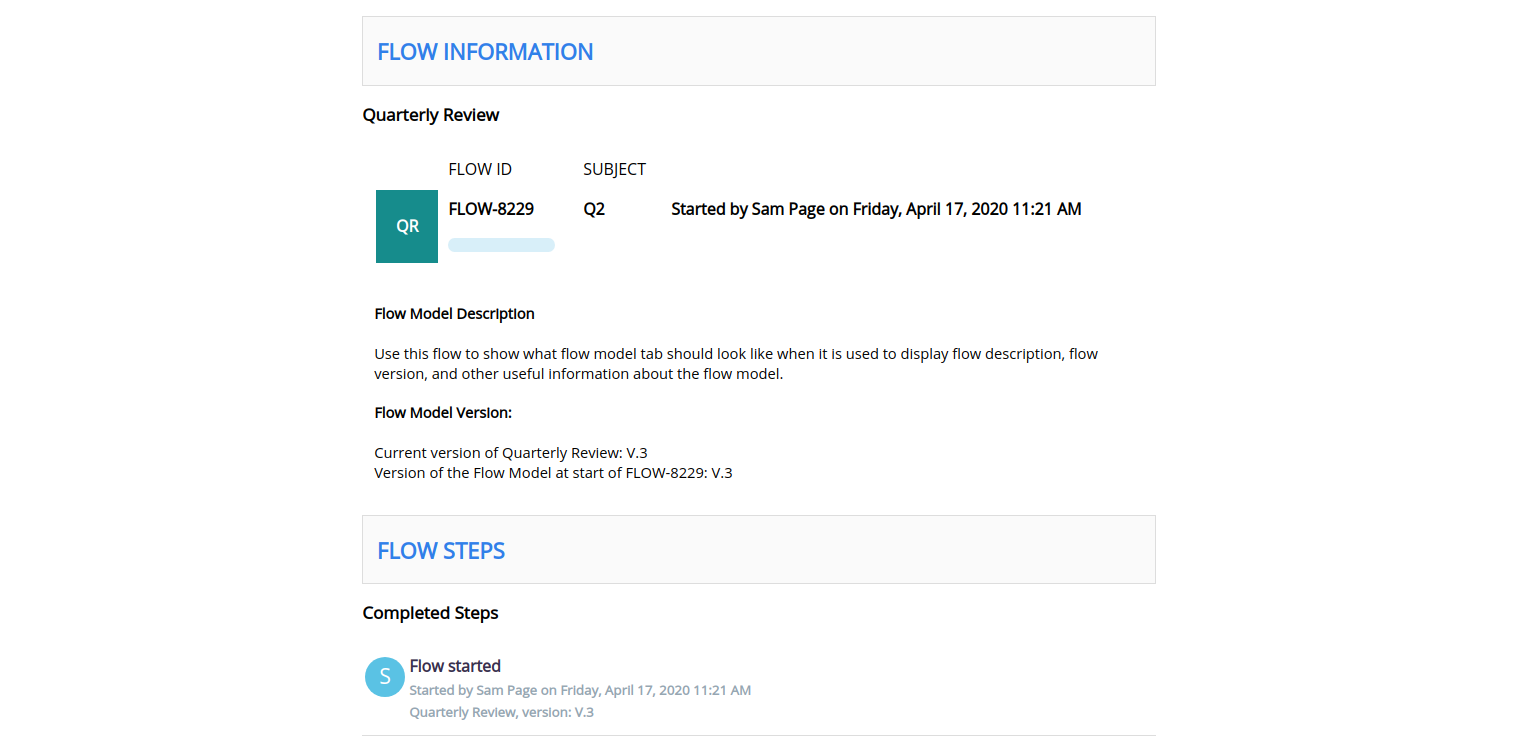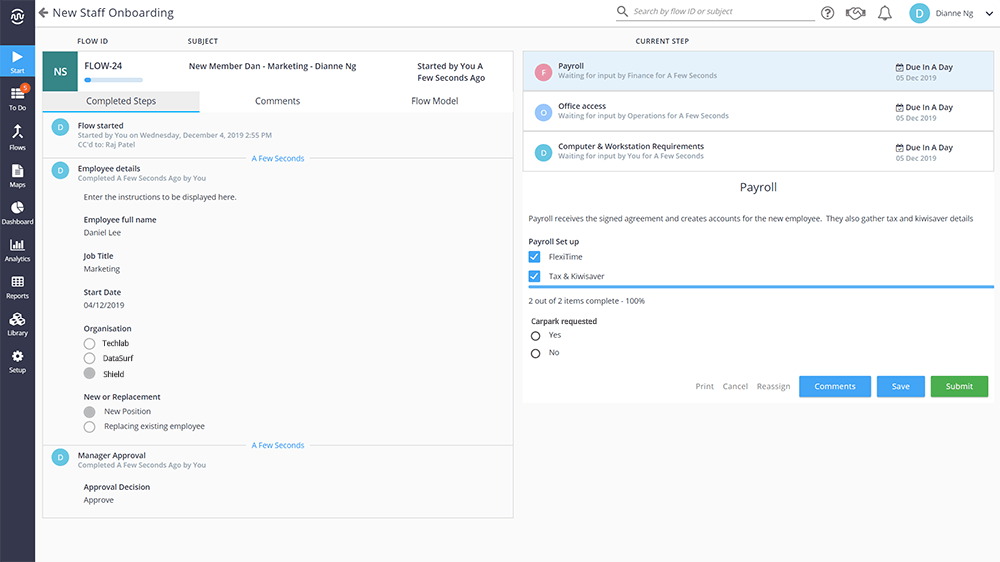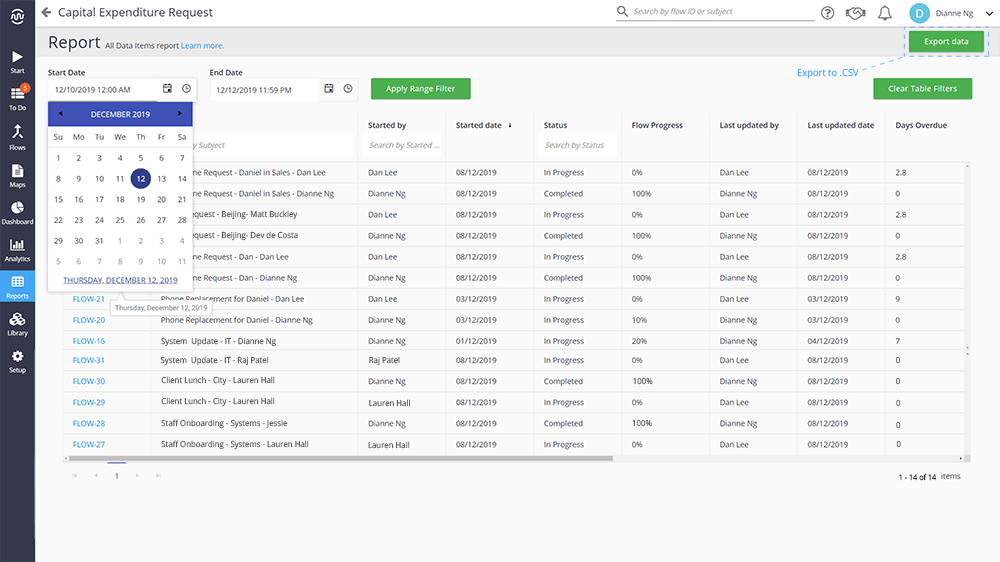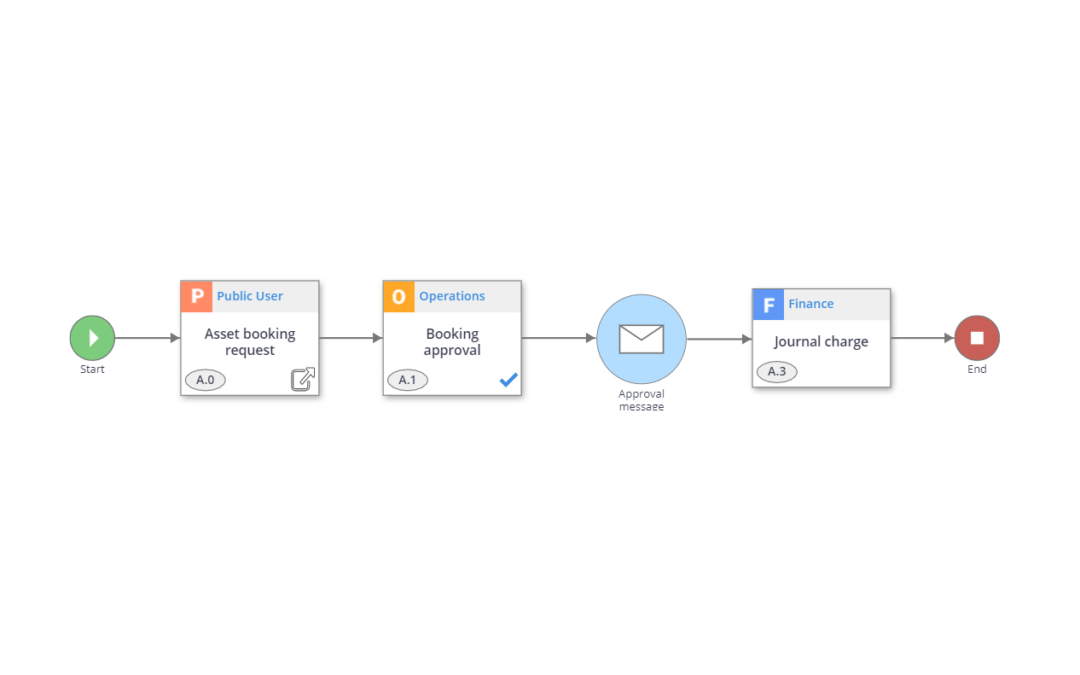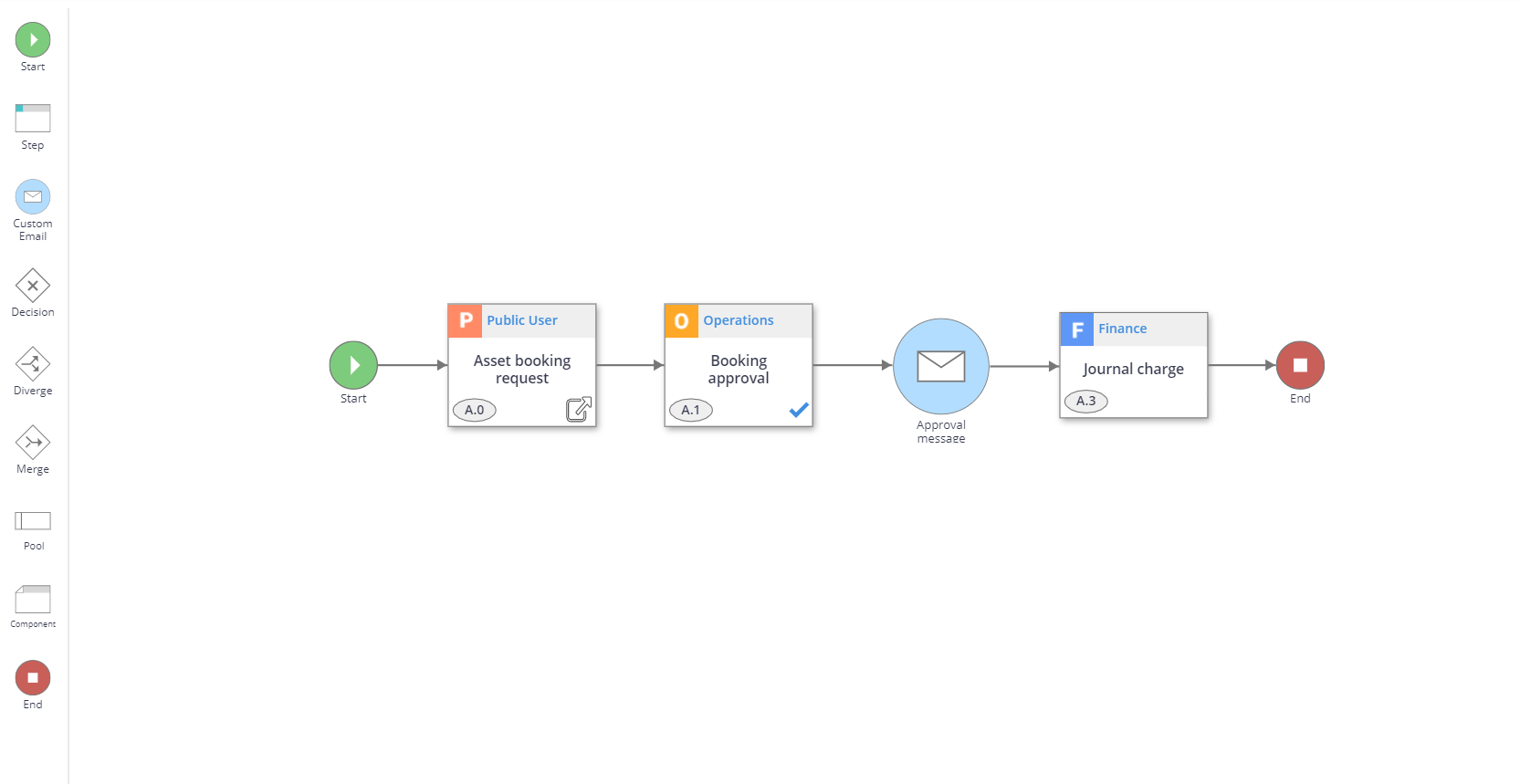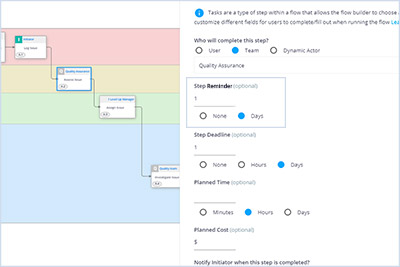
Release Notes – 2021 R1
Release Notes – 2021 R1
With our latest release, Flowingly becomes the ideal solution for organizations looking to get complete visibility over their processes, without hiring a team of SharePoint developers.
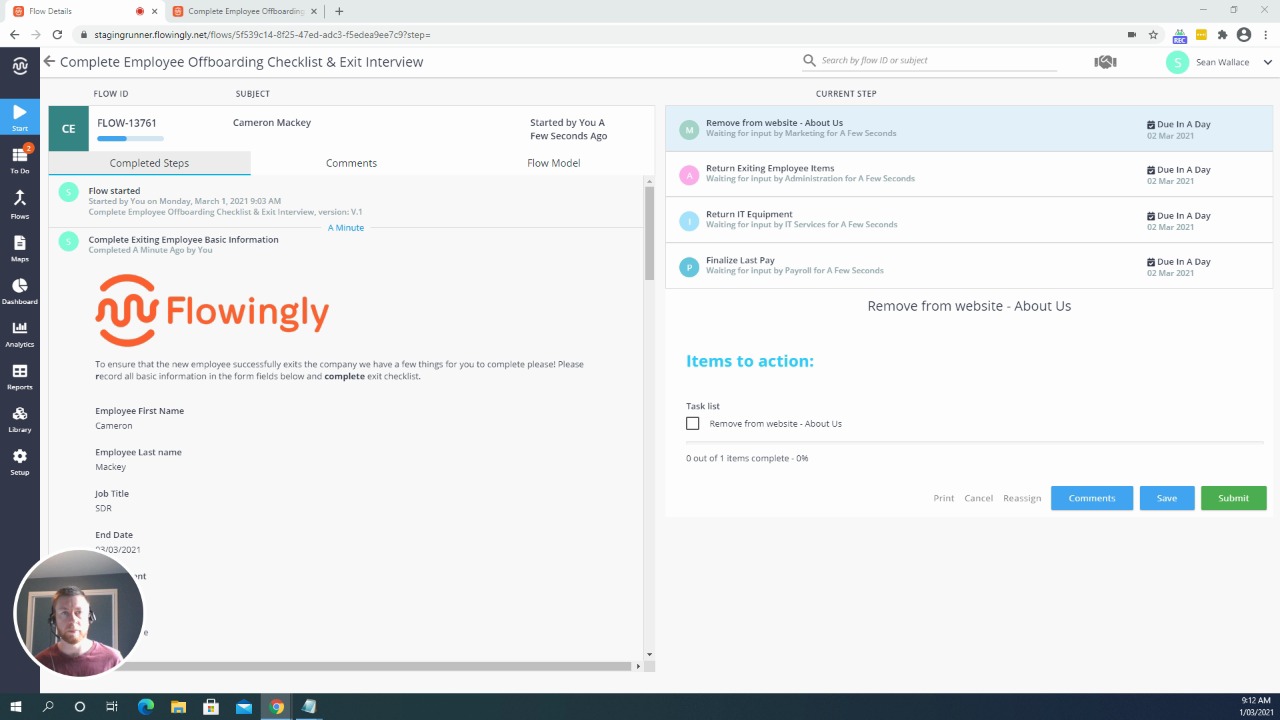
Process visibility is still way harder than it needs to be. Most organizations have no way to track submissions, tasks and approvals in real-time.
More importantly, their employees have to rely on their to-do list or Outlook Calendar to remind them what tasks they need to do.
Chances are, your organization is running into these exact issues today:
- You follow up on requests via email or Teams.
- You are missing SLAs because someone somewhere forgot to do their bit.
- You have NO IDEA what stage your employee and customer onboardings are at.
- You don’t have a complete picture of your process compliance, and neither do your auditors.
Want to change this? Keep reading to learn more, or get a trial now.
New: Current Step Visualizer
Ever wanted to pull up a Flow and immediately understand where each Step is sitting?
Or maybe you’ve hit the SUBMIT button and wondered what happens next?
Or even been tasked with a Step and need to quickly see what has gone on before?
Now you can.
With the Current Step Visualizer, you get an immediate visual of where every Flow is sitting. Each Current Step will be highlighted in blue.
This is super handy for complex Flows or Flows that span multiple departments. Think about your Customer Onboarding Flow. At a glance you can see that the Finance team has sent the invoice, but that it hasn’t been paid yet. That the Account Management team had a successful intro session and has booked their second onboarding meeting. That Support has completed all of their tasks and that the customer is set up in your service desk.
This means more transparency and visibility for both employees and senior management.
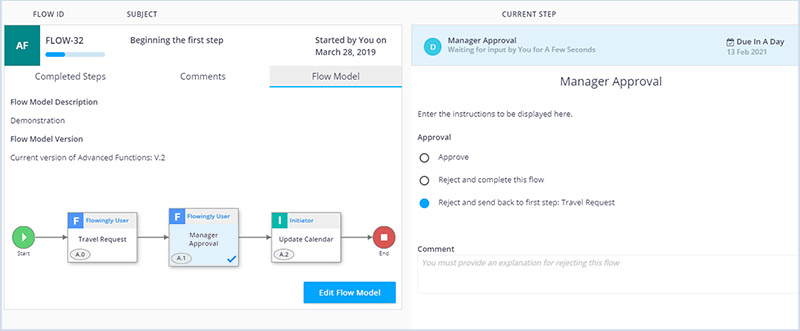
New: Step Reminder
In a perfect world we’d all have flawless memories. We’d never forget the tasks that we need to do.
Unfortunately, that’s not the case and we struggle to remember the hundreds of tasks that we need to do in our work week.
Introducing Step Reminders.
When building a Flow, you now have the ability to add a Step Reminder. In the event that the Step hasn’t been completed, this reminder will send the user a reminder at 9am X days from the day the Step was created.
An optional field, the Step Reminder will help your employees stay on top of critical tasks and plan their days ahead of time.
Combined with the new Current Step Visualizer, this takes your organization’s task management to the next level.
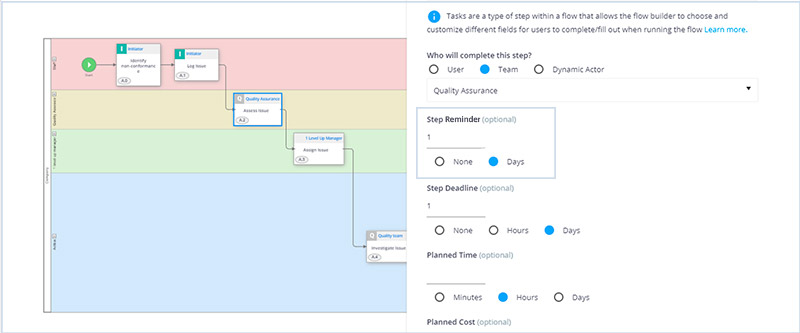
New: Cancellation Email
Ever wondered where one of your Flows went, only to realize that it was cancelled by someone else?
No longer.
With the new Cancellation Email feature, when a workflow is cancelled by an authorized user the initiator will receive an email notification to say so.
Like Rejection Emails, the Cancellation Email will also contain a mandatory Comment field where the user cancelling the Flow will need to explain the reasoning. They will also have the ability to include other users within the email to notify all relevant parties.
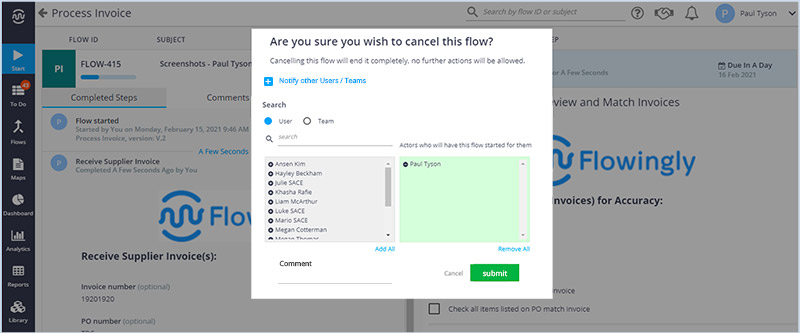
Upgraded: User Delete prompt for databases
Business Admins will be happy to hear that the User Delete prompt will now apply to databases!
Previously, when you deleted a user you would be prompted to reassign their Tasks and Approvals.
Now, if that user is also listed in a database, you will be prompted to automatically replace that user with a new one.
This makes system governance easier than ever before, especially for those with large user numbers and multiple databases.
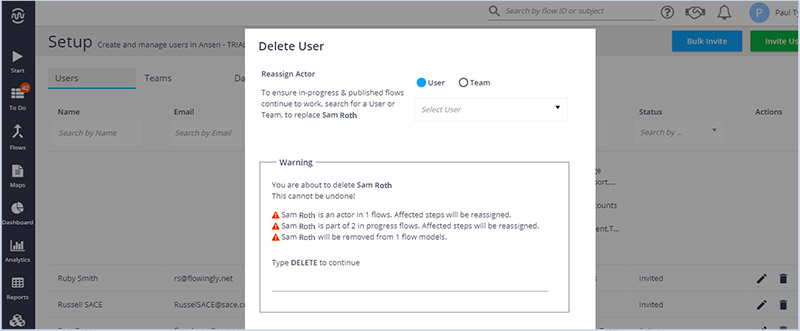
Upgraded: Step Statuses
Most workflow tools give a basic status of an overall workflow. If it’s in progress, completed or rejected.
But that’s not much help when you have strict compliance regulations to meet. When the auditors want to know exact details. Like where and why things were rejected. Or why certain steps were abandoned.
When the auditors are looking through your Non-Conformance process you don’t want to have to clarify exactly what has happened at each stage.
With our Step Statuses, we aim to make your Flows tell the entire story.
The new Reject, Sent Back and Abandoned statuses give users a greater understanding of the history of a Flow. They can now see which Step a rejected Flow was sent back to, and which Steps were abandoned due to a rejection.
As a result, your Flow reports will include a more detailed audit trail than ever before.
To learn more about how Flowingly can help you manage requests, tasks and approvals with real-time visibility get a trial today!