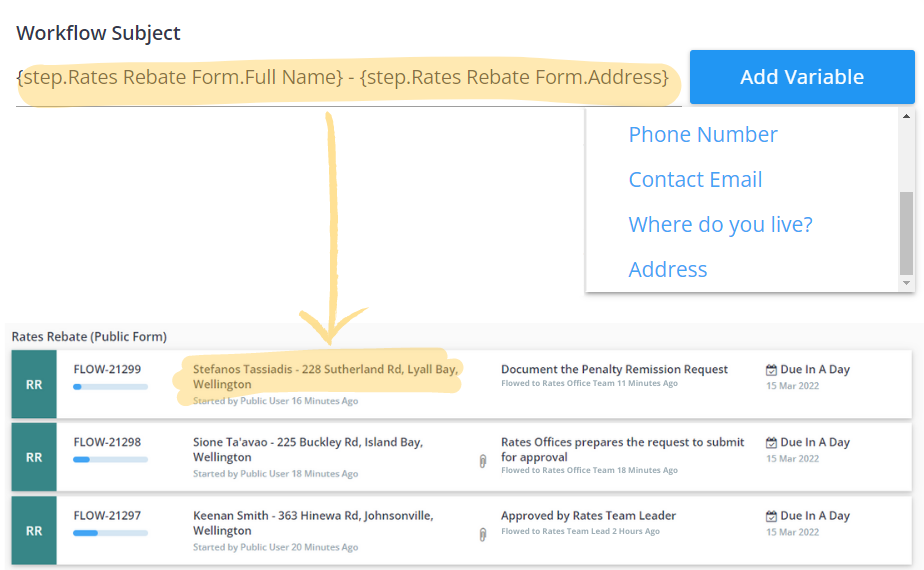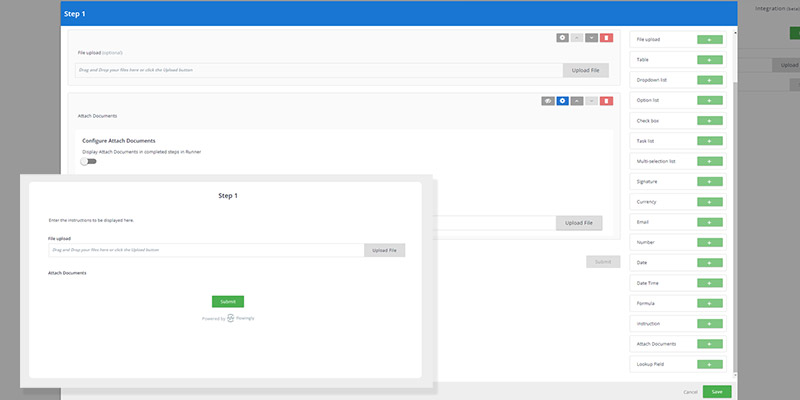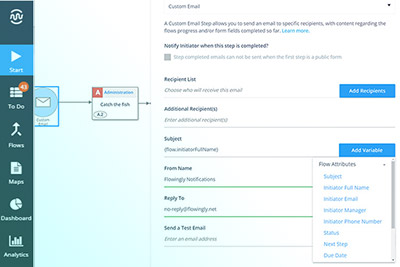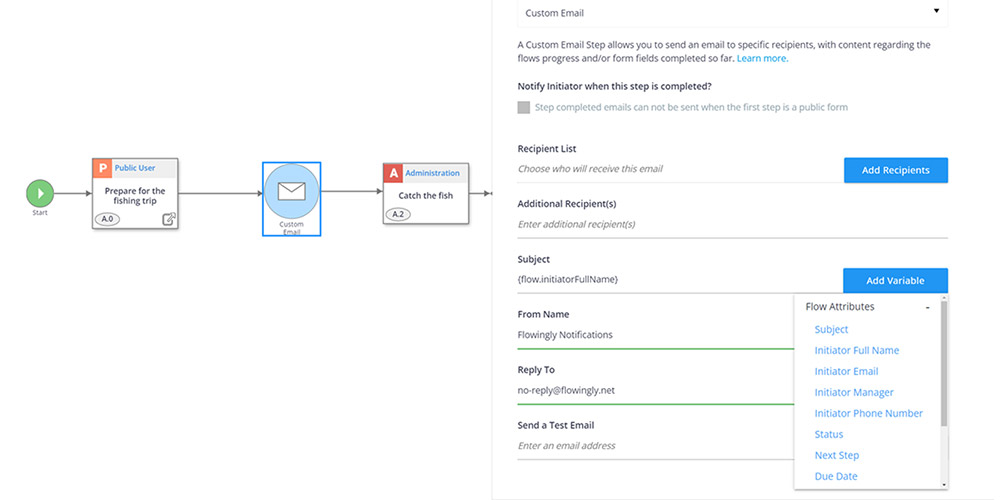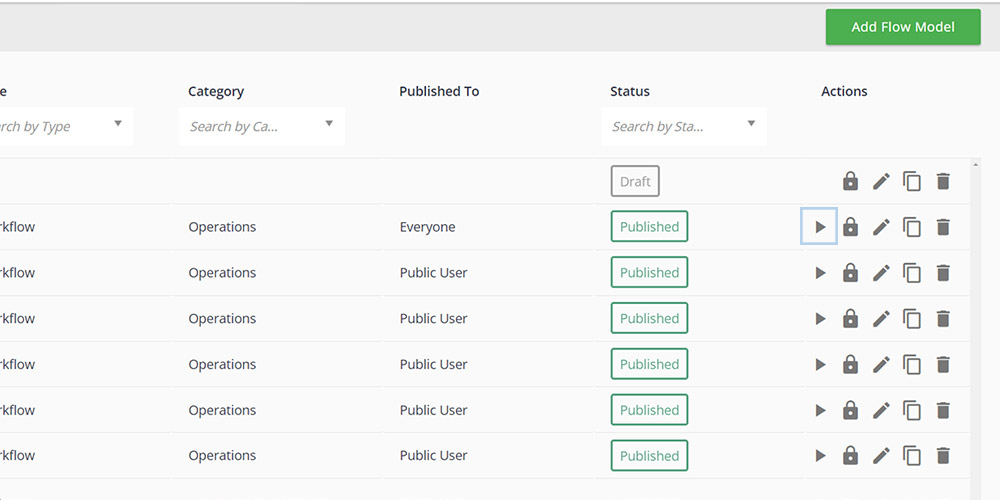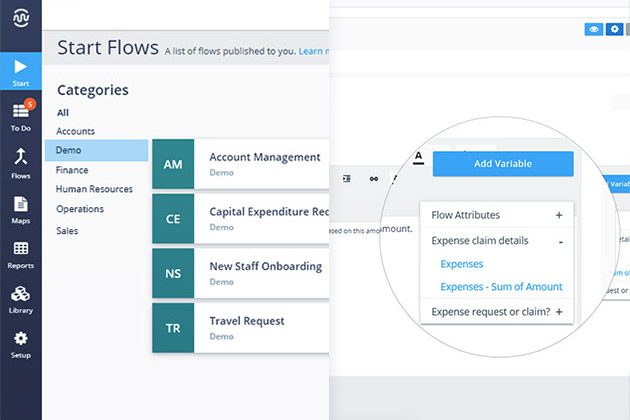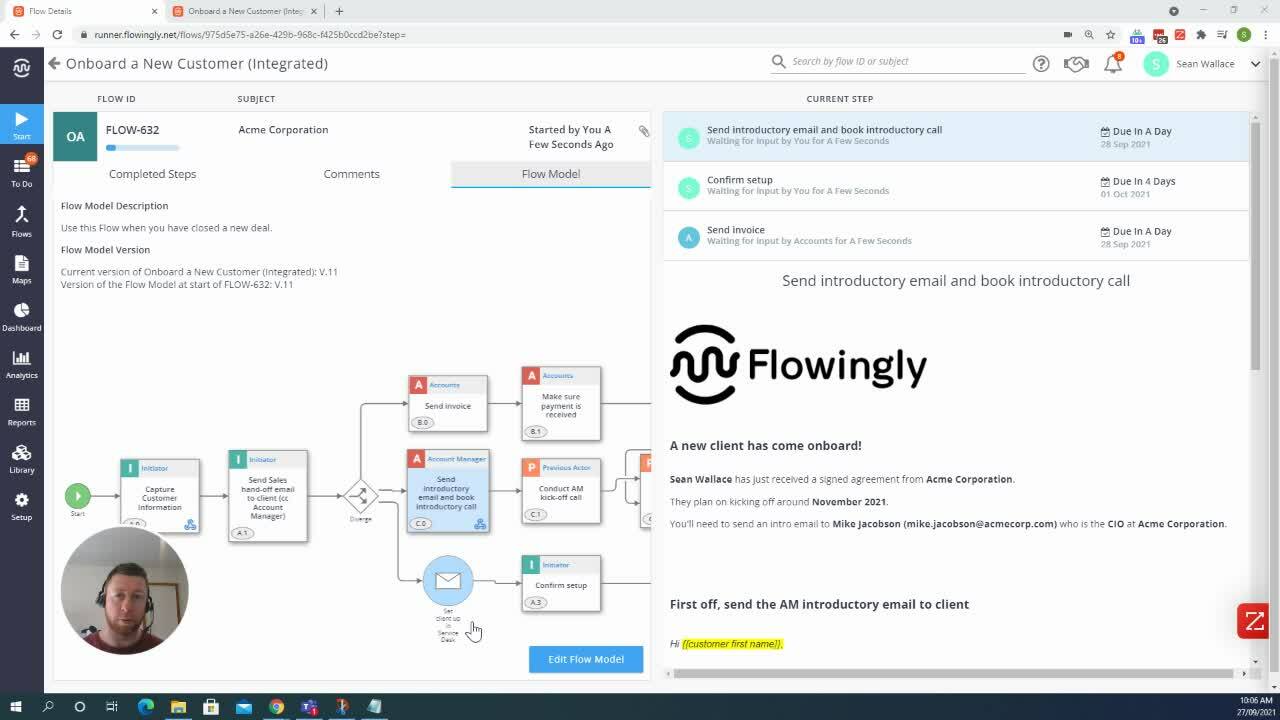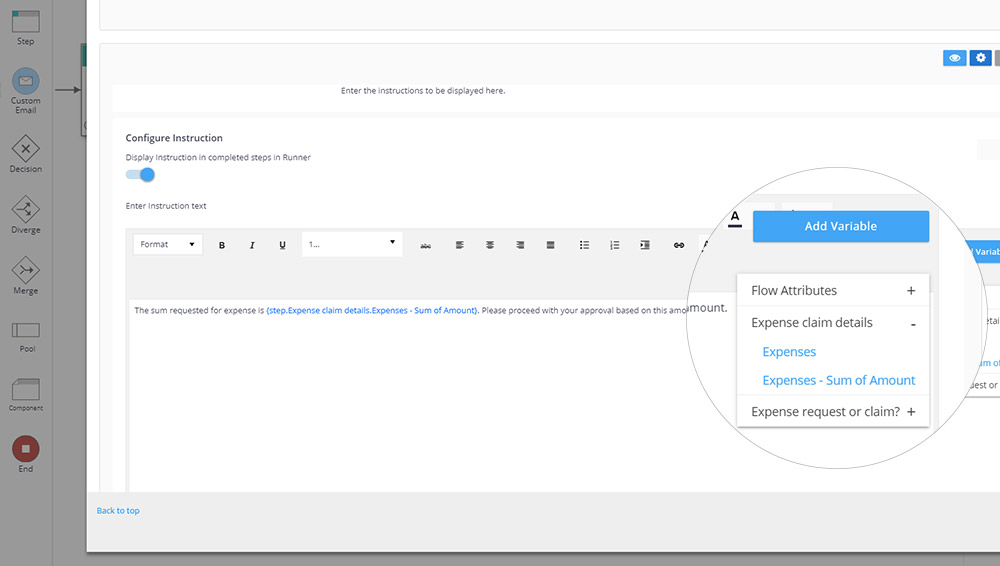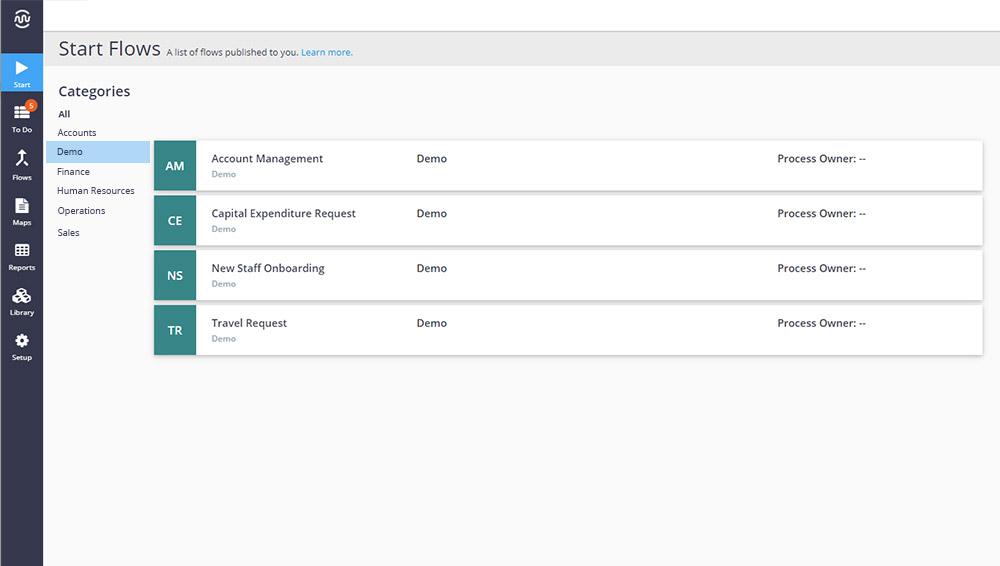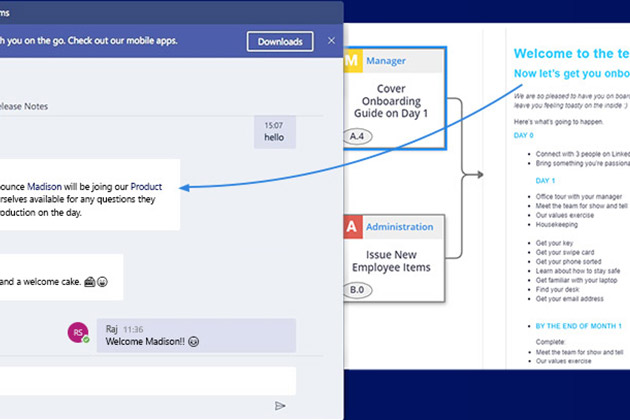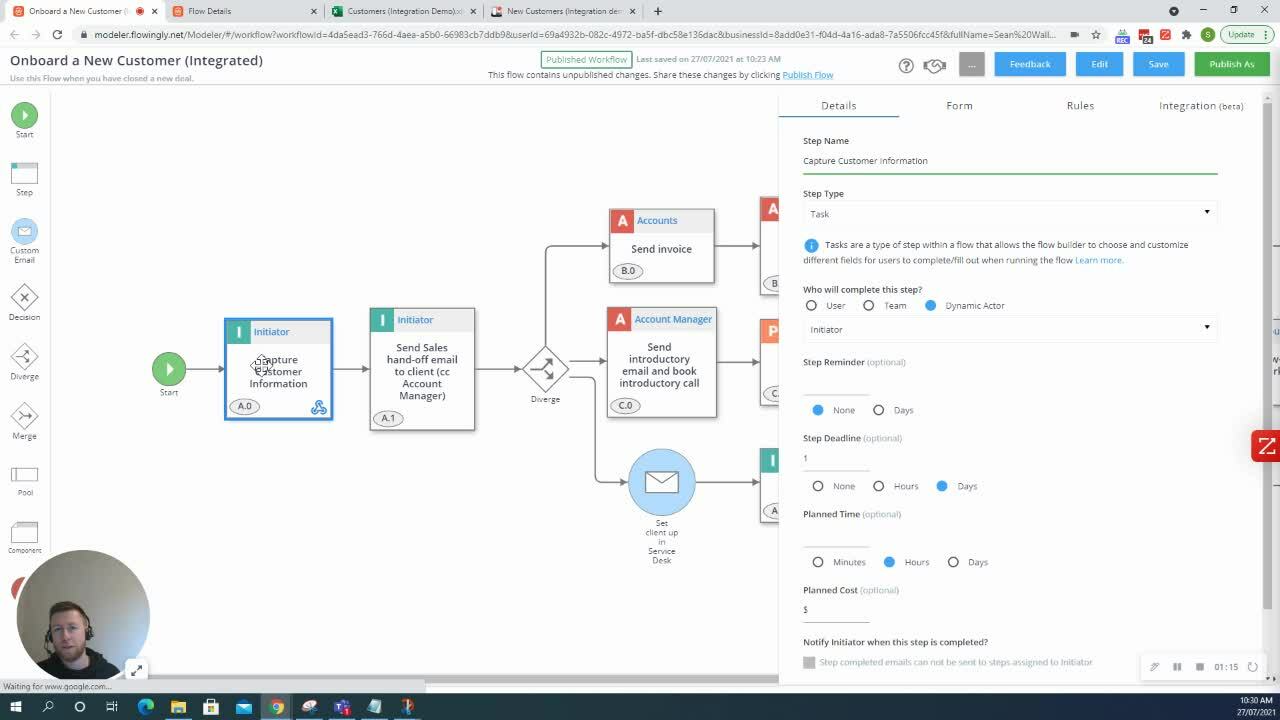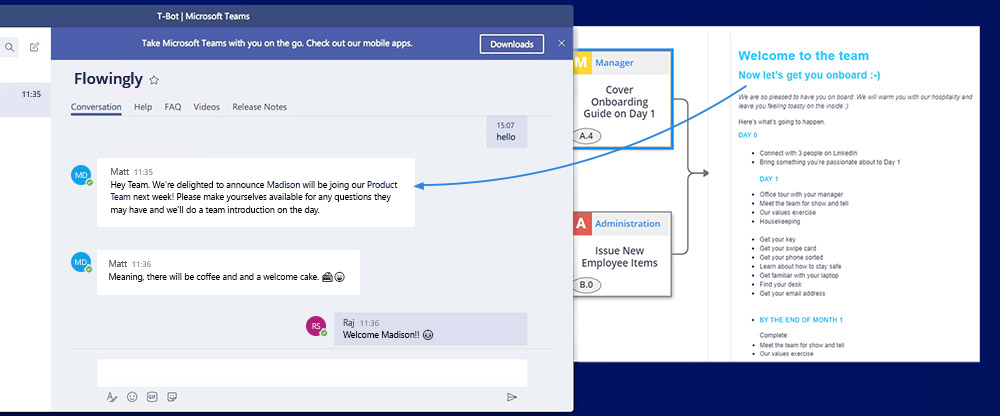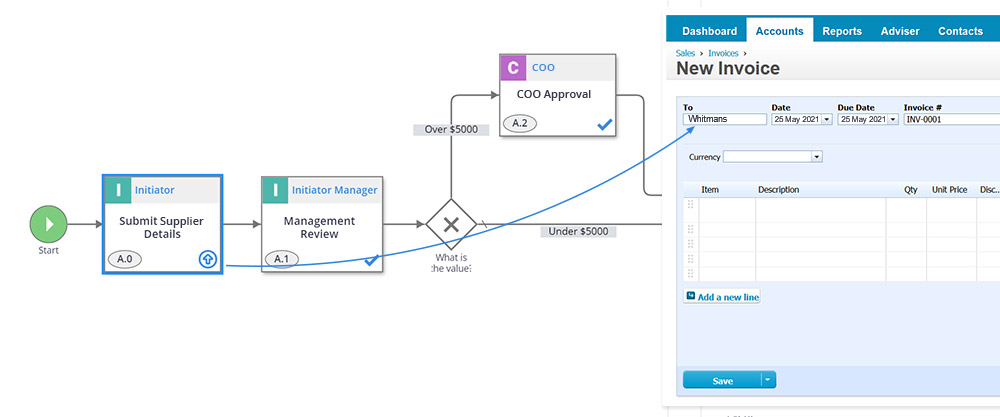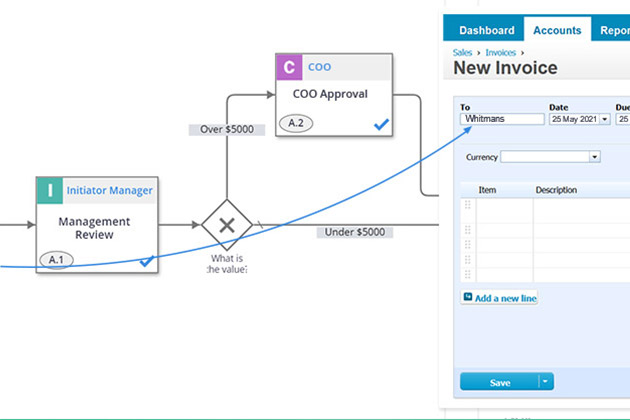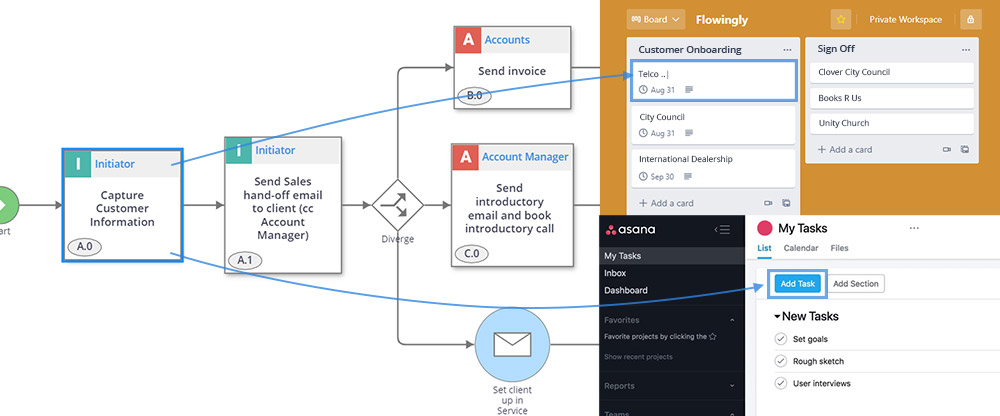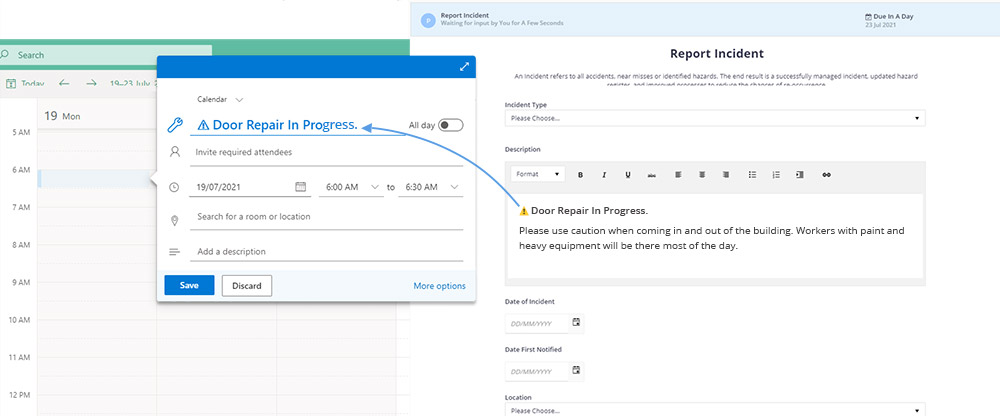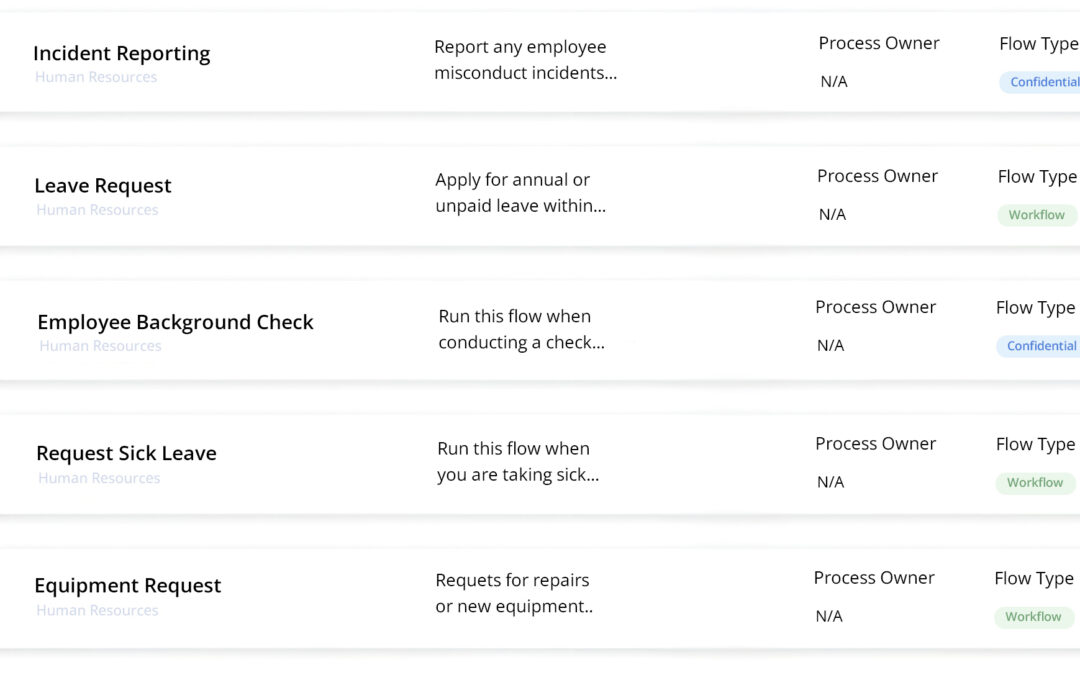
Flowingly Product Update – April 2023
Flowingly Product Update – April 2023
NEW – Confidential Workflows
We’re excited to announce the release of a much-anticipated new feature called confidential workflows!
We understand that the privacy and security of the data and IP being communicated within your flows is crucial, so we’ve designed this feature to give departments more control over the privacy of the information in their processes.
When a Flow Model is flagged as confidential the data contained within can only be accessed by the workflow creator and those involved in the workflow. This means that you can rest assured that your confidential information will remain secure and private.
This will be especially helpful for HR or legal workflows which can often include personal information or sensitive data.
Confidential Workflow Use Cases
HR Investigations
HR teams may need to investigate sensitive issues such as harassment, discrimination, or employee misconduct. A confidential process workflow can ensure that only relevant parties are involved, and the details of the investigation are kept private.
Case Management
Law firms may need to manage sensitive legal cases involving confidential client information. A confidential process workflow can ensure that only authorized personnel have access to the case files.
Background Checks
HR teams may need to conduct background checks on potential employees, which involves sensitive information such as criminal records and credit history. A confidential process workflow can ensure this sensitive information isn’t shared.
Contract Management
Law companies may need to manage contracts containing confidential information, such as non-disclosure agreements or employment contracts.
NEW – Formulas in Tables
We’ve also added table formulas to the product. Formulas have been a common request from customers as they will often use tables to select products, similar to an e-commerce-type experience.
They have added a new field type within the Table component of the Form Designer called Formula. This feature allows users to apply calculations between columns within the same table.
With table formulas, users can save time and reduce errors by automating calculations that would otherwise have to be done manually. This feature is especially useful for businesses that need to quickly generate quotes, invoices, or other types of documents based on data in their tables.
Formulas in Tables Use Cases
Sales quotes
Sales teams can use table formulas to calculate the total cost of a customer’s order. The formula field can automatically multiply the quantity and price columns to generate the total cost, saving them time and reducing the risk of errors.
Budgeting
A finance team can use table formulas to create a budget for a project or department. The formula field can add up the expenses and subtract them from the available budget to determine how much money is left over.
Time tracking
An HR manager can use table formulas to track employee hours and calculate pay. The formula field can multiply the number of hours worked by the employee’s hourly rate to generate their total pay for the week or month.
Quality control
A manufacturing plant can use table formulas to monitor product quality. The formula field can calculate the percentage of defective products based on the total number of items produced, allowing the plant to identify and address issues in real-time.