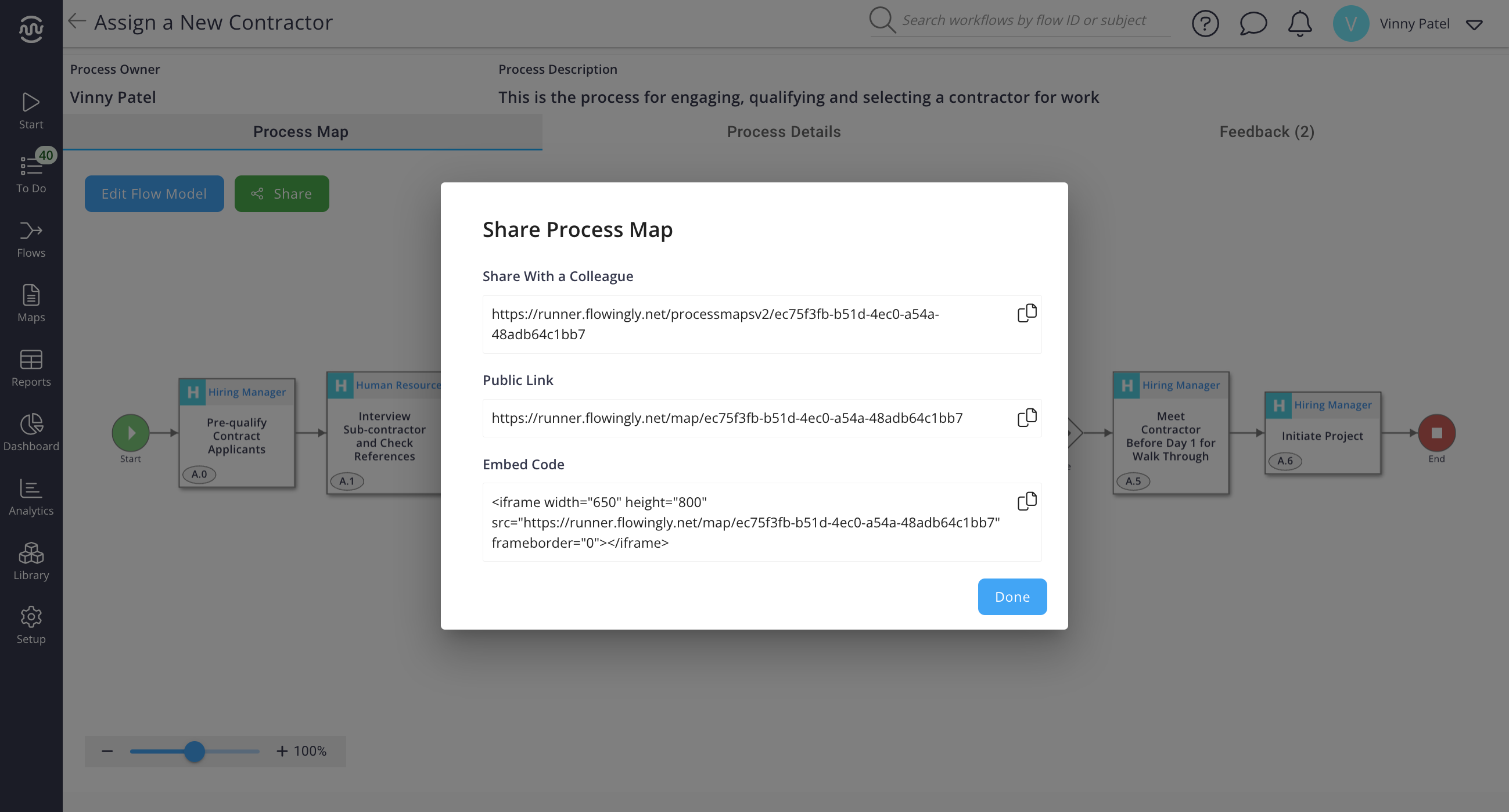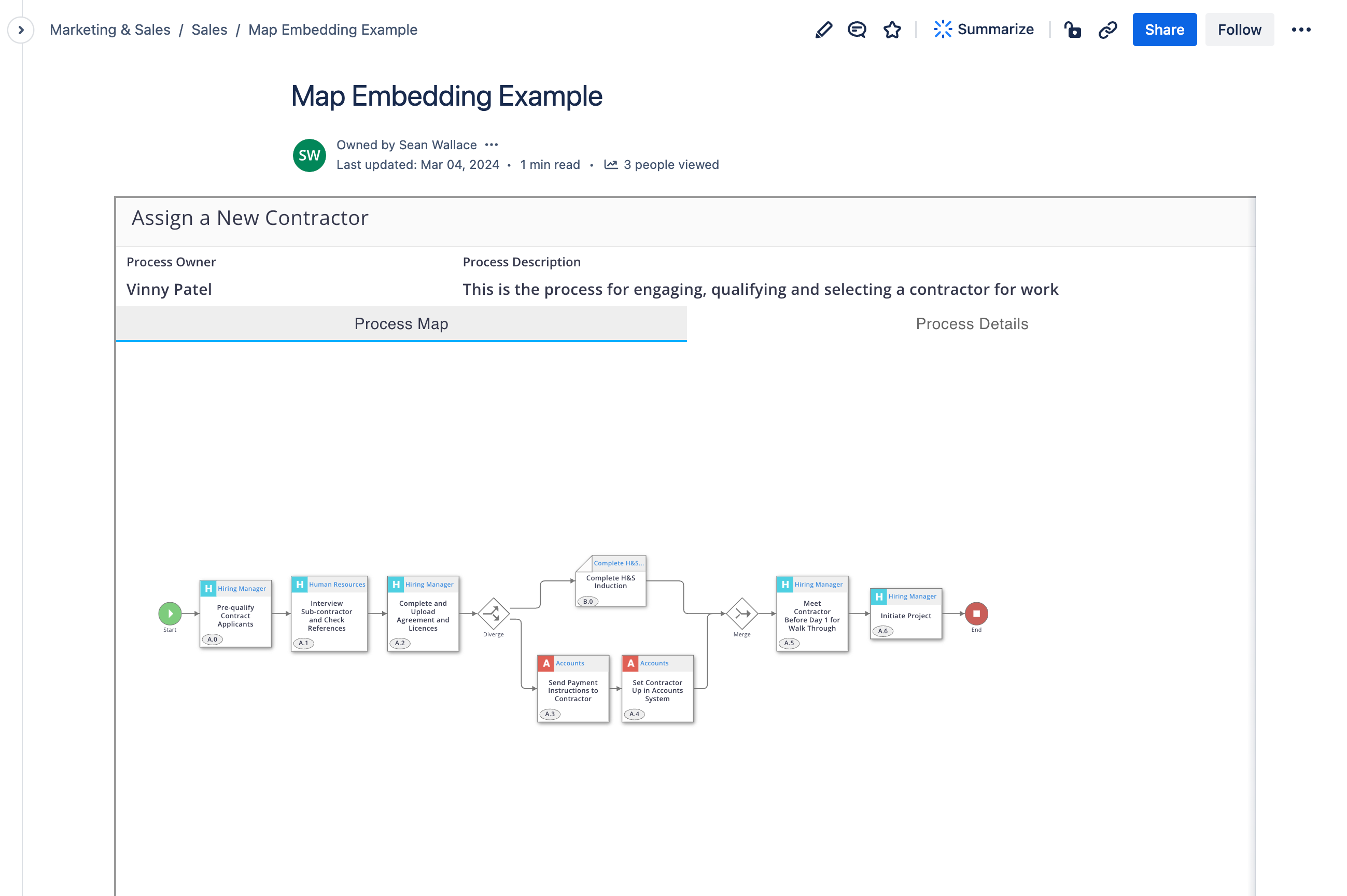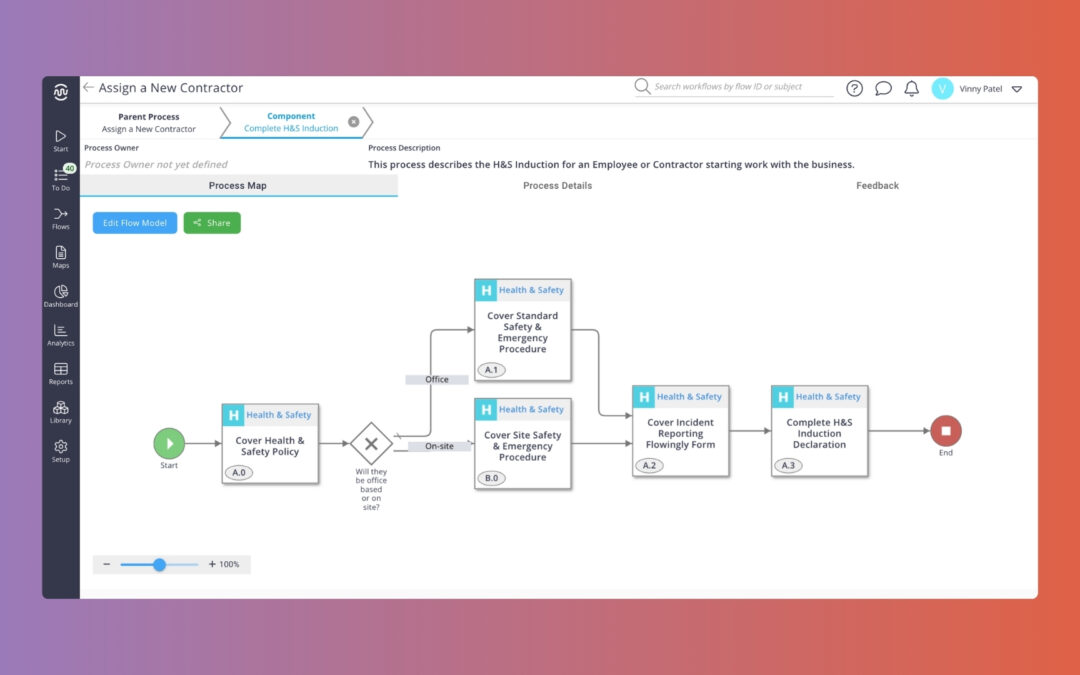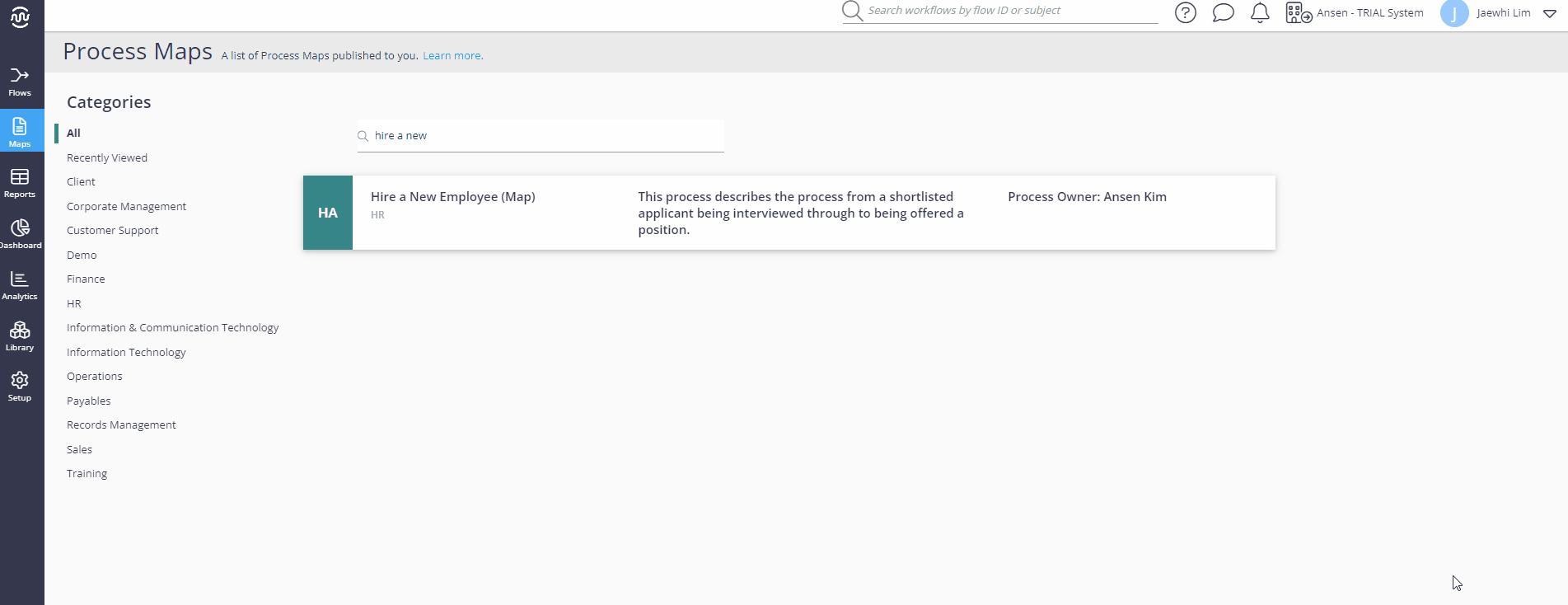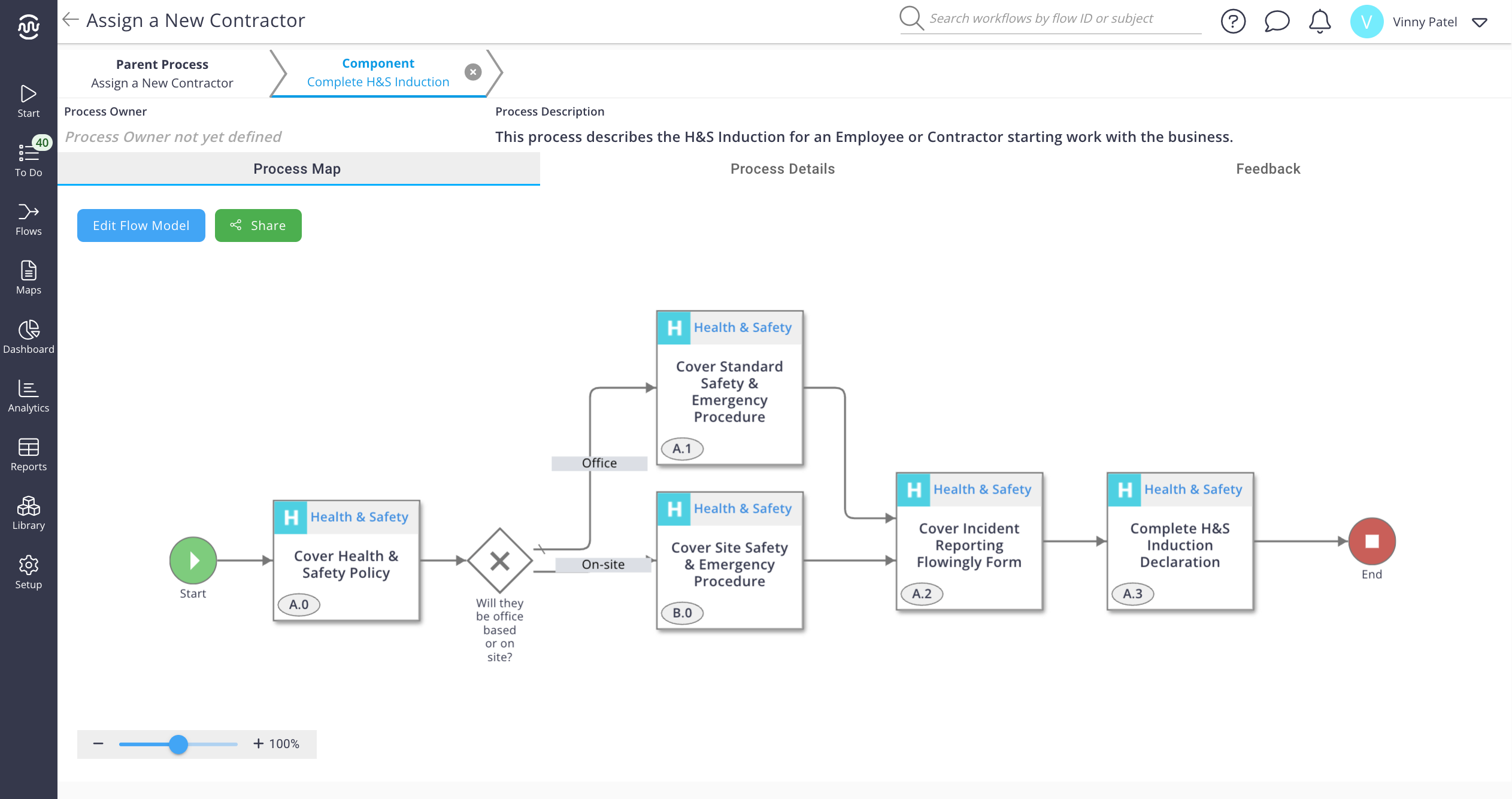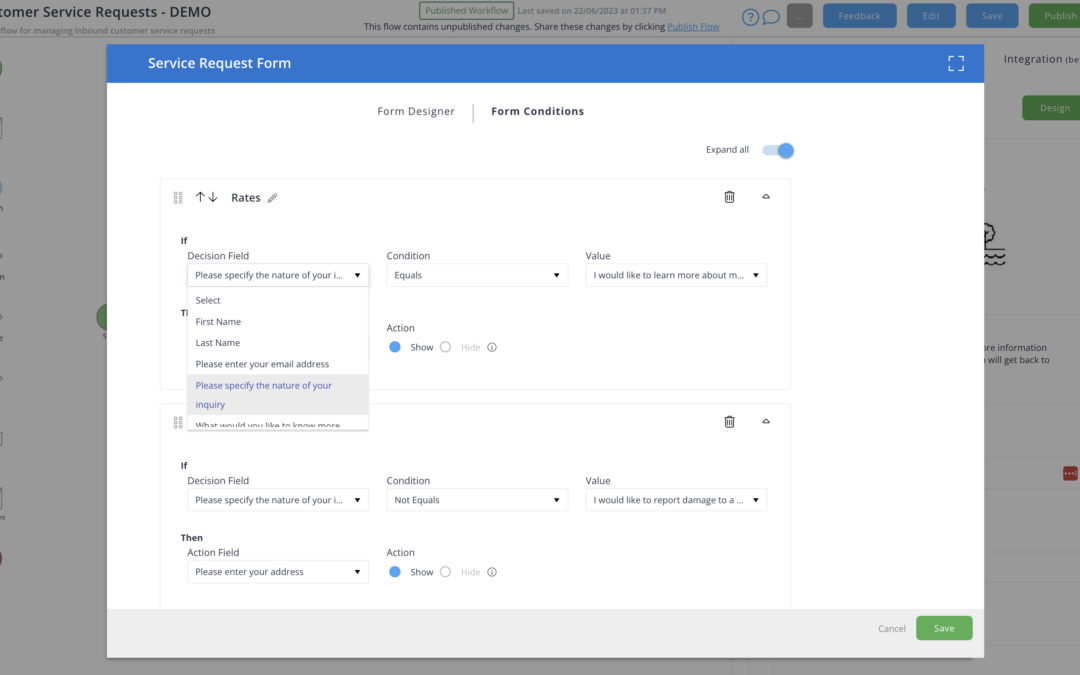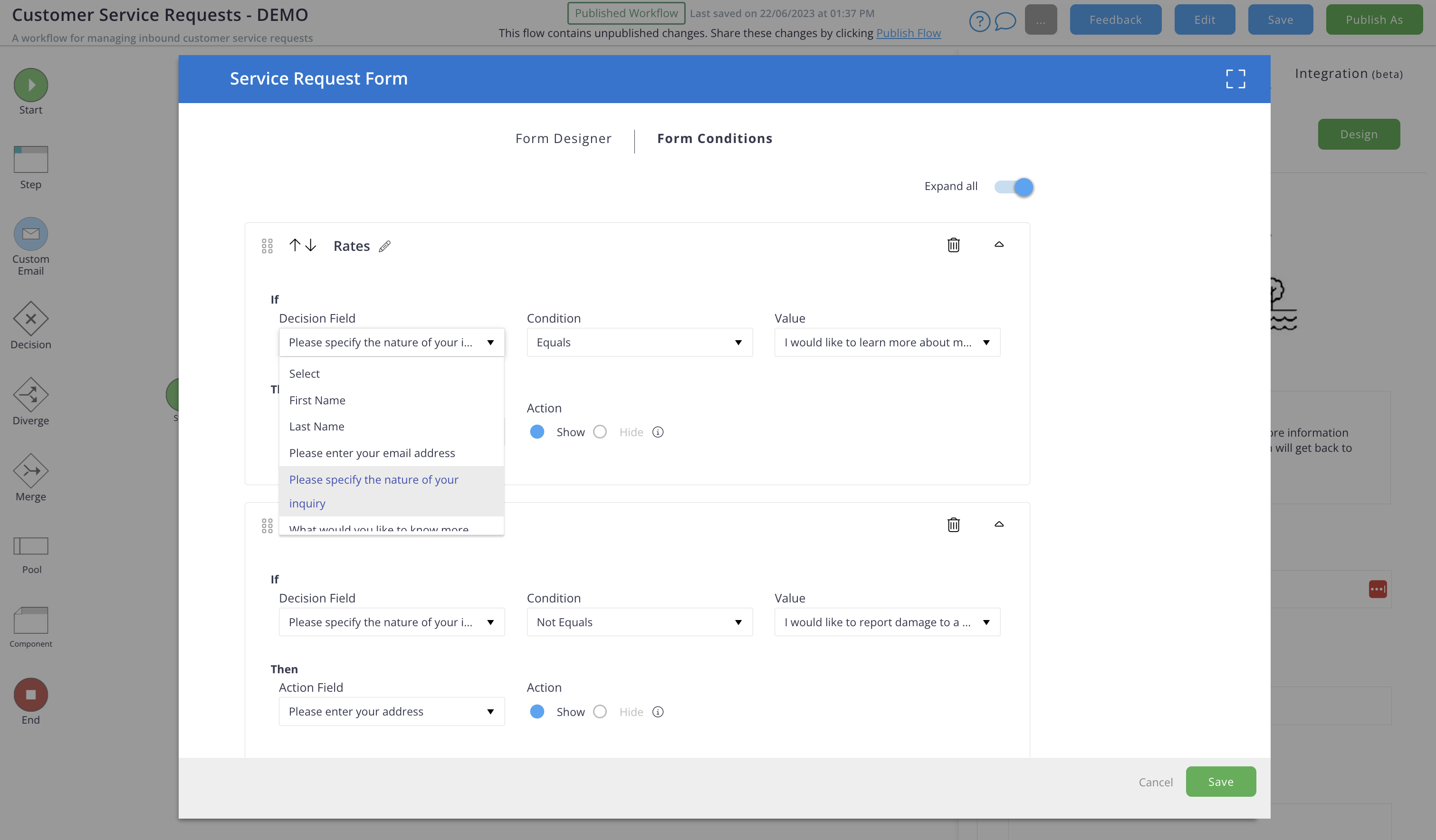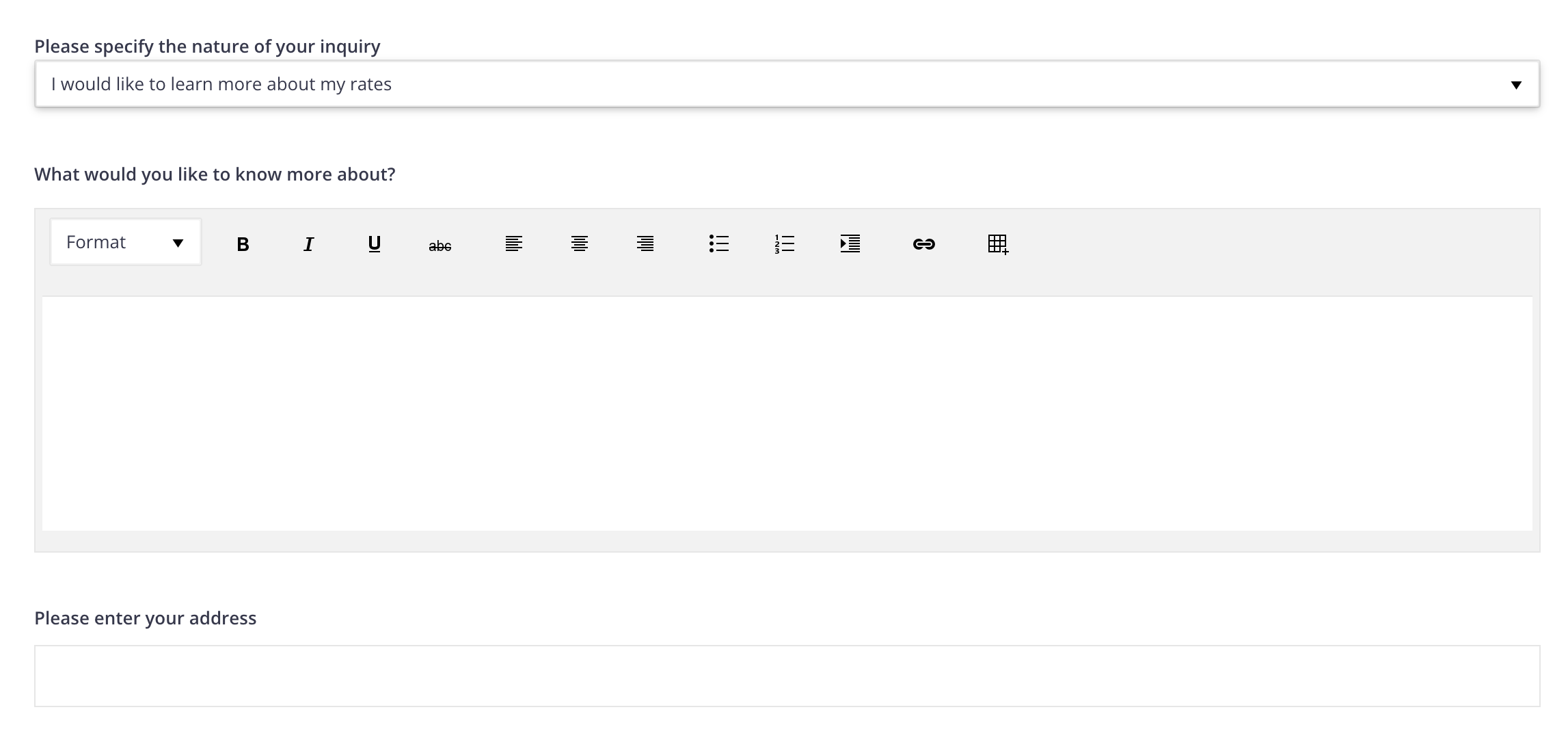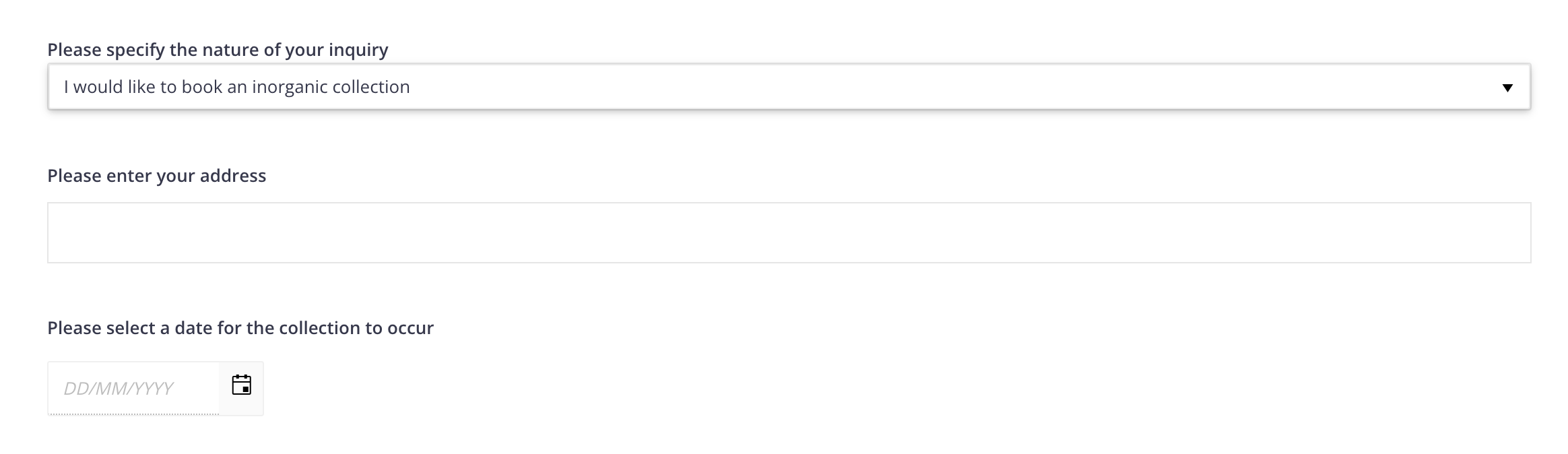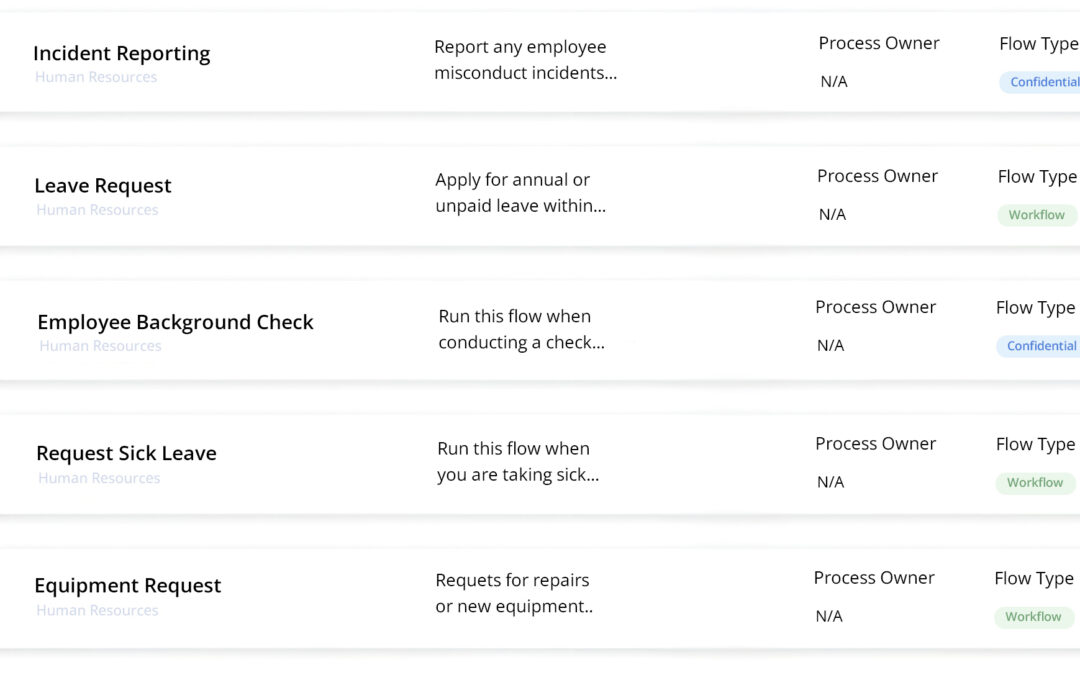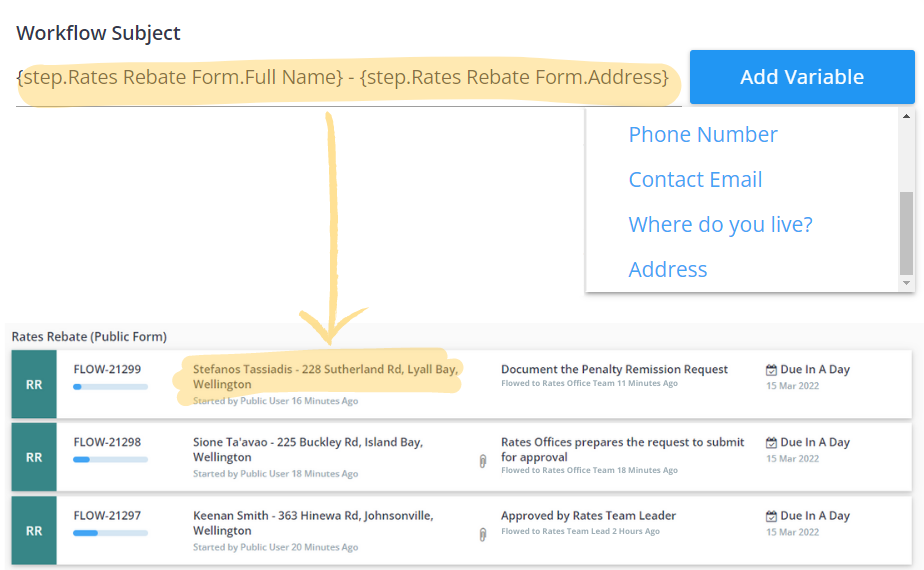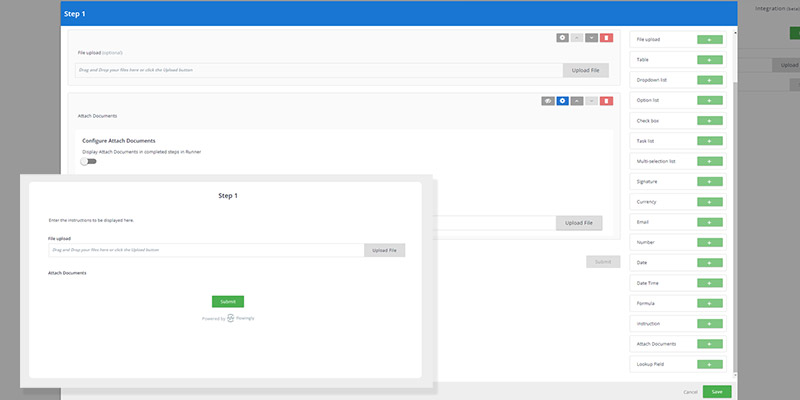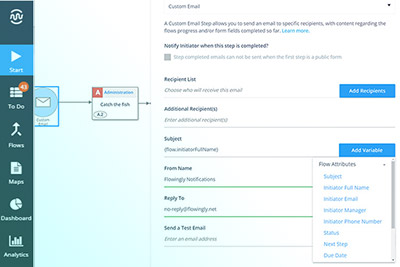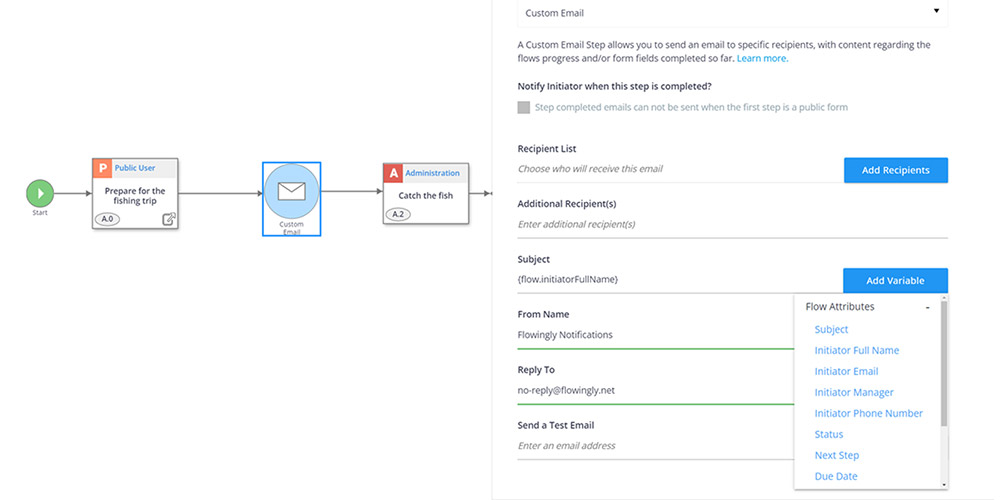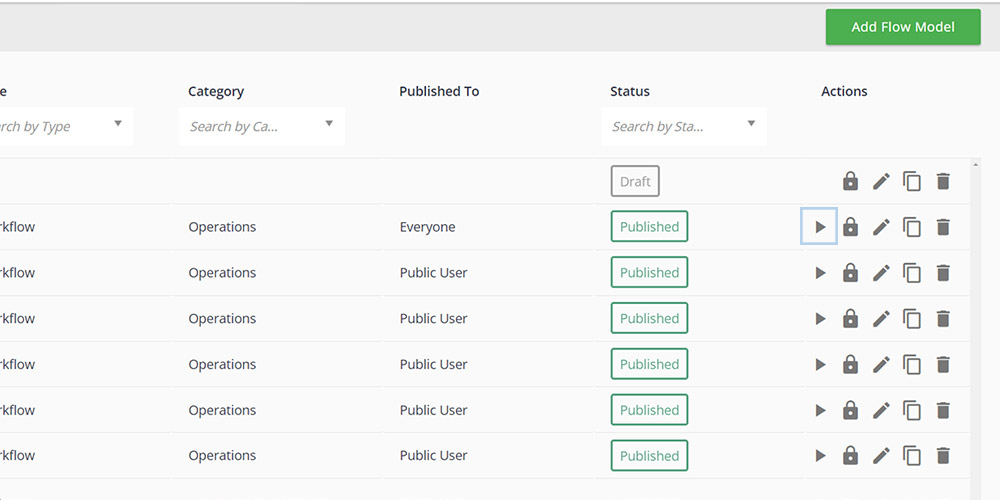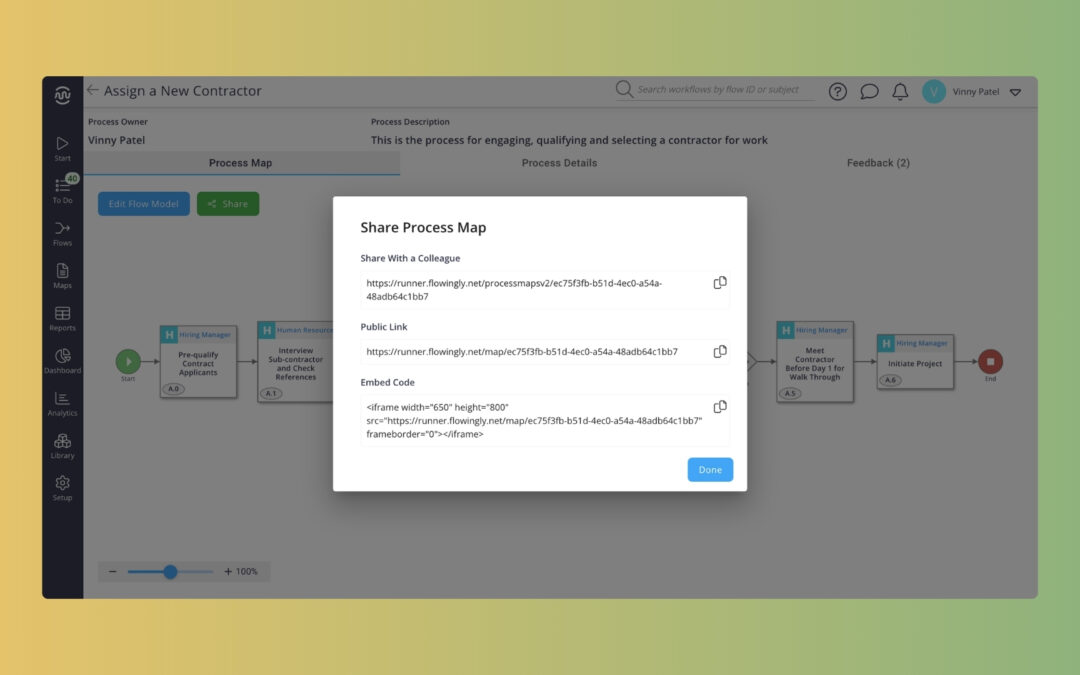
Flowingly Product Update – Process Map Sharing
Flowingly Product Update – Process Map Sharing
Making Sharing Process Knowledge Easier than Ever
We’re excited to announce an exciting new feature that will help process maps more collaborative and accessible – introducing process map sharing in Flowingly! Sharing your process maps has never been easier, whether it’s with your team, externally with partners, suppliers or contractors, or embedded on external websites.
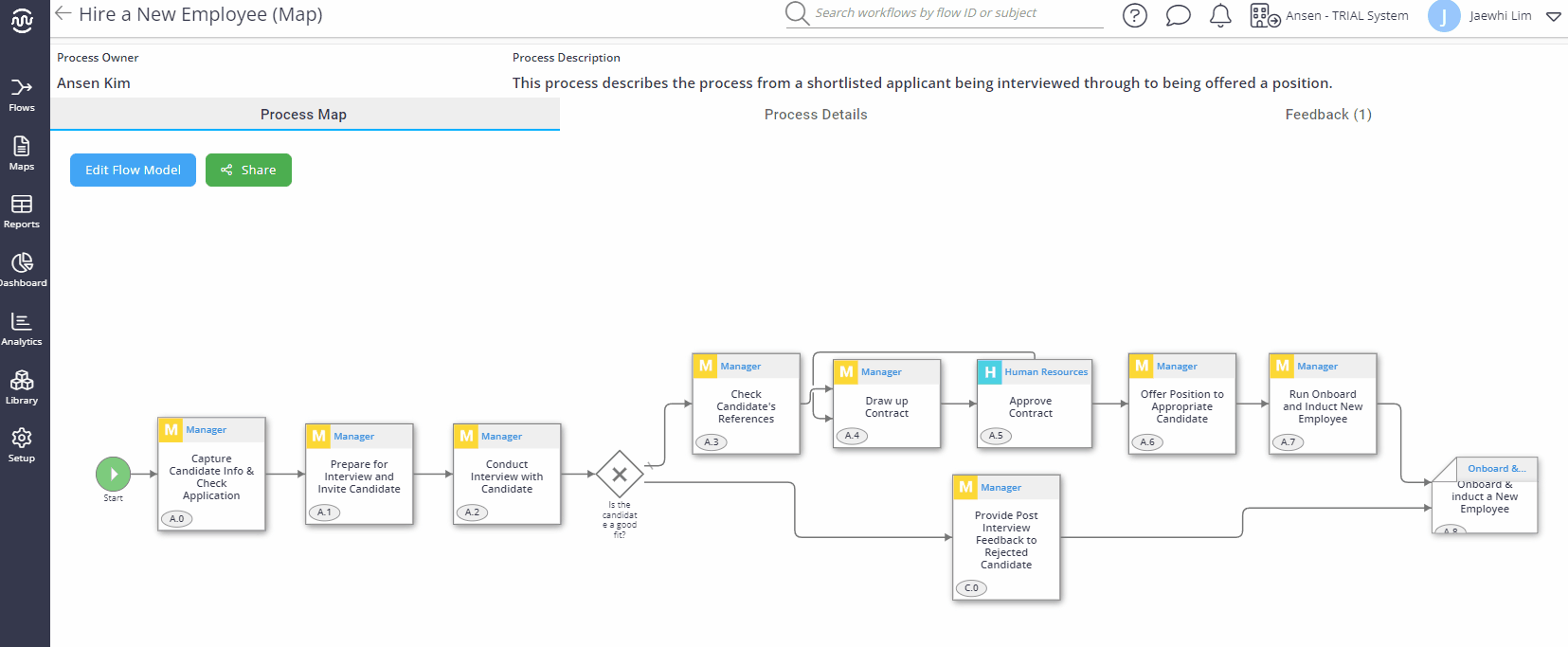
What’s New?
📨 Internal Sharing: Connect Within Your Organisation
Share your insights seamlessly within your organisation by enabling internal sharing. With just a click, your team can access and collaborate on process maps, fostering a culture of shared knowledge and efficient workflows.
🖐️ External Sharing: Extend Collaboration Beyond Your Walls
Extend collaboration beyond your organisation by sharing process maps externally with third parties such as partners, suppliers or contractors. Empower external entities with a comprehensive view of your processes, promoting transparency and alignment.
🌐 Embed in External Websites: Showcase Your Work Dynamically
Take your process maps to the next level by embedding them in external websites. Whether it’s a client portal, partner platform, or public website, your process maps can now be seamlessly integrated, ensuring stakeholders always have access to the latest information.
🔒 Public Sharing Setting: Full Control at Your Fingertips
Manage the process of sharing with the new Public Sharing Setting. Users now have the ability to set the sharing status to public or private, ensuring that sensitive information is kept secure.
🎯 Effortless Filtering for Efficient Management
Enhance your management efficiency with the ability to filter maps based on their sharing status. Easily find and manage public maps with a dedicated filter, streamlining your workflow and keeping everything organised.
👁🗨 Public View for External Stakeholders
For public users, accessing a shared process map is simplified with a public URL. No login required – just click the link and gain instant access to the mapped processes.
Ready to start sharing?
Embrace a new era of collaboration and accessibility with process map sharing. Explore our new sharing features now and revolutionise the way you share, collaborate, and showcase your workflows.
For a more detailed view of how to share process maps in Flowingly or how to embed a map in your website refer to our knowledge base.