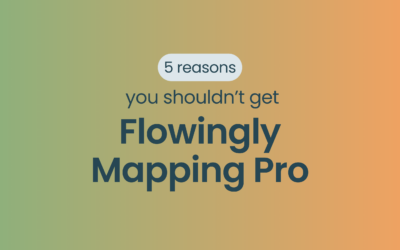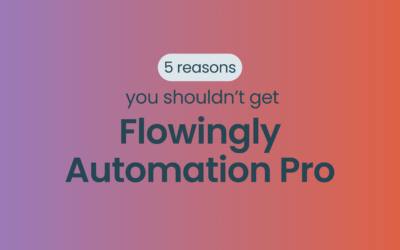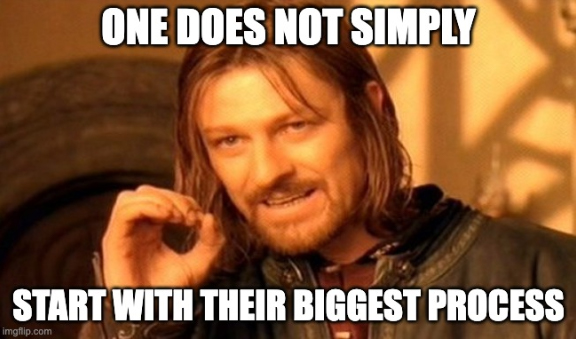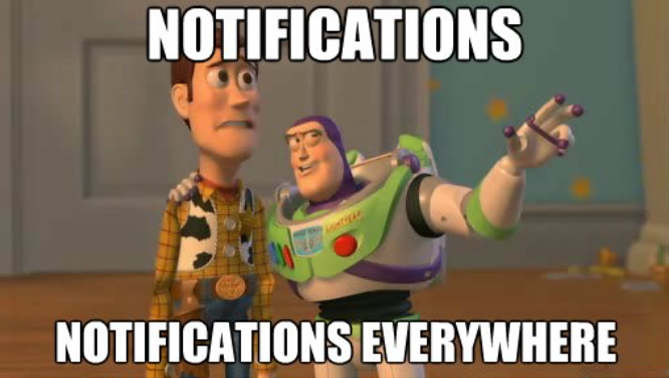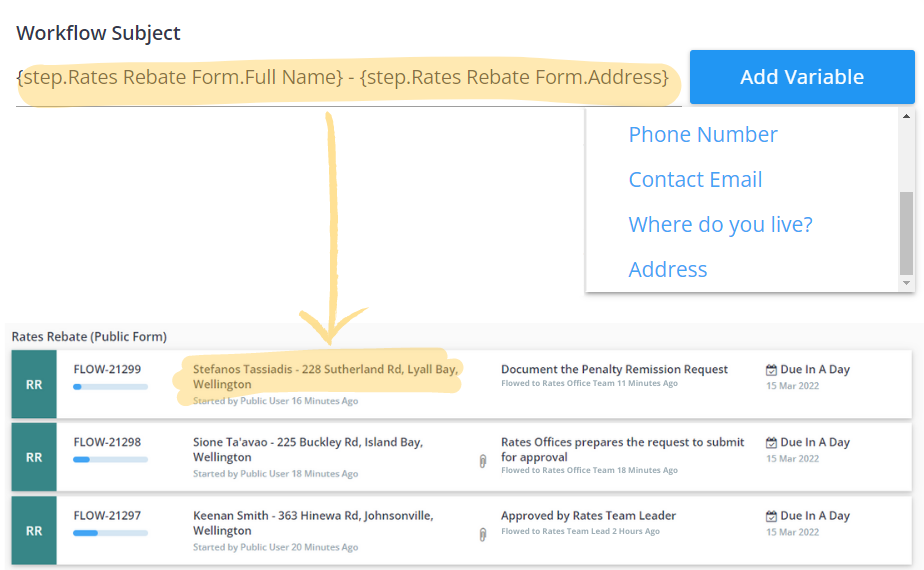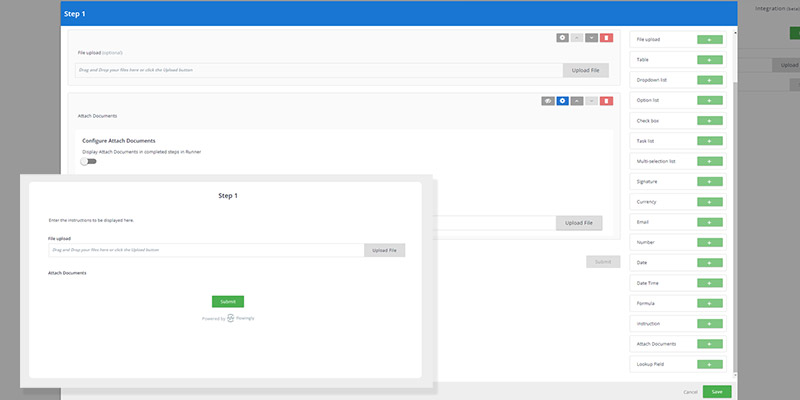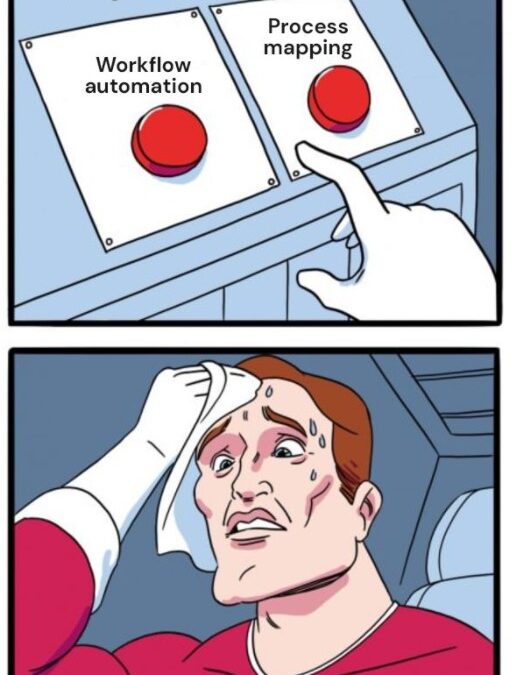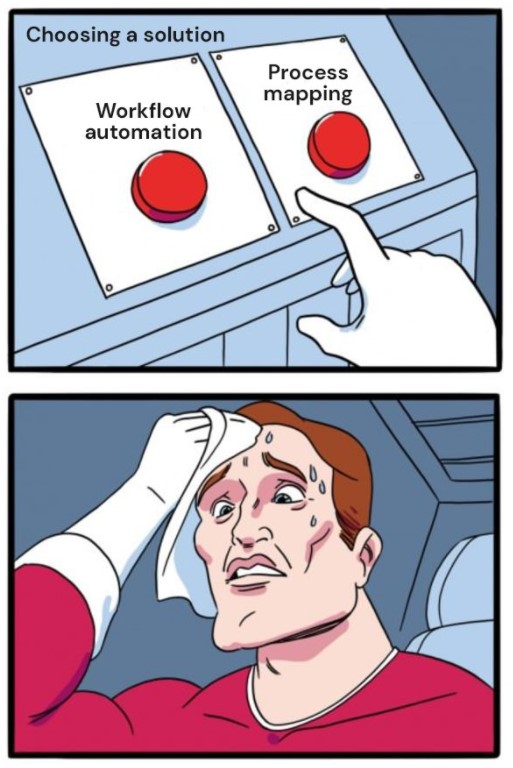In this blog, we explore five compelling reasons why opting for Flowingly Mapping Pro might not be the ideal choice for your organisation’s mapping needs.

4 Signs Your Organisation Needs Business Process Automation
4 Signs Your Organisation Needs Business Process Automation
It’s easy to miss the signs that your business is suffering from process issues.
Most of the time, you don’t know you have a problem until someone points it out.
Maybe they’ve been waiting on an approval for weeks or can’t find an important email lost in hundreds of threads in their inbox.
Maybe they can’t see what stage a task is at, delaying projects across multiple departments.
Or maybe they skip a step in a crucial process, requiring a start from scratch.
Businesses will often brush off these issues as ‘one-offs’ and not worth fixing (especially if it requires IT resource). But the truth is, a poorly designed process is a breeding ground for future problems, especially as businesses scale.
So how do you know when your business might be in need of some help in the process department?
Luckily for you, we’ve identified some key warning signs you should be looking out for.
1. Nothing gets approved on time
If your team are frequently pointing out how long it takes to get things approved – you may have a process issue.
Say Jen needs a leave request approved. She might;
1. Open the leave request PDF
2. Save a copy of it to her computer
3. Open the PDF
4. Fill it out
5. Resave it
6. Add it to an email and then send it to her manager for approval
7. Her manager will then need to approve it before sending it to the finance team
There are a whole bunch of things that can go wrong in this process.
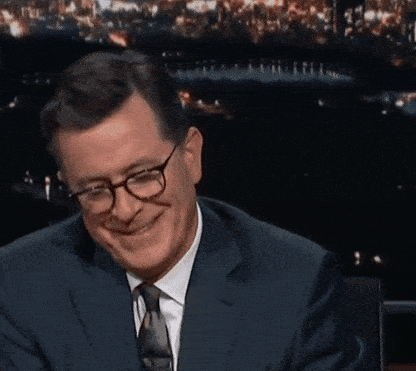
Maybe Jen didn’t correctly fill out the form with the right info. Or maybe she didn’t attach the PDF to her email. Maybe her manager has 1,000 other emails to check before getting to hers.
Meanwhile, there is no actual system pushing the workflow forward, just a whole bunch of people you hope will follow the process and do their part.
In the smaller scheme of things this isn’t a big issue. A few delayed approvals here and there. But as your organisation grows and employee expectations increase, paper and email-based processes can start to crumble.
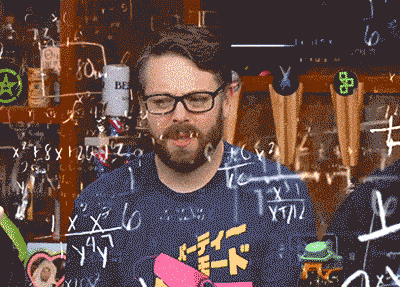
2. Processes are documented but tasks are still being skipped
You’ve spent a bunch of time creating the best process map of all time.
Now you have the ultimate work of business process art. And nobody follows it.
If people are skipping steps in a process or completely ignoring a process altogether, you’ve got a process issue.
We love process mapping, in fact, it’s a big part of our platform. However, just because a process is mapped doesn’t mean the process is being followed.
Automation can help you identify the underlying issues and bottlenecks in your processes. What if the process is too complicated? What if a step is being skipped because the process involves someone or something completely irrelevant?
Automating the process helps you see exactly where your processes are going wrong – allowing you to rapidly iterate and improve both your workflows and your employee experiences.
3. No one knows the status of anything
Visibility. We all want it but most of us don’t have it.
If we were to ask you how effective your processes are what would your answer be?
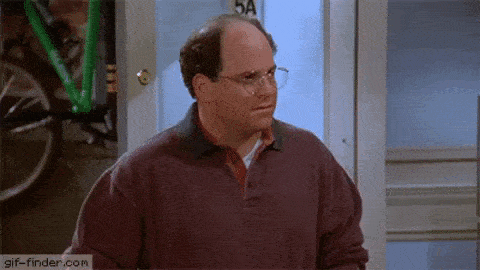
Could you report on compliance without spending days collating stacks of paper or sifting through email threads? Would you be able to identify where a CAPEX request is at without following up with a bunch of different people?
Add a remote working element to it and many businesses are essentially running around with their eyes closed.
If the only person across a process is the person currently dealing with it – you’ll benefit from a workflow automation solution.
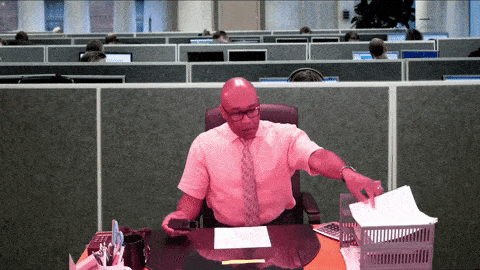
4. Your team are spending way too much time on manual tasks
I know what you might be thinking – if we automate manual tasks, we’ll be taking jobs away from our people.
Or we’ll be replacing our people with robots! Not exactly.
For many businesses automation is the difference between your people doing more and doing less, not doing something and doing nothing.
If a customer sends in a refund request, automation could be the difference between getting a refund in a few hours vs. a few weeks.
With paper and email-based processes your team could be spending hours and hours searching email threads, matching up data and delivering paper approvals to their managers.
Not a great experience for customers. And all that admin drives your employees up the wall.
With automation you can free up your employees to work on the things that matter.
This allows them to give back to the business, focusing their time on improvements rather than BAU.
So, if you’re waiting on approvals, skipping steps in processes or unsure where they’re sitting, or if your team are just bogged down day in and day out with unnecessary manual tasks, you’ll benefit from process automation.
The power of process automation allows you to fix all these problems (and identify other process issues you didn’t even know you had), but it can also be a costly and IT-intensive undertaking.
With Flowingly, you can accomplish this without the need for developers, empowering your non-technical teams to automate their very own processes, which they know inside out and run every day.
Don’t just take our word for it either.
At Todd Energy, they have automated 13 processes in just 6 months, turning processes like onboarding, which were run out of Excel spreadsheets, into streamlined digital experiences.
Glenelg Shire Council are saving 80+ weeks of admin every year, with some processes dropping from an hour to 10 minutes’ worth of admin.
Flowingly gives your employees the tools they need to improve the way they work and create real, significant change within the organisation.
Book a demo and see Flowingly process mapping and workflow automation for yourself.
The Flowingly Blog
Get the flow-down on all things Flowingly. From process tips to product, we cover everything you need to level up your processes.
5 Reasons Why You Shouldn’t Get Flowingly Mapping Pro
5 Reasons Why You Shouldn’t Get Flowingly Automation Pro
Flowingly isn’t for everyone – so we thought we’d give you 5 reasons why Flowingly might not be the right fit for your organisation.
Introducing Flowingly Mapping Pro: Disrupting the Process Mapping Industry with Budget-Friendly Licensing
A press release outlining Flowingly’s launch of their new global partner program.