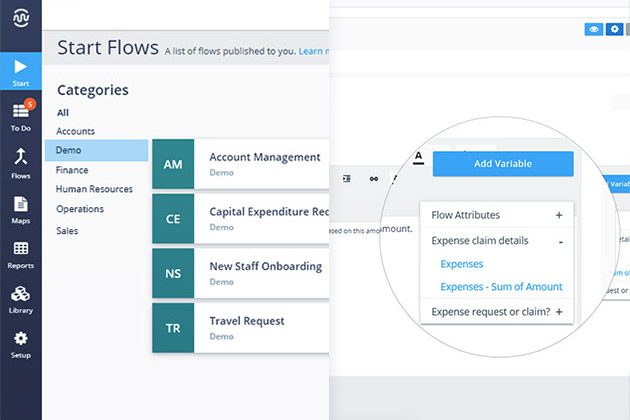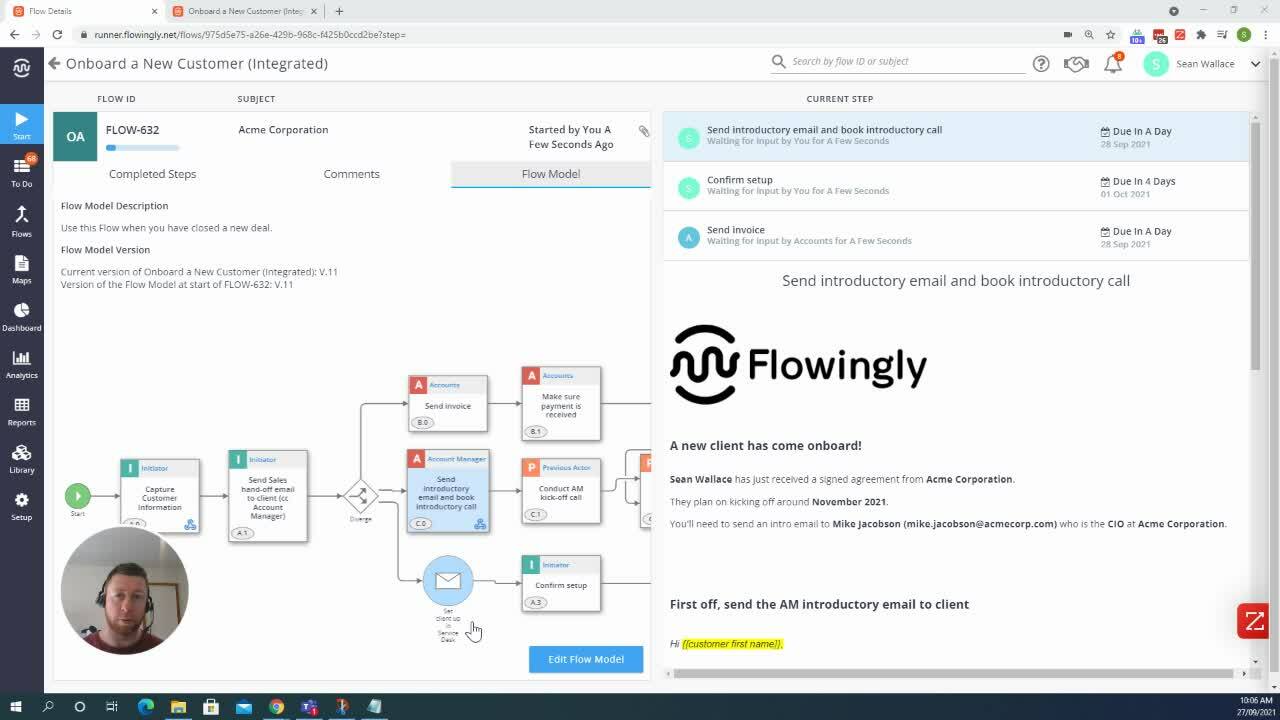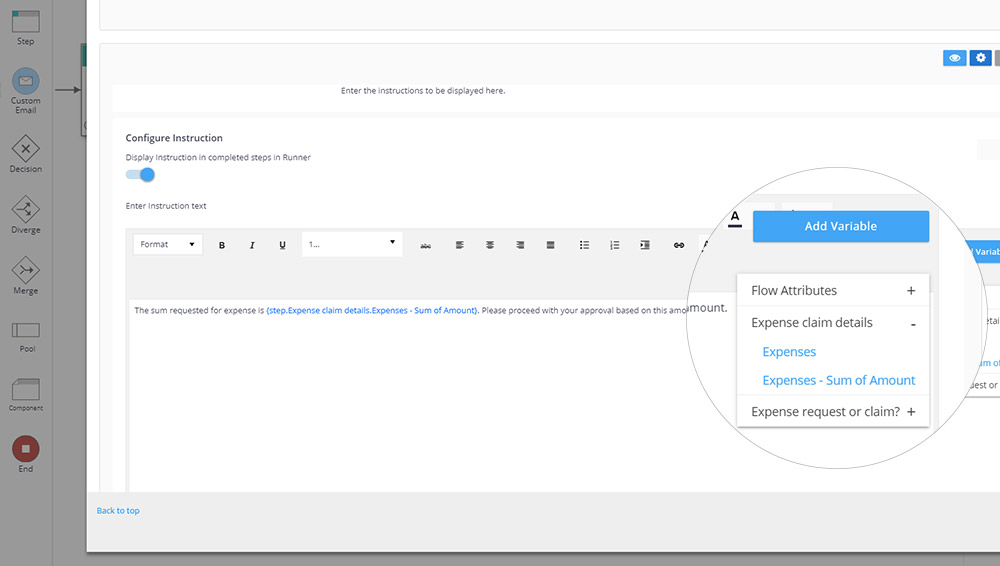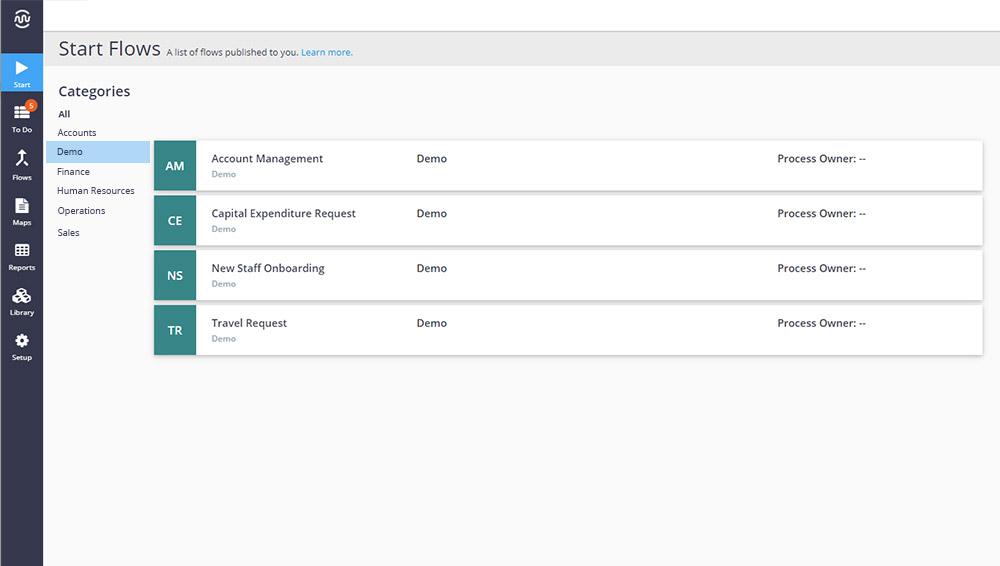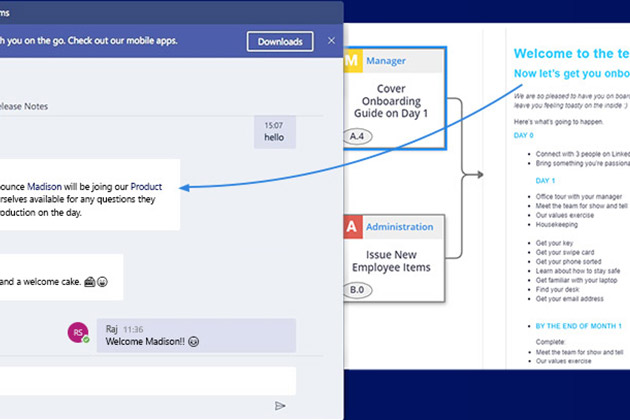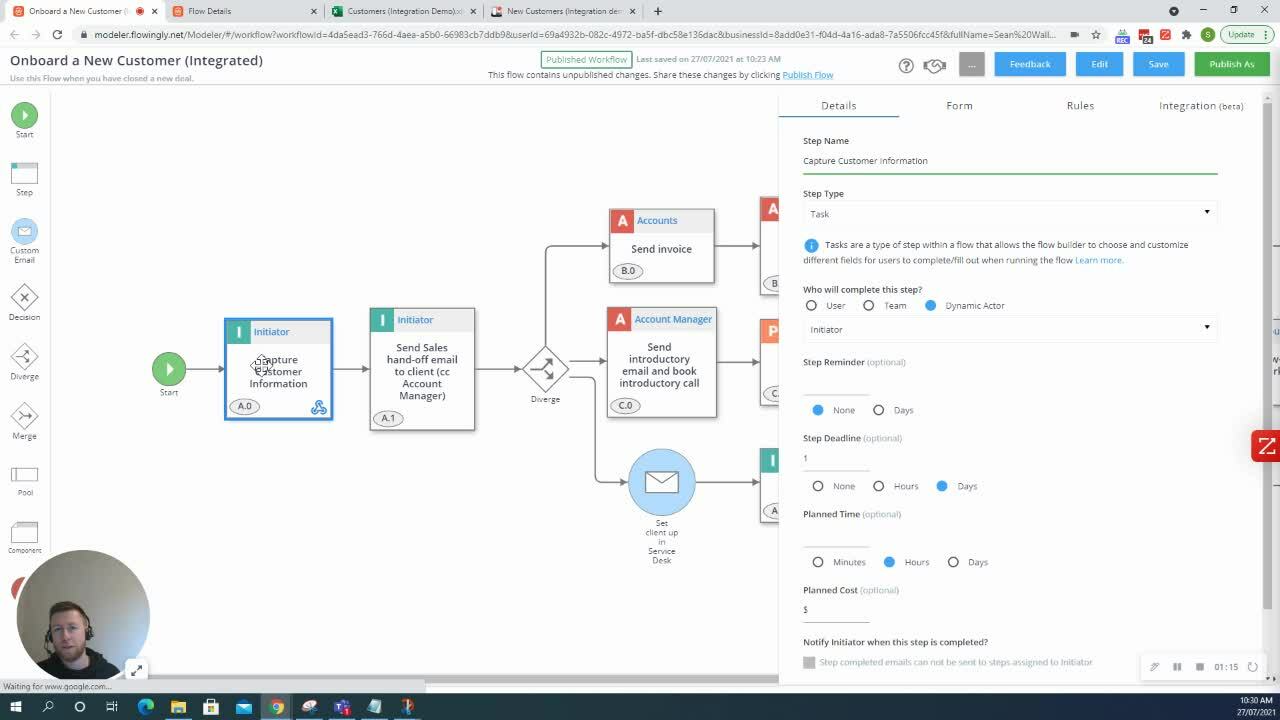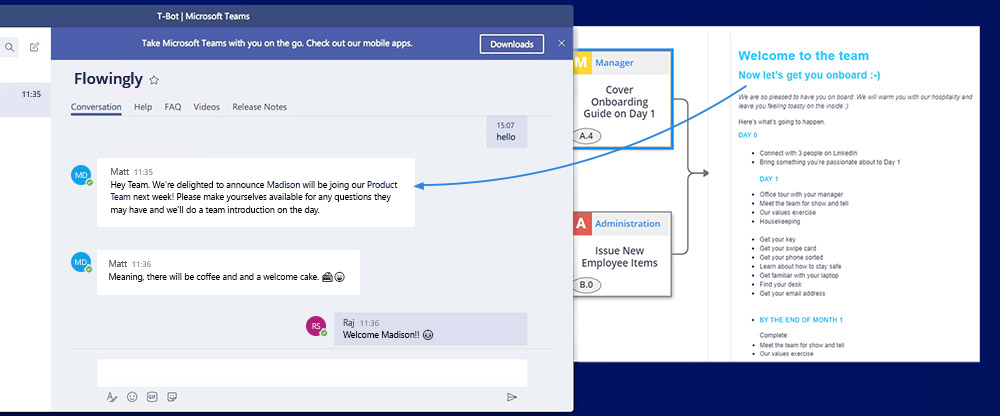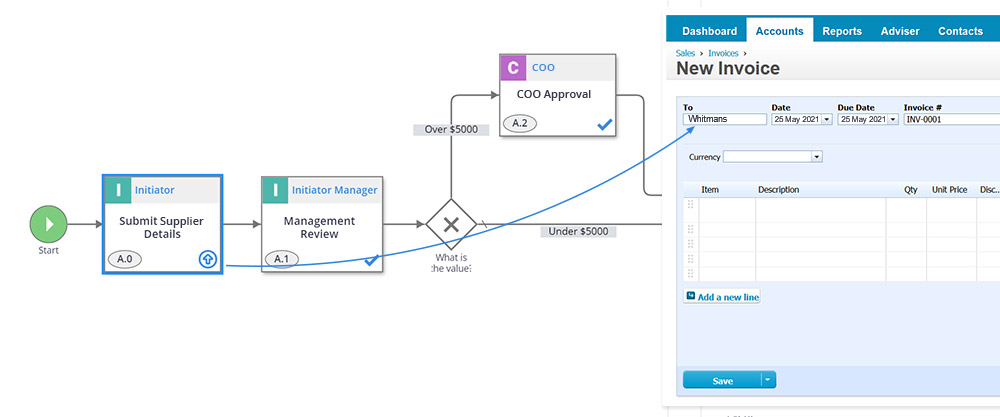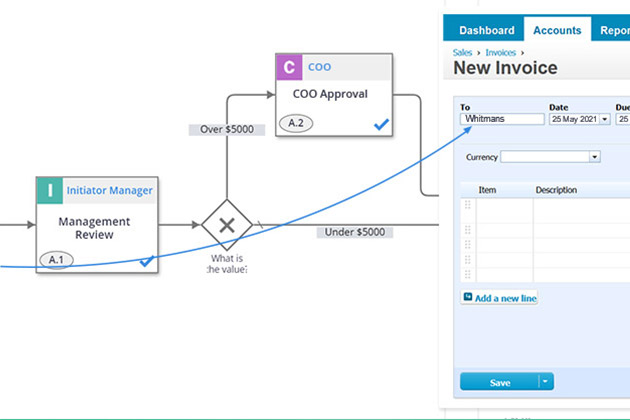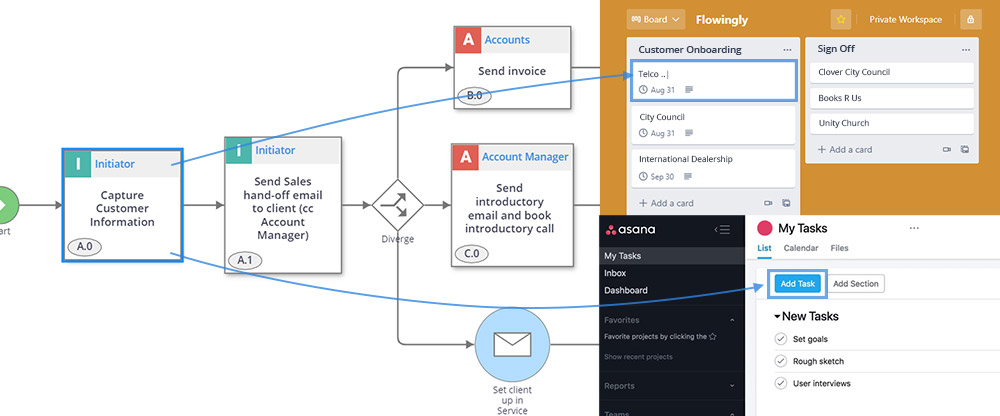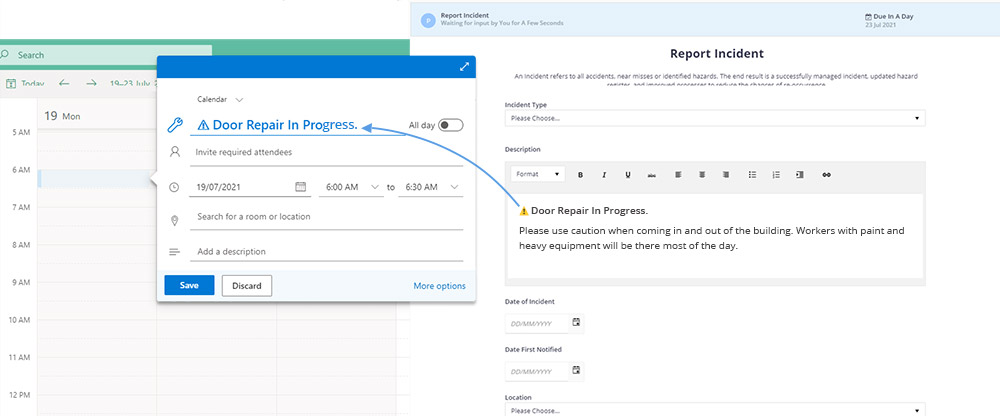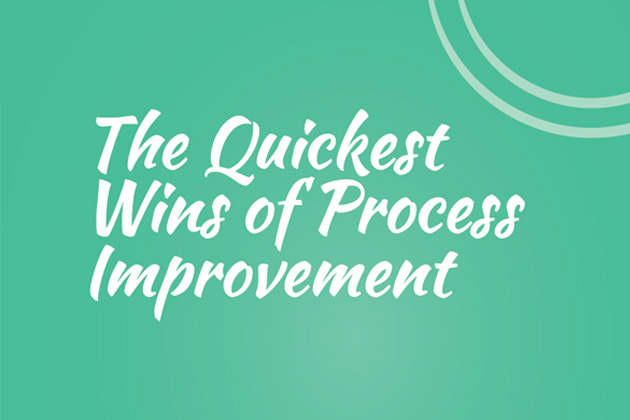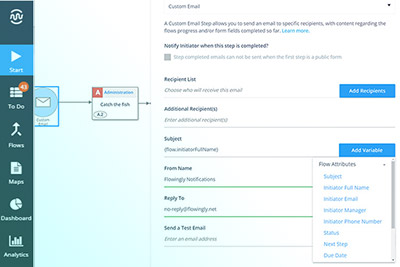
Overview – 2021 R5
Overview – 2021 R5
Just when we thought our developers were done for the year, they pulled a last release out of the bag.
And it’s a good one.
We wanted to focus on user experience features for this release, getting stuck into some of our most highly requested features.
Also, big shoutout to our awesome customers for helping us continuously improve the product with their feedback. 🤙
NEW – Pull variables into email subject lines
Nobody likes receiving emails. Receiving a bunch of emails with the same subject line? Even worse.
That’s why we’ve added the ability to pull values from previous steps into customisable subject lines.
Want to include the customer or employee name? Done. How about their address? Done.
You can now include almost every step field in the email subject line, including values from short text, dropdown list, option list, currency, email, number, date, date time and lookup fields.
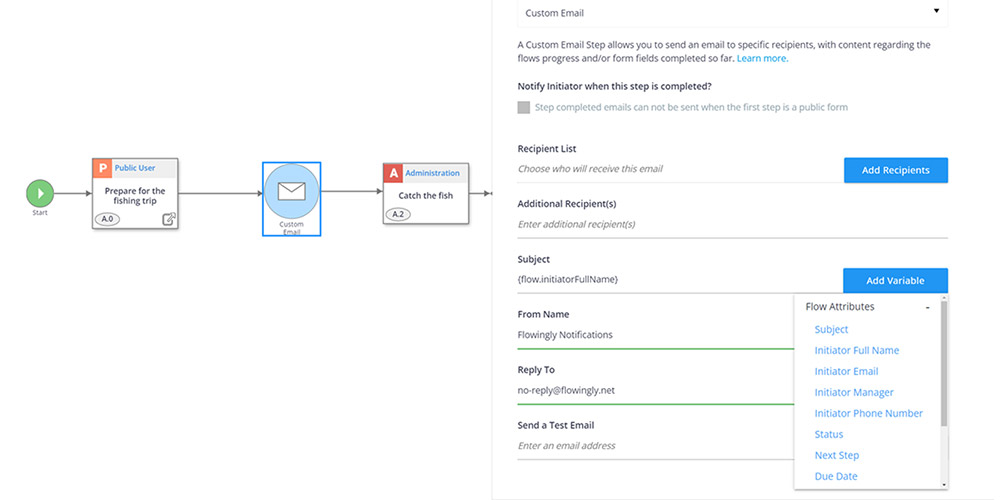
NEW – Start flows from your library
Have you ever been in the library page of your Flowingly account and thought “wow, I’d love to be able to start a flow from here?”
Well, now you can.
Alongside the classic permissions, edit, clone and delete icons you’ll now find the start icon in your library under
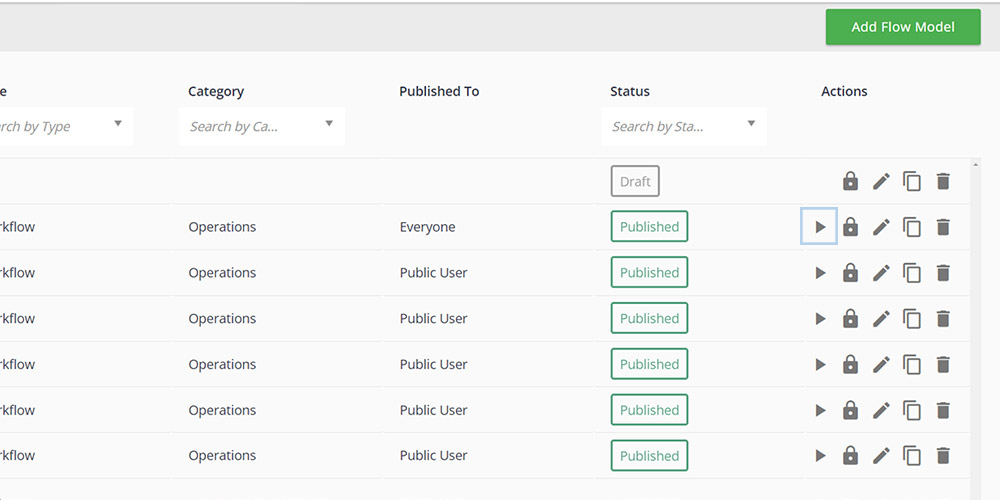
NEW – Drag and drop file uploads
Yes, you read that right. We’ve brought in the ability to drag and drop files in both the file upload and attach document step fields.
While it may not seem like the most ground-breaking feature we’ve implemented, it’s a feature that has been highly requested and one that will hugely impact your day-to-day experience in Flowingly.
Now when you need to attach a file you can drag it from anywhere on your computer. Your desktop, your downloads, anywhere really.
With drag and drop, uploads have never been faster, or easier.
NEW – Approval notifications
Ever wanted to receive a specific email notification when an approval has been assigned to you?
Currently, when a step is assigned to you, you’ll receive the same notification for steps and approvals.
We’ve updated approvals to have specific notifications for approval steps.
Making it easier for your people to identify what is required of them. More working, less searching.
To see how you could cut admin and waste out of your processes, get a trial today!