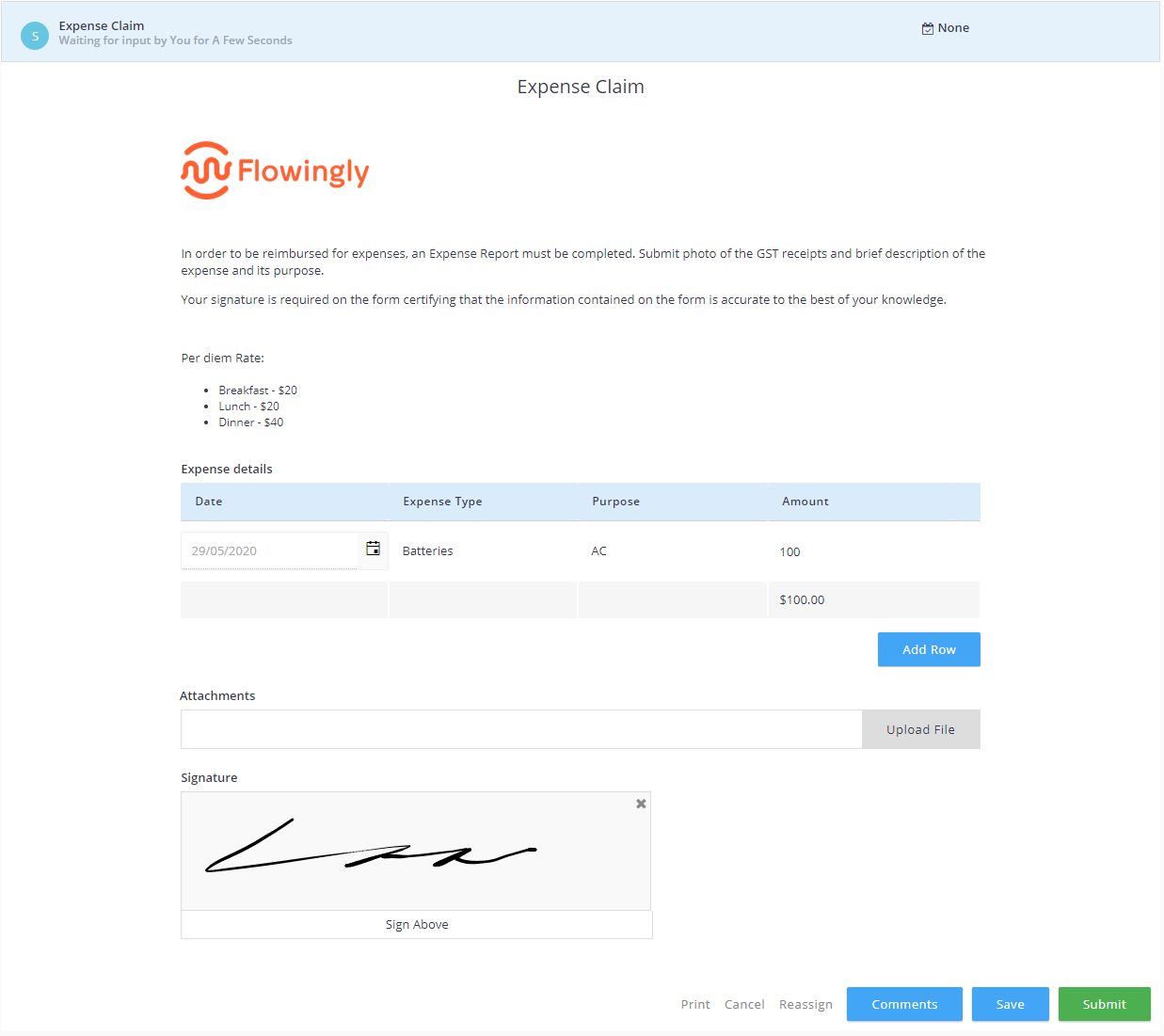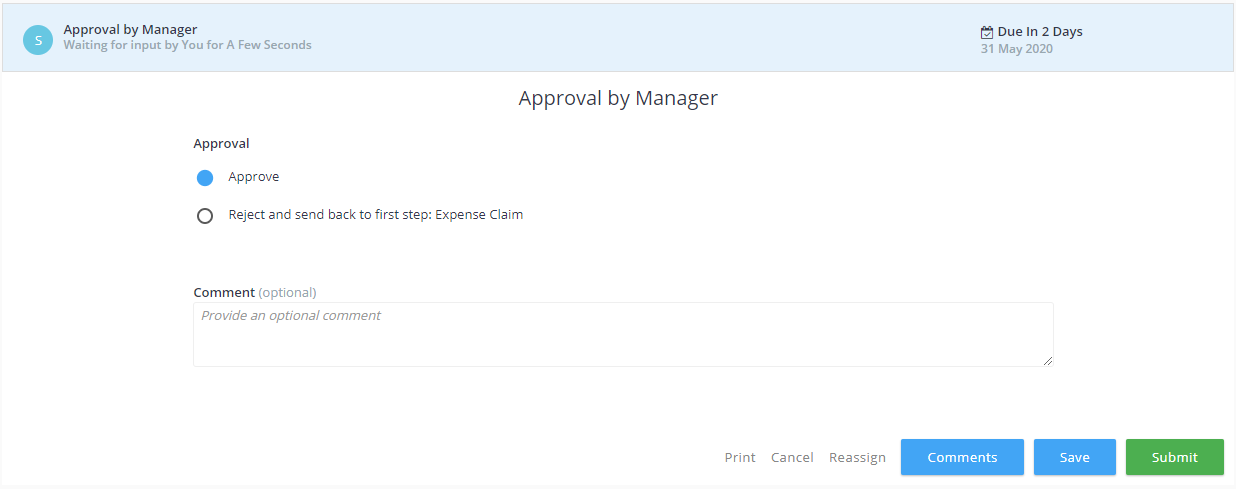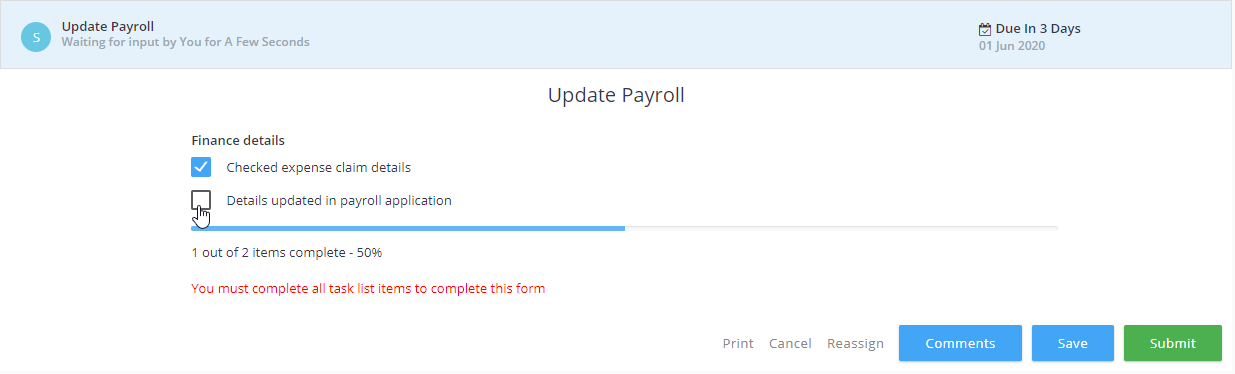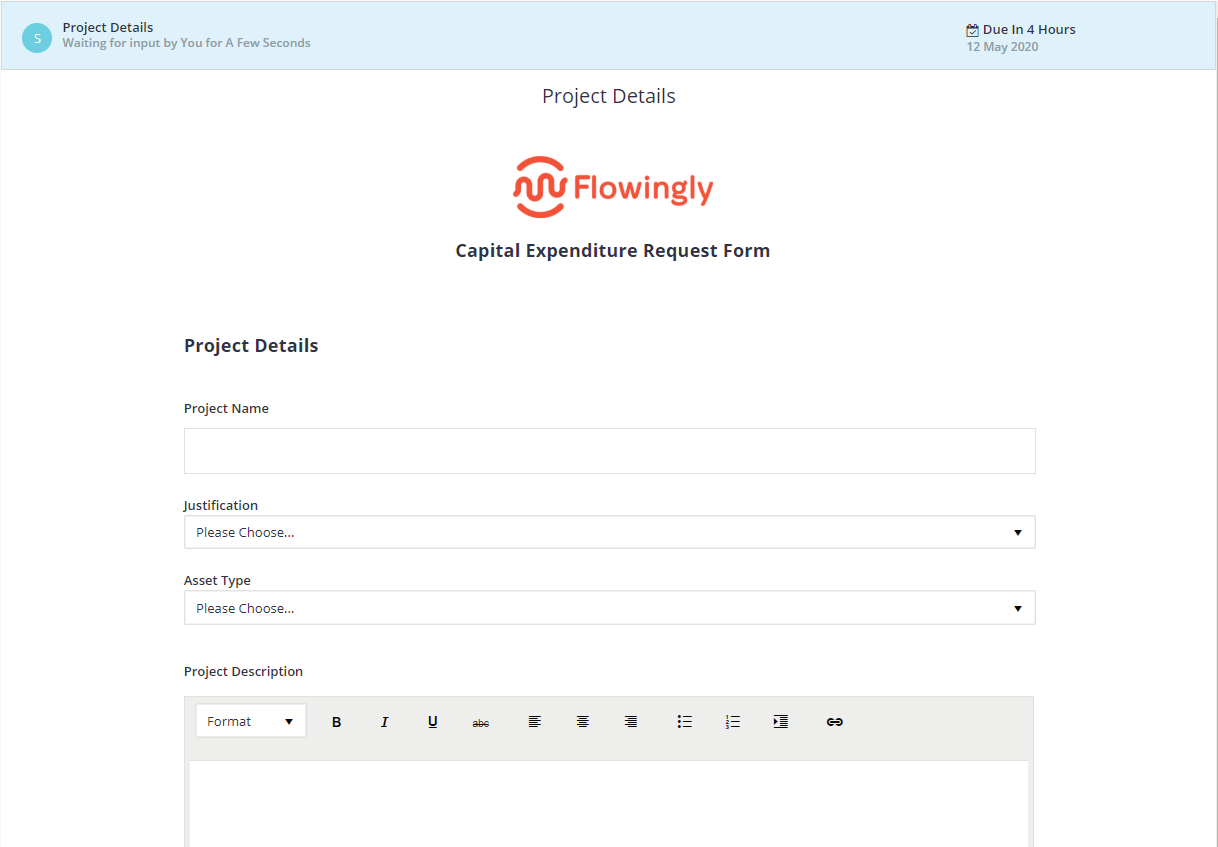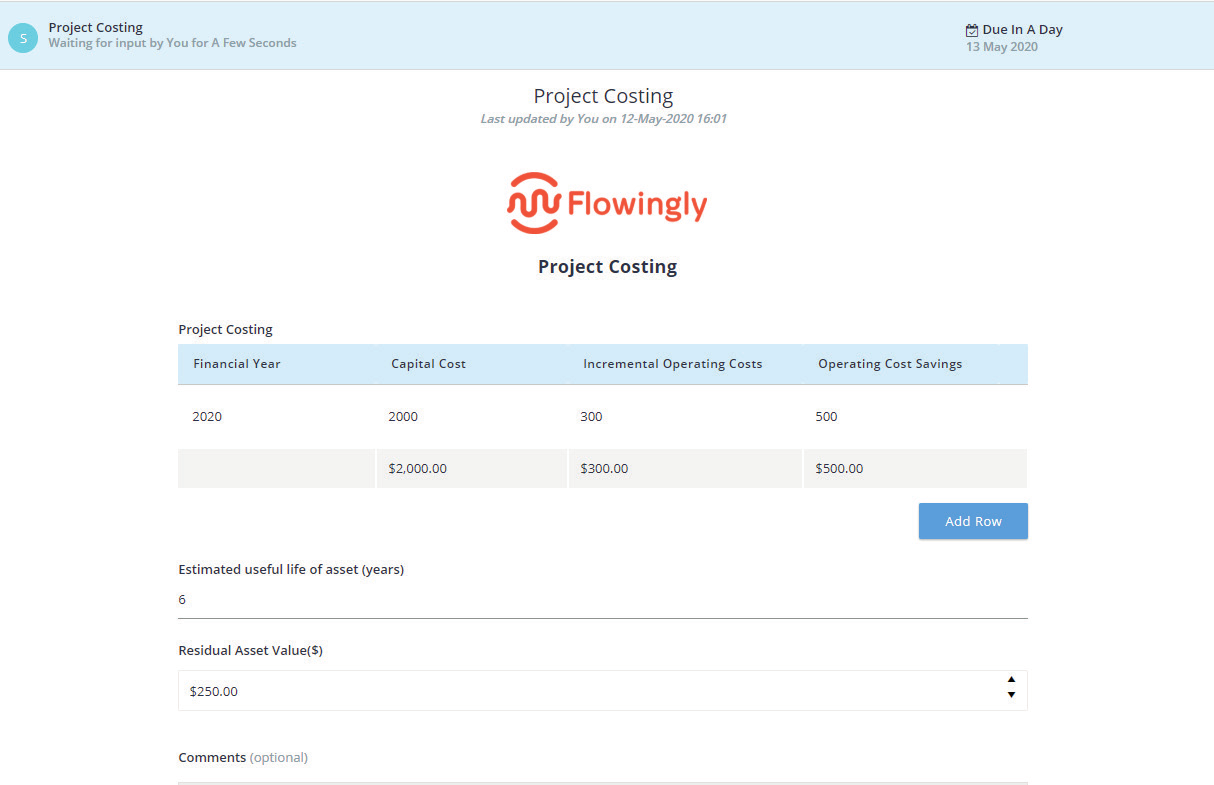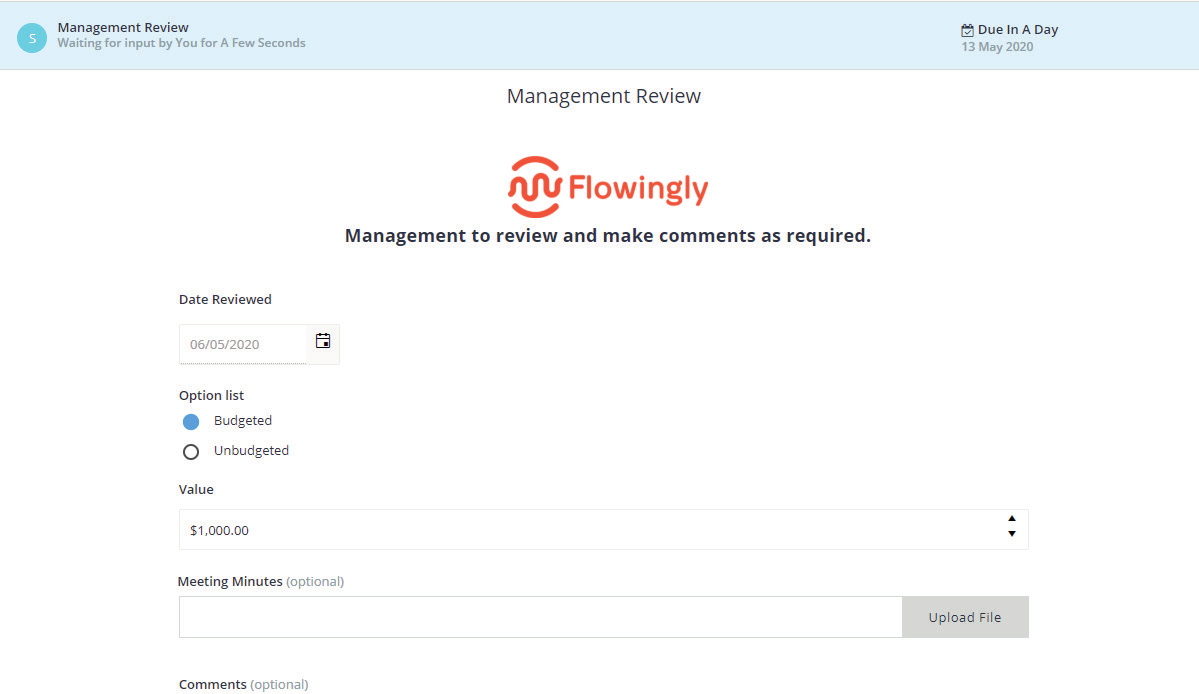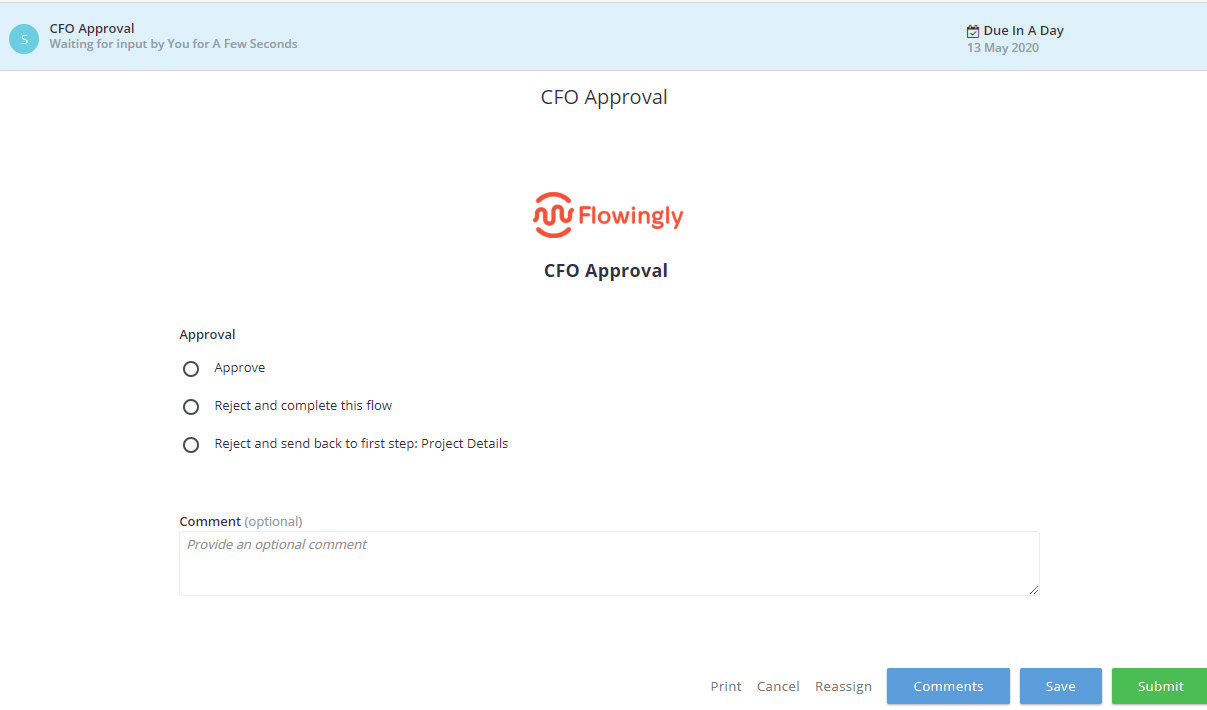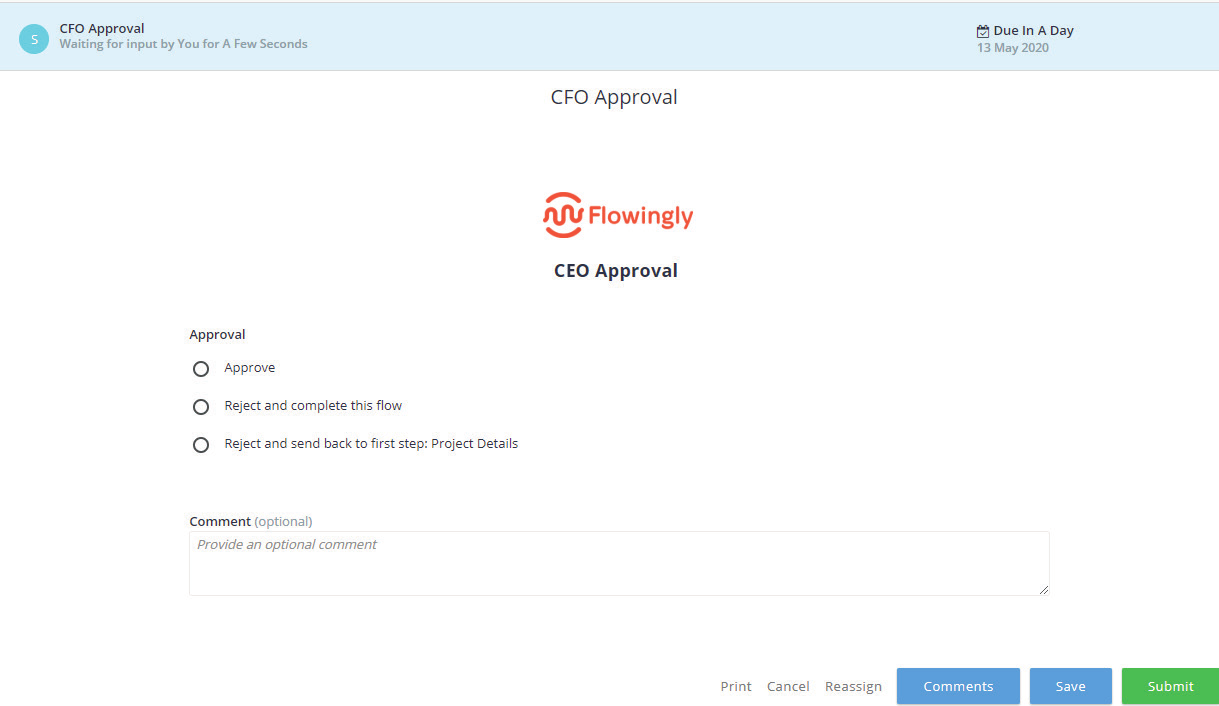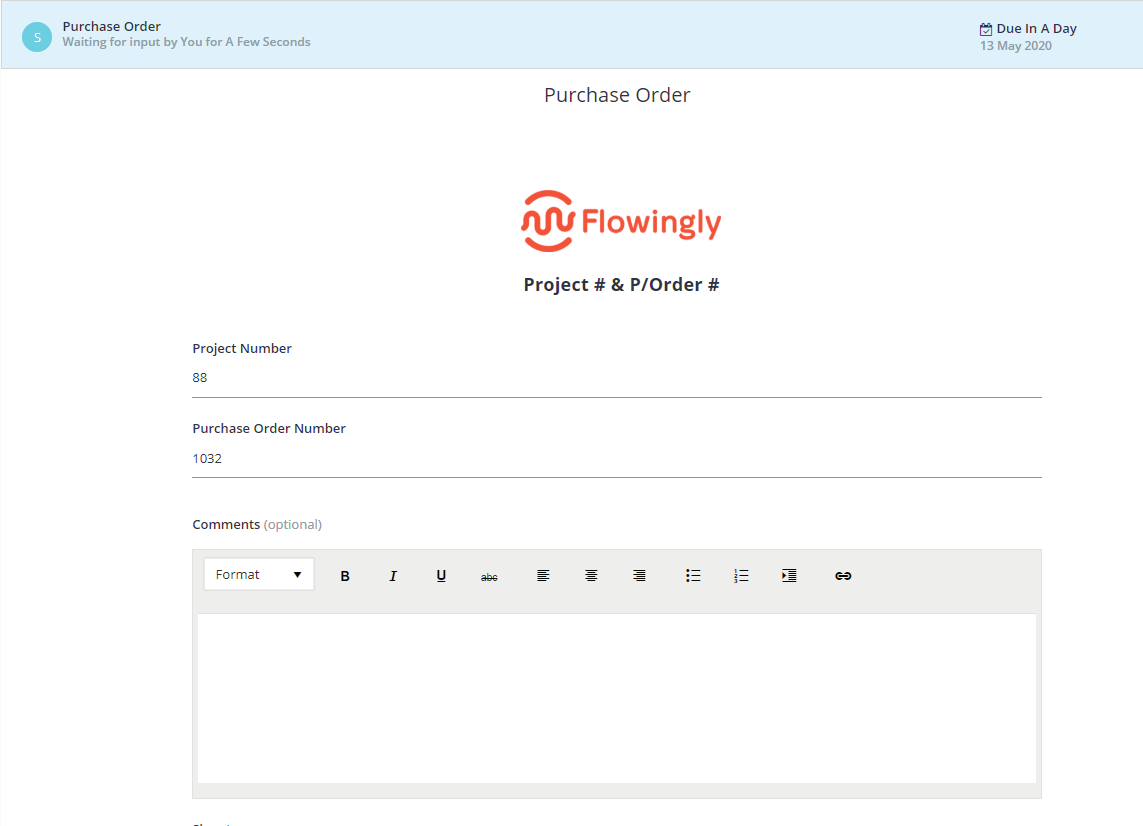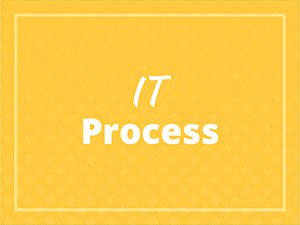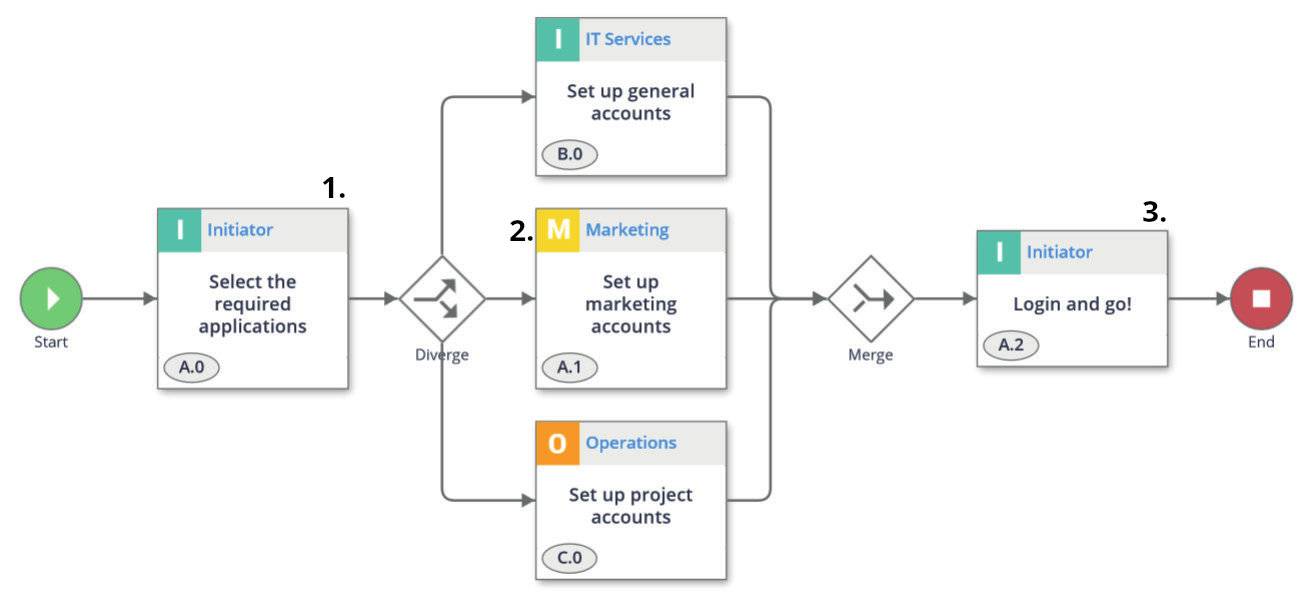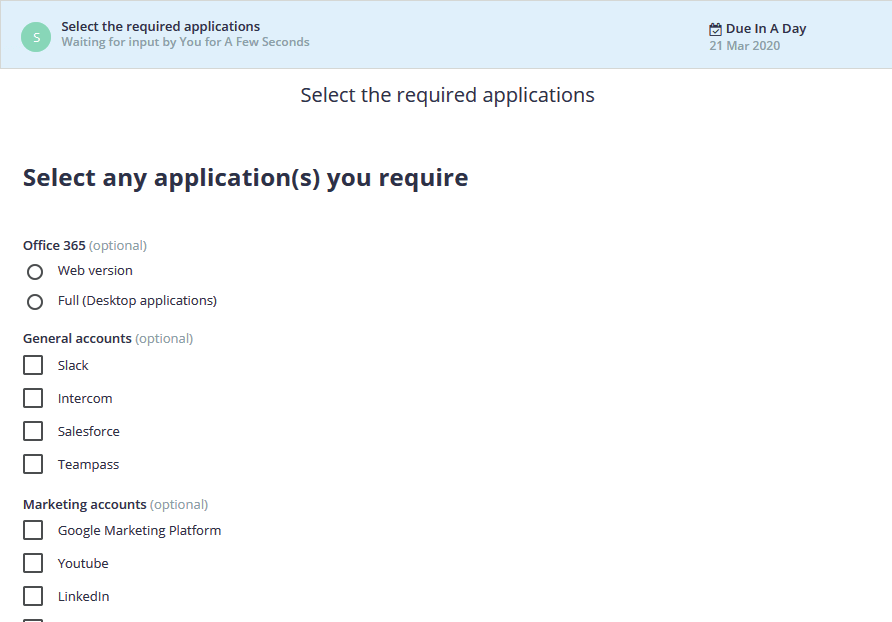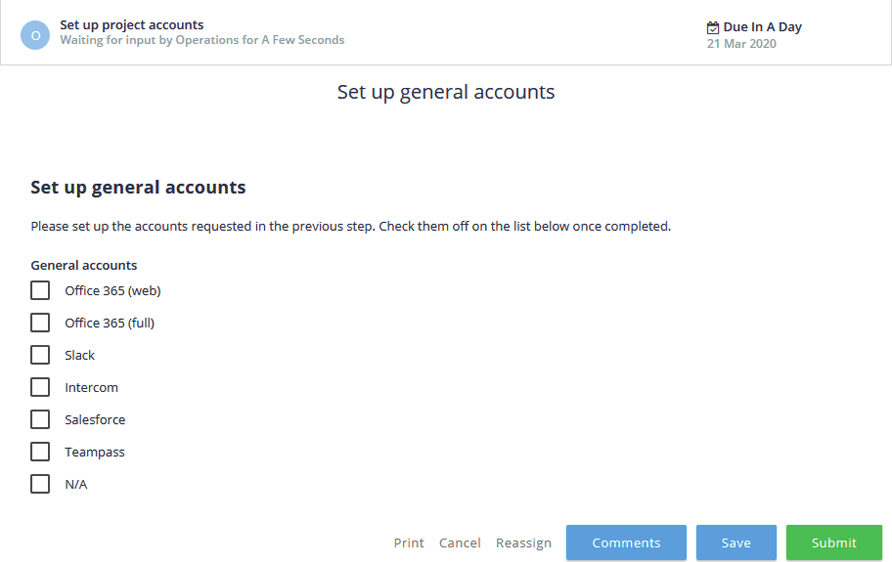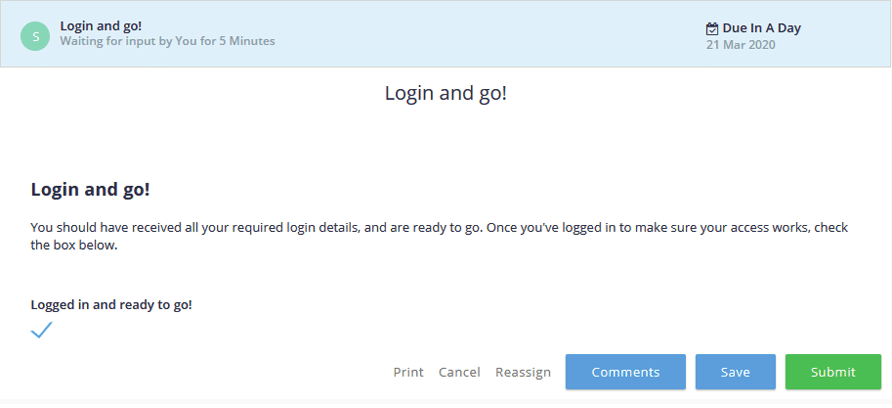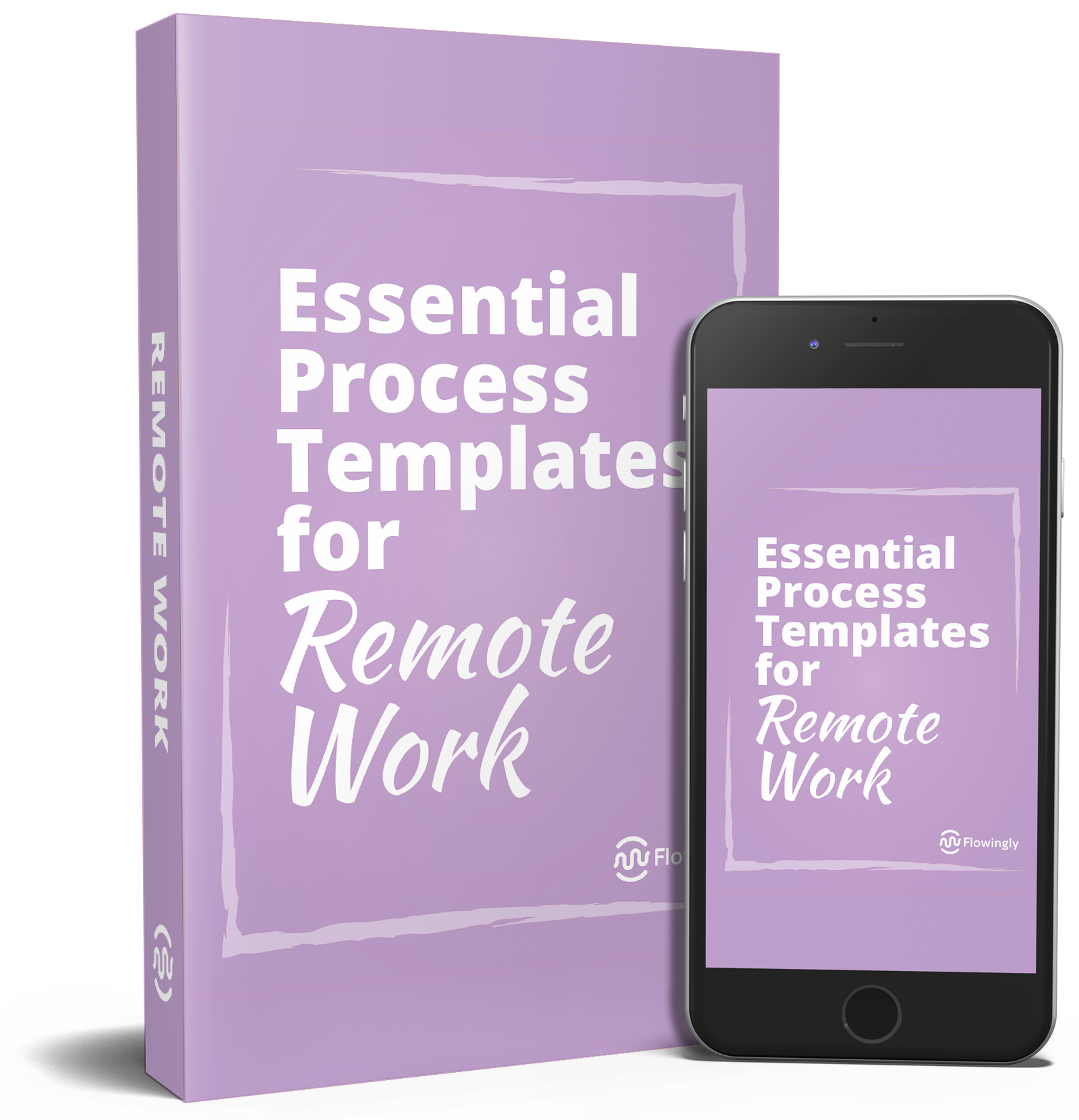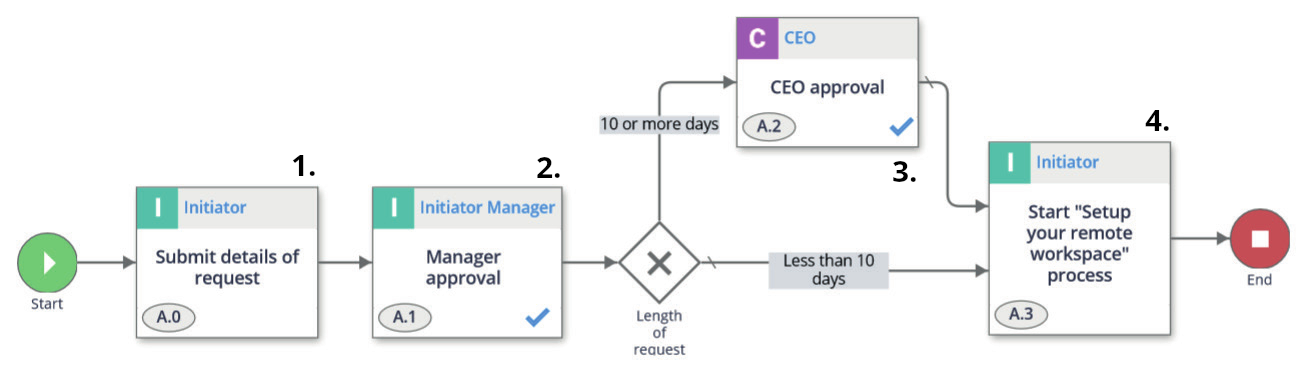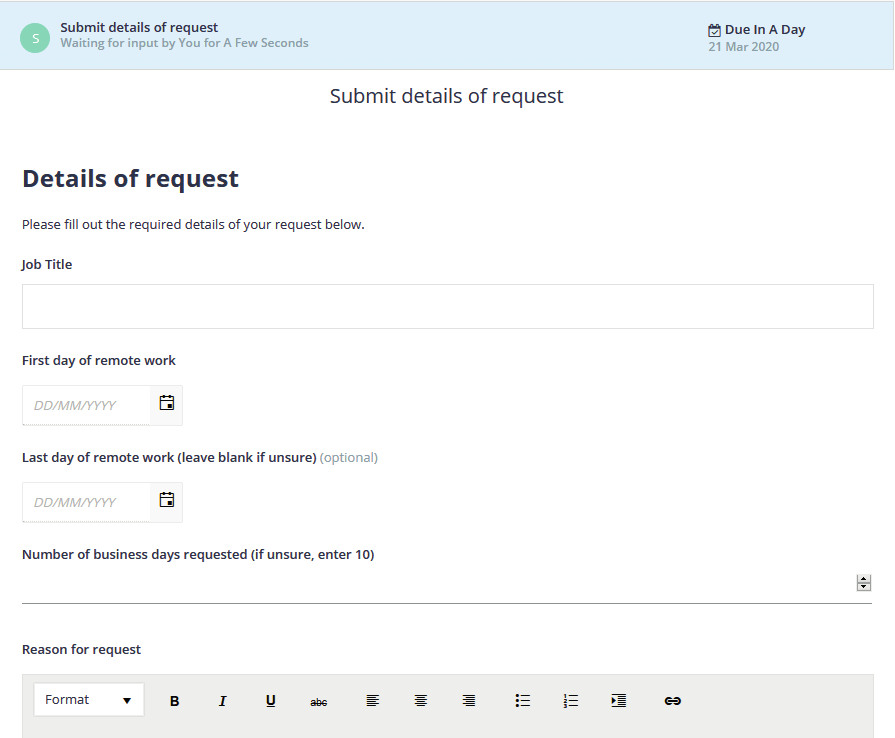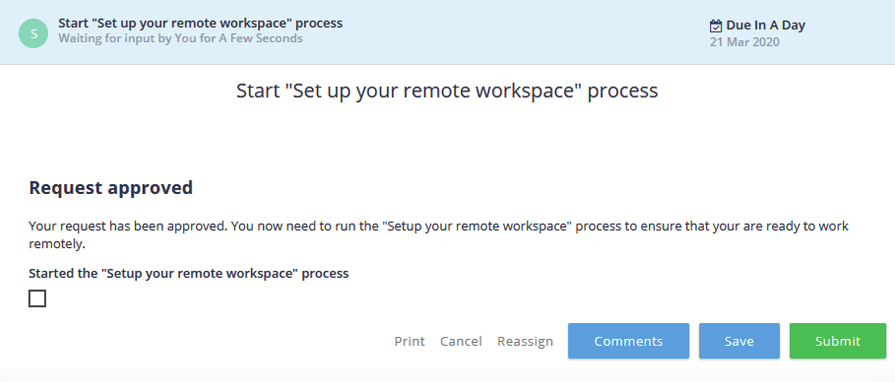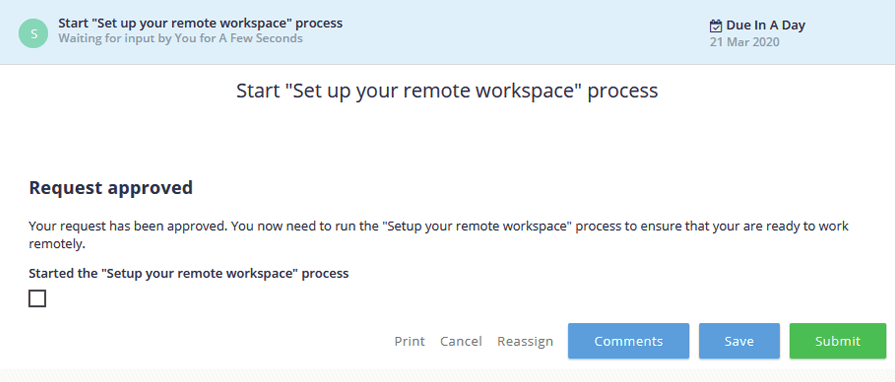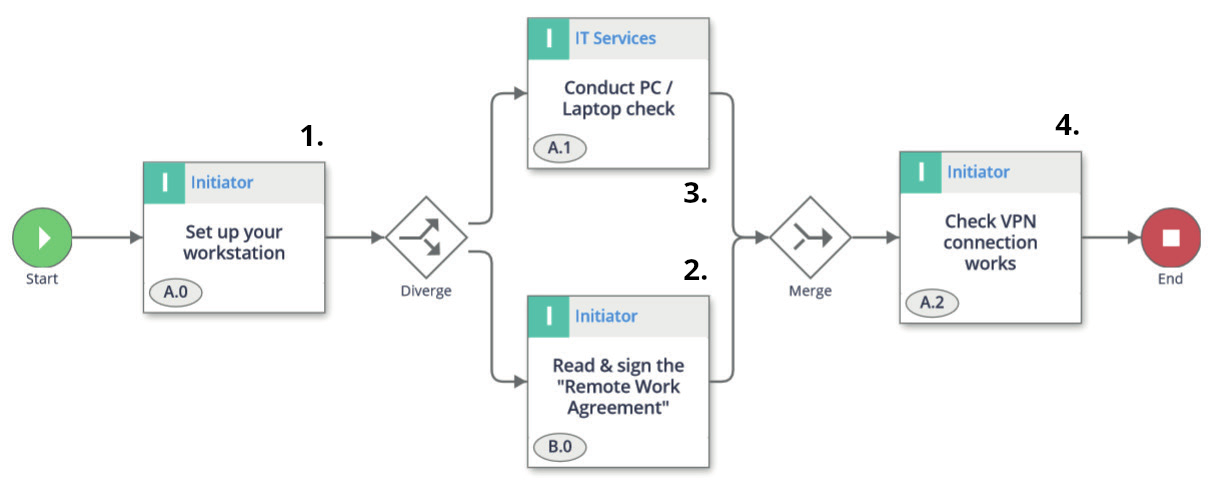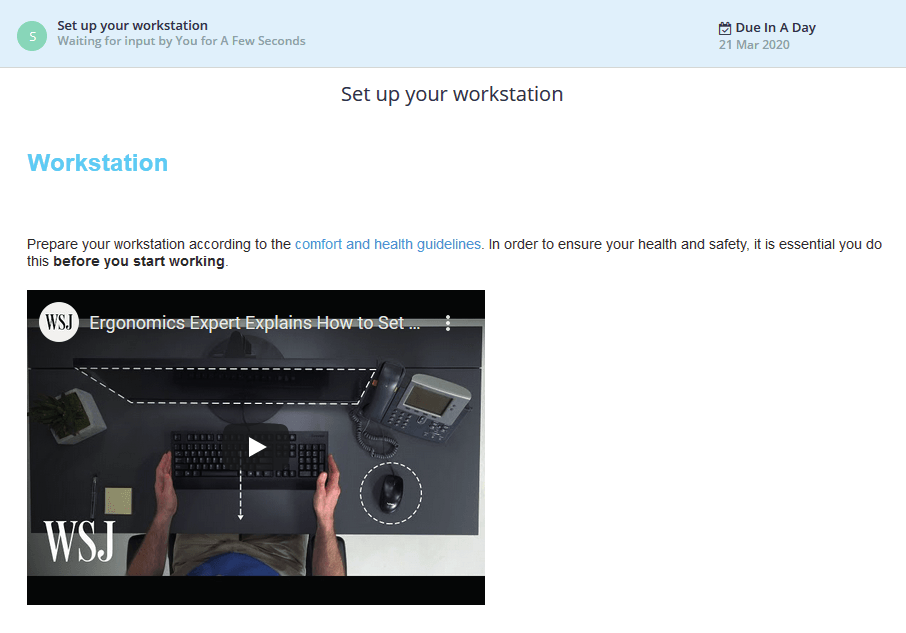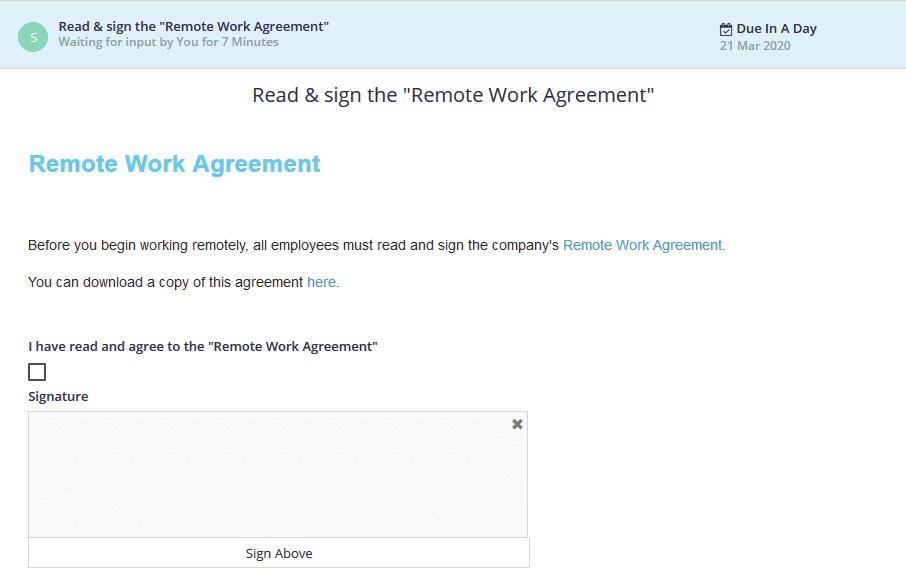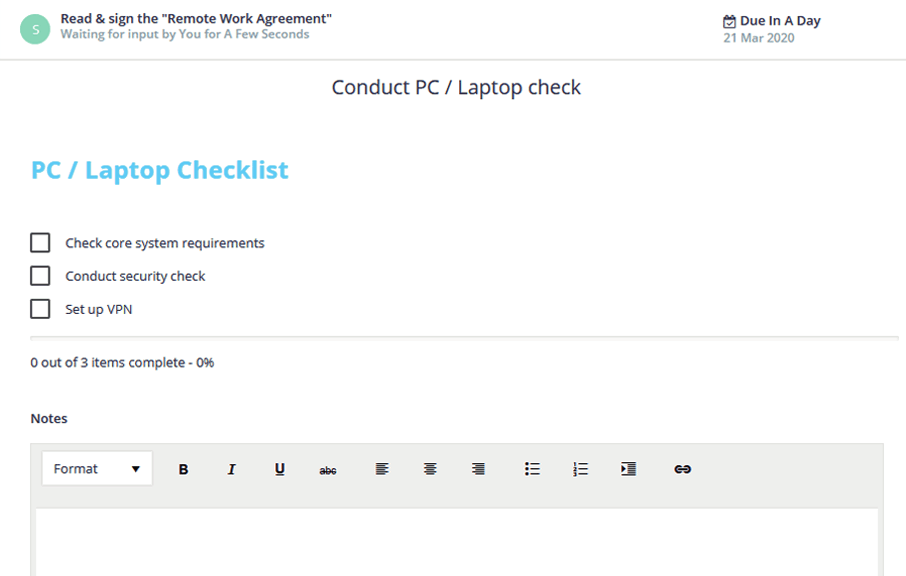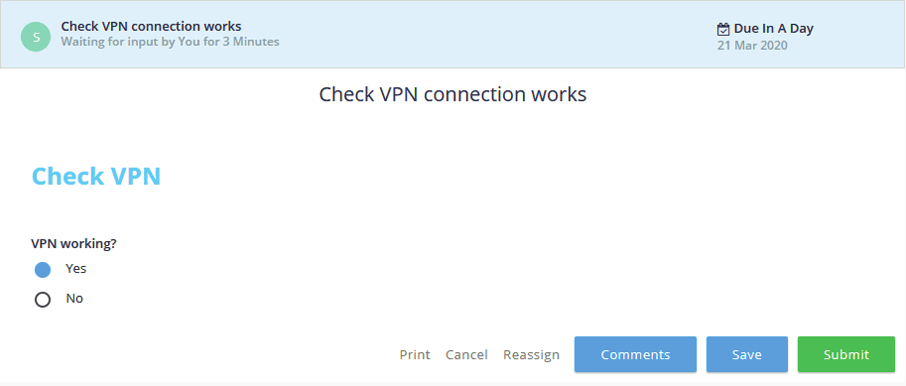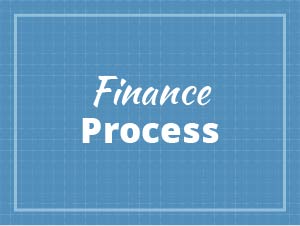
Expense Claim
Expense Claim
In most organizations, particularly those that require staff to travel, it’s common for employees to incur expenses that require reimbursement. If staff have a pre-approved spending limit, a very simple process is all that is required. This is an easy first step into process improvement and the world of workflow automation.
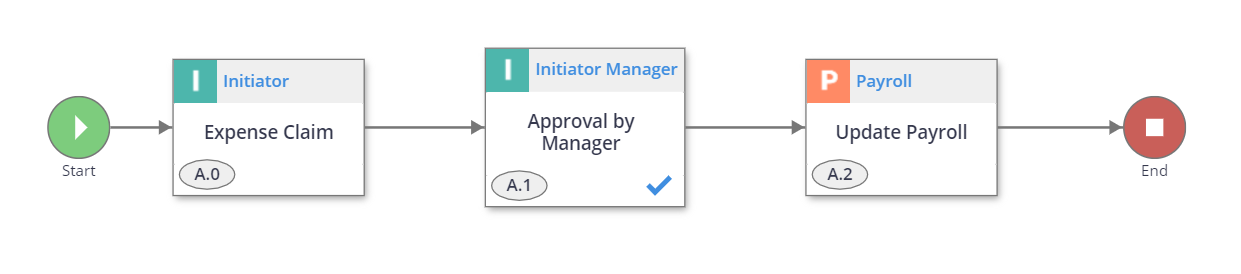
1. Expense Claim Initiator
The process begins with a staff member submitting a claim. This step prompts them to enter an itemized list of expenses claimed and the dates the costs incurred. This list is supported by the respective receipts.
Additionally, a reminder of the daily spending limits is included.
2. Approval by Manager Initiator’s Manager
Once the claim is submitted, the initiator’s manager reviews and either approves or rejects the claim.
3. Update Payroll Payroll
This process concludes with the Finance team. They perform a final check of the supplied information. If all details supplied are correct, they update the payroll system and the process is concluded.